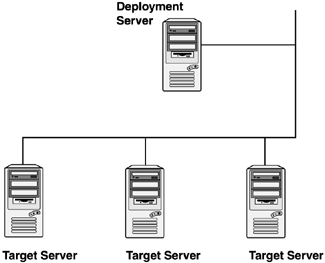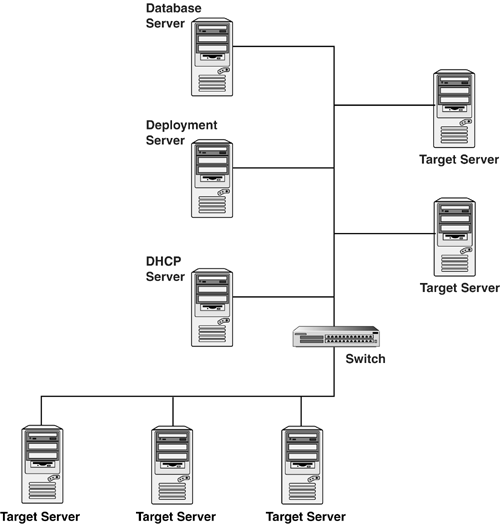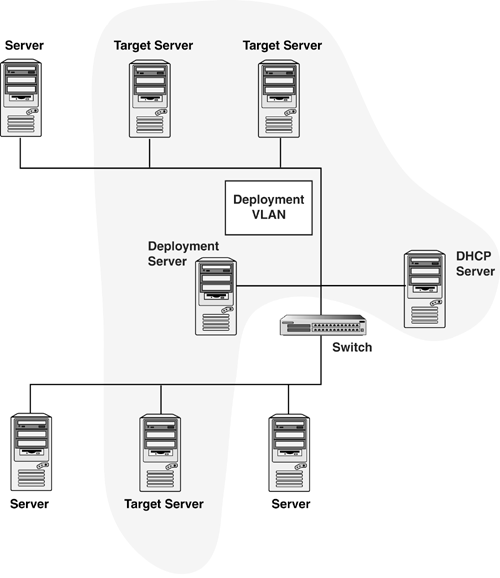| This section discusses methods for implementing RDP in various enterprise network environments. The following examples are considered : Simple Networks This example illustrates how to incorporate the RDP into a simple, isolated network environment, such as a lab or test area, which does not have an existing DHCP server (see Figure 9.11). Figure 9.11. Simple network. 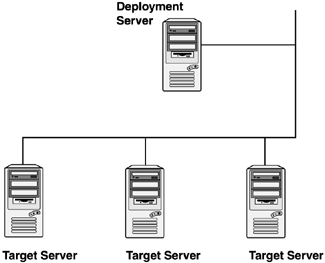
To incorporate the RDP ”Windows Edition, follow these steps: - 1. In a simple network environment, it makes sense to designate a single Windows-based server, running a DHCP service, as the Deployment Server. This creates a configuration similar to that presented in Option 1 in the "Server Component Installation Options" section earlier in this chapter.
- 2. Install the Altiris Deployment Solution and the ProLiant Integration Module for Deployment Server on the designated Deployment Server.
- 3. Optionally, designate a server as a Linux NFS server, and install the ProLiant Integration Module for NFS Server.
- 4. Use the Remote Agent Installer, available from the Deployment Server Console, to install the Deployment Agent for Windows on existing Windows-based servers so that they appear in the Deployment Server Console.
- 5. Manually install the Deployment Agent for Linux on existing Linux-based servers so that they appear in the Deployment Server Console.
- 6. Power on any unconfigured servers and allow them to PXE boot so that they appear in the Deployment Server Console.
Enterprise Networks This example illustrates how to incorporate the RDP into a network with multiple subnets (see Figure 9.12). Figure 9.12. Enterprise network. 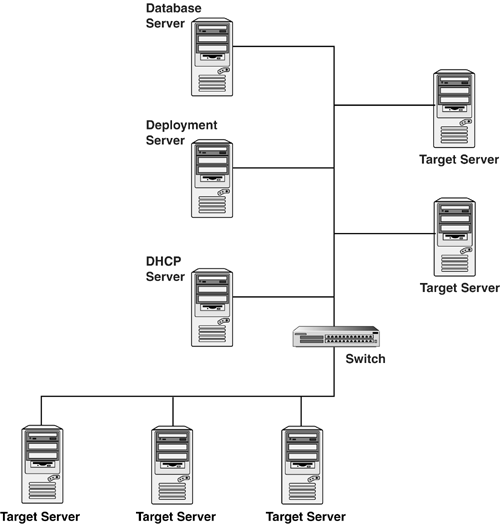
To incorporate the RDP ”Windows Edition, follow these steps: - 1. Most enterprise networks have an existing DHCP server and a database server, so it makes sense to utilize them. Designate a single Windows-based server as the Deployment Server to create a configuration similar to Option 2 in the "Server Component Installation Options" section earlier in this chapter.
- 2. Install the Altiris Deployment Solution and the ProLiant Integration Module for Deployment Server on the designated Deployment Server. During the installation, use the existing database server instead of installing the database component.
- 3. Optionally, designate a server as a Linux NFS server, and install the ProLiant Integration Module for NFS Server.
- 4. In each additional subnet, install a proxy DHCP server or configure each switch to be a DHCP relay agent. Be sure that the DHCP relay agents route requests to both the DHCP server and the Deployment/PXE server.
- 5. Use the Remote Agent Installer, available from the Deployment Server Console, to install the Deployment Agent for Windows on existing Windows-based servers so that they appear in the Deployment Server Console.
- 6. Manually install the Deployment Agent for Linux on existing Linux-based servers so that they appear in the Deployment Server Console.
- 7. Power on any unconfigured servers and allow them to PXE boot so that they appear in the Deployment Server Console.
Virtual LANs This example illustrates how to incorporate the RDP into a VLAN network (see Figure 9.13). In this example, the server components can be installed several ways ( illustrated in Option 1 and Option 2 in the "Server Component Installation Options" section of this chapter) for the Windows edition. The main differences between this example and the previous example is that the DHCP, PXE, and deployment network traffic is isolated from normal production network traffic and no DHPC relay agents are required. Figure 9.13. VLAN deployment. 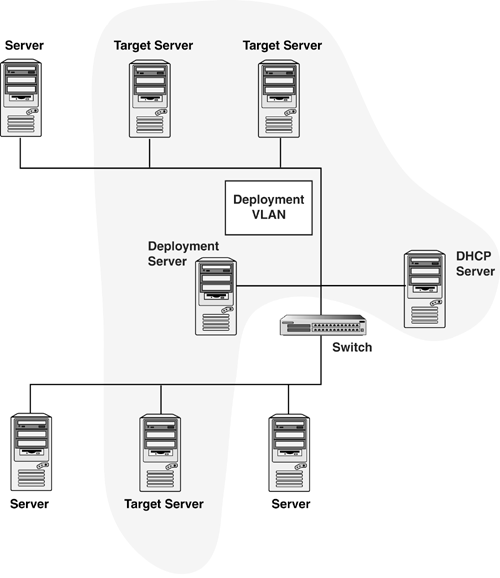
To incorporate the RDP ”Windows Edition, follow these steps: - 1. Designate a Windows-based server as the Deployment Server to create a configuration similar to that presented in Option 1 and Option 2 in the "Server Component Installation Options" section earlier in this chapter.
- 2. Install the Altiris Deployment Solution and the ProLiant Integration Module for Deployment Server.
- 3. Optionally, designate a server as a Linux NFS server, and install the ProLiant Integration Module for NFS SERVER.
- 4. For each infrastructure server (DHCP, Deployment, database, NFS, and so on), configure the server's switch port with the deployment VLAN ID.
To deploy a new server: -
Configure the new server's switch port with the deployment VLAN ID. -
Power on the new server and allow it to PXE boot so it appears in the Deployment Server Console. WANs This example illustrates how to incorporate the RDP into a geographically dispersed network (see Figure 9.14). Figure 9.14. WLAN deployment. 
To incorporate the RDP ”Windows Edition, follow these steps: - 1. At the main site, designate a Windows-based server as the Deployment Server to create a configuration similar to that presented in Option 1 and Option 2 in the "Server Component Installation Options" section earlier in this chapter.
- 2. At each remote site, install a DHCP server, Altiris PXE server, and Windows file share. Share the Windows file share as "eXpress," and set the permissions for "Everyone" with Full Control.
- 3. At the main site and each remote site, re-create the two default PXE boot images to add an additional file mapping. For the main site, map "G:" to the same location as "F:." For each remote site, map "G:" to the local file share. Mapping is performed on the Network Drive Mappings page of the Altiris Boot Disk Creator Wizard.
- 4. At the main site, in the Altiris Configuration Utility under the Drive Mapping tab, create an additional drive mapping. Map "G:" to the same location as "F:."
- 5. At the main site, in the Deployment Server Console, modify the jobs to use the local file share. For the supplied scripted install jobs, in the tasks and associated batch files, replace all references to "F:" with "G:" For the supplied image capture and deployment jobs, select the Local Image Store option in the Create and Deploy Image tasks , and then browse to the desired image file on "G:."
note Upgrading to a new version of the RDP overwrites the batch files and possibly the jobs. Be sure to back up your files before upgrading. - 6. From the main site, copy the .\images and .\deploy directories from the Deployment Server Client Access Point to the file share of each remote site.
note Be sure to keep the remote file shares in sync with the main site.
|