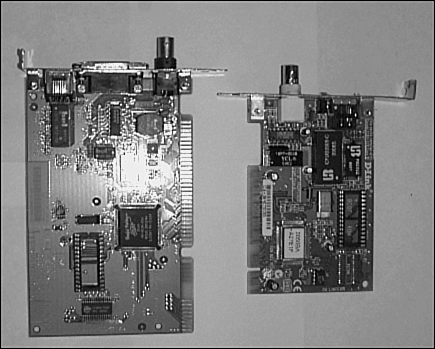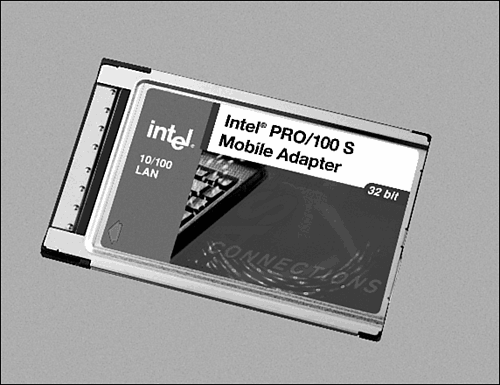Choosing a Hardware Bus Type
| When you install a card in a workstation or server, whether it is a network adapter card or a SCSI disk adapter card, you insert the card into a slot that connects the card to a bus . A bus is nothing more than a communications channel that devices can use to exchange information with the computer's CPU and memory. Different kinds of cards can be inserted into slots to connect them to the bus in the computer. Before you make a decision on what kind of network card to purchase, you need to know what kinds of bus slots are available on the computer. In addition, you may have more than one type of bus in your computer. For example, all major computer manufacturers today use the Peripheral Component Interconnect (PCI) bus (or a newer PCI standard, such as Mini-PCI in notebooks and small form-factor desktops). However, the universal serial bus (USB) is now pretty much a standard on desktop computers, and there are network adapters you can use with USB. The FireWire (IEEE 1394) bus is another competitor that offers a higher bandwidth than USB. PCI cards for both FireWire and USB can be purchased inexpensively if your computer does not come with them. As you read this chapter, keep in mind (1) the number of available slots you can use in an ISA/EISA bus or PCI bus, and (2) the number of devices you will use the USB or FireWire bus for. If your workstations are all newer models, you are most likely to find that only PCI slots are available. The need for older EISA slots has fallen dramatically since the PCI bus has become the norm for computers today.
Another network adapter that has just recently become an inexpensive solution for networking computers is the wireless network adapter, of which there are several types. The portability that wireless networking enables is one of its best features. There are some considerations, such as security, that are being addressed with newer standards. Because wireless networks are just now coming into the mainstream marketplace , wireless adapters are discussed in several chapters in Part V, "Wireless Networking Protocols." In this discussion we'll start with the older technologies (some of which are still widely used) and then go on to discuss newer network adapter cards.
ISAThe ISA (Industry Standard Architecture) bus was created in the 1980s and was the bus used by the first IBM personal computer architecture. Manufacturers adopted the term ISA as the IBM computer became a standard and vendors began to create many kinds of cards to expand the capabilities of the PC. The first version of this bus provided for an 8-bit data channel. The IBM AT computer architecture used an enhanced version of the original ISA bus, allowing for data transfers at a rate of 8MHz, using a 16-bit data channel. This architecture was later expanded on, and the Extended ISA (EISA) bus was created. Although the EISA bus still operates at only 8MHz, it allows for a 32-bit path , allowing more data to be channeled through the bus. When you open a computer and look at the available slots, the EISA slots are usually the longer ones. The shorter ones are usually PCI (Peripheral Component Interconnect) slots. Figure 7.1 shows a picture of both EISA and PCI network adapter cards. The shorter footprint of the PCI card makes it easier to create PCs that have a much smaller design than in the past. Figure 7.1. The network interface card on the left has an EISA interface, whereas the one on the right is designed for use in a PCI slot.
PCIThe PCI bus specifications have many advantages over previous standards, including dramatically faster data transfer rates and 32-or 64-bit-wide data paths. Devices on the PCI bus can also use a feature called bus mastering , whereby a card can take control of the bus and directly transfer large amounts of data to system memory without using the CPU. Some PCs today contain a mix of both PCI and EISA slots. However, most PC vendors are ending support for older ISA and EISA products, a trend that will increase over the next few years . It is more often the case now that you will find only PCI slots in newer computers. The ISA/EISA buses have become legacy hardware. Besides its performance advantage over the EISA bus, the PCI bus also allows for auto-configuration . A PCI card contains internal registers that hold information used for configuration when the system is booted . The kind of information that is stored in these registers includes a 3-byte class code, which indicates the card's base class. For network cards, the value found in this register is 02h. Other possible classes include mass storage controllers (value = 01h), display controllers (value = 03h), the memory controller (value = 05h), and so on. There's even a class represented by the value 00h, which is used for cards that were created before the definitions of class codes were finished, and a class using the value FFh, which indicates that the device doesn't belong to any of the defined classes. Other information contained in the PCI card's registers tells the system-specific configuration information about the PCI card, such as IRQ (Interrupt Request, or in older documentation, Interrupt Request Line) and memory information.
Usually the PCI card is configured to use an available IRQ when the system detects it. If an unused IRQ isn't found, the card can, under some circumstances, share an IRQ with another card. In that case, the system interrogates each card that shares the IRQ when the CPU receives the interrupt request. The card making the request can then communicate with the CPU to satisfy the request. Sharing IRQs should usually be done among similar devices.
PCMCIAAlthough PCI slots are used in most desktop and server computers for holding adapter cards, smaller computers, such as laptops, are another matter altogether. Because of their size, it's not possible to include a similar setup of expansion slots that conform to conventional PCI specifications. PCI cards just won't fit into the smaller form factor provided by laptop computers. PCMCIA cards are credit-card “size cards that can be used in laptops and other small computers. The acronym does not stand for "People Can't Memorize Computer Industry Acronyms," which is a popular phrase used to remember the acronym. Instead, PCMCIA is the Personal Computer Memory Card International Association, which is a nonprofit organization responsible for promoting standards for making cards for smaller computers, such as laptops. Although the first cards that were produced according to specifications by this organization were memory cards, you can now find all sorts of add-in cards for laptop computers, including network adapter cards. The term PCMCIA has been used in the past to describe these cards, but current products now use the name PC Card . Several varieties of cards currently are on the market, but most use a standard 68-pin connector. If you have to connect a laptop to the local LAN, you'll need to evaluate this card to find one that works with your operating system. In Figure 7.2, you can see an example of an Intel PC Card network adapter. Figure 7.2. PC Cards are much smaller than standard network adapter cards. The PCI bus also has several variants, such as the Mini PCI, CompactPCI, Low-Profile PCI, Concurrent PCI, and PCI-X specifications, each of which is used to create a PCI-compliant bus in different computer configurations. For example, the Mini PCI bus is generally used in laptop or smaller computing devices. This PCI bus is implemented as a card that you can install in one of these smaller computer devices to enable connections to other peripheral devices, such as modems and (the topic of this chapter) network adapter cards.
CardBusIn 1996, the PCMCIA organization developed the CardBus for use in small computing devices, such as laptop computers. This standard provides a 32-bit data path, which can enable PC Card devices to operate four to six times faster than earlier 16-bit cards. In addition, CardBus devices consume less power than older cards. In most cases a computer that uses CardBus is backward-compatible with older PC Card devices. So, which kind of card should you choose for your networking needs? That can depend on many factors. For example, you might be limited on the kind of card by how many slots are available in the computers, and of what type. If you have a workstation that already has filled all its PCI slots, you might be forced to use an EISA card if you can't sacrifice one of the existing PCI cards to free a slot. However, if your hardware supports them, the obvious choice is to purchase newer PCI-based cards.
Different Cards, Different SpeedsAnother factor to consider when making a network card purchase is the speed of your network. Standard 10BASE-T networks operate at 10Mbps. If you are upgrading, it is more likely that you'll be using or upgrading to at least a 100Mbps network. If so, you'll probably be upgrading the backbone cabling that connects your switches/routers also to a higher bandwidth, such as Gigabit Ethernet. If you are creating a new network, simply choose 100Mbps cards. If you are upgrading an existing network, and if the cabling infrastructure supports 100Mbps, you can slowly migrate users to 100Mbps by purchasing cards that operate at both speeds. Most 10/100Mbps cards also support autosensing , which means that they can detect the speed of the network connection and adjust accordingly . When you swap out hubs or switches to upgrade to a faster network, you won't have to worry about reconfiguring or buying new adapter cards for end- user workstations. Therefore, if you are currently operating in a 10Mbps environment but know that you will have to upgrade to 100Mbps in the next year or two, spend the extra few dollars to buy cards that operate at both speeds. And those old machines still using 10Mbps should be destined for the recycling bin shortly anyway. Besides making purchasing choices for network adapter cards, plan ahead for other equipment you might need to buy, such as a new hub (or more likely a switch) to accommodate the speed of the network adapters that are used on your network. If necessary , get one that supports both speeds and autosensing (to detect the speed of the card/switch), and preferably one that works in dual 10/100 mode. For more information about hubs and switches, and these features, see the chapter "Bridges, Repeaters, and Hubs," on the upgradingandrepairingpcs.com Web site. Also check out Chapter 8, "Network Switches." Network Cable Connectors and TerminatorsIn Chapter 6, "Wiring the Network ”Cables, Connectors, Concentrators, and Other Network Components," the various kinds of network cables and connectors that can be used to create a LAN were examined. Although most older 10BASE-2 networks have already been upgraded to 10BASE-T (or faster) networks, there are still a few around that use thinnet coaxial cable with BNC connectors and terminators. If you are operating a LAN of this kind, be sure that any new network card purchases are "combo cards," as shown in Figure 7.3. These cards let you either connect a BNC T-connector to the card or use an RJ-45 jack for the newer 10BASE-T networks. In all probability, you will have a difficult time finding network cards that support only BNC connectors anymore. Purchasing combo cards means that you can still use the adapter when you upgrade to 10BASE-T. However, I suspect that this will be a rare situation. If you are still operating with coaxial cables in your Ethernet network, you need to immediately turn to the upgrading section of this book and start your planning there. Figure 7.3. A combo card contains both a BNC and an RJ-45 receptacle and can be used on both types of networks. |
EAN: 2147483647
Pages: 434