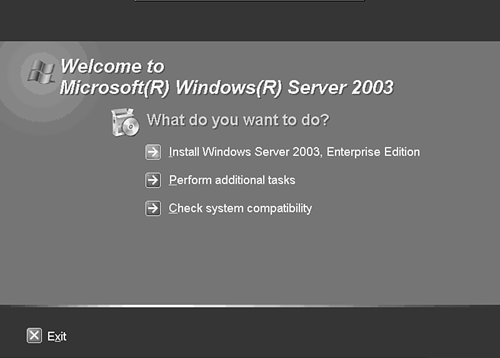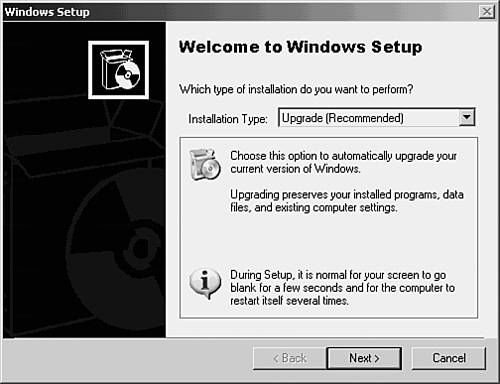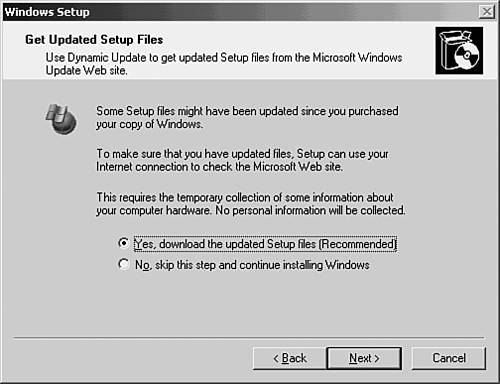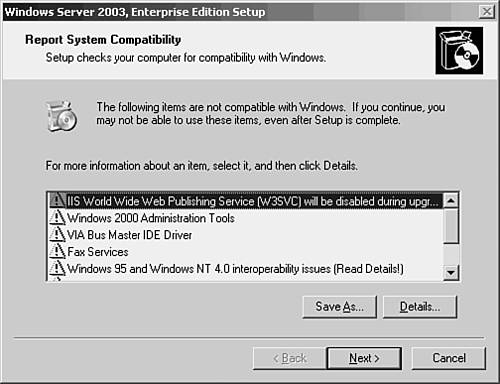Upgrading Windows NT 4.0 or Windows 2000 to Windows 2003 Servers
Upgrading Windows NT 4.0 or Windows 2000 to Windows 2003 ServersYou don't have to upgrade to Windows 2000 before upgrading to Windows 2003. You can skip a generation and upgrade directly from Windows NT 4.0 to Windows 2003. Performing an upgrade from Windows NT 4.0 to Windows 2003 isn't much different from upgrading to Windows 2000, other than a few caveats. The upgrade process depends on three major factors.
First, the hardware you're using for hosting Windows NT 4.0 might not be up to par if you want to upgrade to Windows 2003. Windows 2003 servers and the Active Directory they come with have additional features that weren't available in Windows 2000. If you choose all or some of these new features, you might find that you're using a lot of CPU power and disk space. So, you might have to upgrade the hardware or even purchase new servers. If you're going to purchase new server hardware, a clean install might be a good idea. Yet, if you want to preserve existing applications and settings on your current Windows NT 4.0 servers, you might have to copy your disks to a new computer and then proceed with the upgrade. Second, as discussed earlier, more than one version of the Windows 2003 Server operating systems is available:
The upgrade path is not as simple as it seems at first. The current version of Windows NT 4.0 you're now using determines which version of the Windows 2003 server operating systems you can upgrade to. You cannot perform an upgrade to a version of Windows 2003 that's considered to be a downgrade of the operating system. For example, you cannot upgrade from Windows NT 4.0 Enterprise Server to Windows 2003 Standard Edition. Check Microsoft's Web site before planning on upgrading to a Windows 2003 server to decide which will work. Considering the additional functionality and performance offered by Windows 2003 operating systems, this might be a crucial factor when making a decision to upgrade or perform a new installation. For budgetary purposes, upgrading is less expensive than a fresh install. Yet, for large networks, this can be a significant cost. For a small network, this might not be a concern at all. Additionally, Windows 2003 Datacenter Edition is not available as an upgrade ”you must perform a fresh install to use this edition. You also must purchase (or have available) a machine capable of 64-bit processing (such as an Itanium processor) instead of the usual Pentium (32-bit) CPU. Datacenter is based on the 64-bit processor model and is considered to be the high end of the Windows 2003 server family. Hardware Requirements for a Windows 2003 UpgradeAs mentioned in the last section, you need to check your current hardware to determine whether it can meet the requirements necessary to run Windows 2003. See Table 62.1 for the requirements. Table 62.1. Hardware Requirement Recommendations for Windows 2003 Operating Systems
In Table 62.1, the values given for Itanium processors are assumed to be 64-bit CPUs. The disk space requirements are for the finished installation process. Additional disk space might be required during an upgrade process. If you want to exceed NTFS's current limit of 32GB, you must perform a clean install (that can handle disk partitions larger than 32GB), not an upgrade. For FAT partitions, you must also either do a new installation or convert to NTFS, if doing so is appropriate for the version of Windows 2003 you want to upgrade. Anyone who has ever upgraded or installed a new version of a Windows operating system should already know to check the Microsoft Web site to determine whether other components of your hardware (such as network adapters, printers, and so on) have been tested and added to the hardware compatibility list (HCL). If you don't see all of your hardware components on the list, be sure to check the vendor's Web site to see whether the vendor has created a new driver or software for Windows 2003. The Application Compatibility Toolkit ApplicationMicrosoft has a toolkit you can use to assist you in determining whether your system is adequate for an upgrade or install of Windows 2003. You can download this from the Web site www.microsoft.com/windowsserver2003/compatible/appcompat.mspx. After you've downloaded this application, run the program to install it on the computer you want to upgrade or perform a fresh install on. The first screen the wizard presents just tells you that you that you're running the toolkit application. Click Next to continue. The next wizard dialog box contains the standard license dialog box. Click the I Accept the Terms of This Agreement radio button and then click Next. The third wizard screen enables you to select whether only the current user or any user can run the program. Make your choice and click Next. The fourth screen displayed by the wizard enables you to select where this application's files will be stored. You can take the default (recommended) or enter a directory you choose. Click Next (you guessed that, right?) to continue. The next screen enables you to review the choices you have made. Click Back to make changes or click Install to begin the installation. The files for this application will then be copied to the directory you selected and a text document will appear, describing how to use the toolkit as well as references to other utilities you can use. The tools included in this kit are beyond the scope of this chapter and might change over time. It's highly suggested that you read this documentation and select the appropriate tools or documents that pertain to your particular environment. You can also read the documents found in the Windows 2003 CD \Docs folder to review the major applications that have been tested and are supported by Windows 2003. As you can see, upgrading to Windows 2003 might be an easy task, but determining whether your applications will work with the newer operating system can be time-consuming . What Role Will Your Server Perform?Windows 2003 operating systems enable you to determine what role your server will be used for in the network. Obviously, a domain controller will service user logons and other related services. Servers that are not domain controllers can be used to provide file or print services for the network, as well as
Domain controller servers, however, are used for the following functions:
As you can see, servers that are domain controllers are used for important security services in the network. Member servers (those servers that are not domain controllers) simply offer the services, such as file and print services, to the network.
An Example of Upgrading Windows 2000 Server to Windows 2003 Server Standard EditionTo upgrade from Windows 2000 Server (with the Active Directory installed) to Windows 2003 Server Standard Edition, use the steps outlined in this section. First, be sure to read any text files labeled Readme and so on. Many services (Windows 2000 components) are not compatible with Windows 2003, each depending on the edition you're upgrading to. As displayed later in this sample upgrade, you might have to exit the upgrade procedure to fix these problems by removing certain components. As well, some third-party applications might not be compatible with Windows 2003; the upgrade process will continue, but these will be disabled. As mentioned in the previous section, running the Compatibility Wizard can help you prevent this problem from occurring in the first place.
When you're ready to begin the upgrade, insert the Windows 2003 Server CD and select Install Windows 2003, Enterprise Edition from the typical Windows installation window (see Figure 62.6). Figure 62.6. Use the Install selection on the standard Windows window to upgrade from Windows 2000 to Windows 2003. The next window (see Figure 62.7) should also look familiar if you've done a previous installation or upgrade. The default selection here is to upgrade your current Windows version to Windows 2003. You can also opt to install a new installation using the current disk/partition, or by selecting a different one later in the process. To perform a new installation, select it from the drop-down menu in this dialog box. In this case, the upgrade option is selected and will be used. Figure 62.7. Use this window to select whether you want to upgrade your current Windows server or install a new version from scratch. The next dialog box requires you to accept the license agreement. Read the license agreement and then, if you still want to upgrade, click on I Accept This Agreement and then the Next button. As with all Windows installations, you must enter the key code that is found on the jewel case that came with your CD. Enter the code and click Next to continue. An important dialog box appears next (see Figure 62.8). It's assumed that the server you're upgrading is connected to the Internet. If that isn't the case, click on the radio button labeled No, Skip This Step and continue installing Windows. If you have an Internet connection currently working on the Windows 2000 server you are upgrading, select the first radio button, Yes, Download the Updated Setup Files (Recommended) and then click Next. This enables the installation procedure to download any new files that have been created since the CD was manufactured. By selecting this option, you'll end up with the latest version of Windows 2003. Figure 62.8. If you're connected to the Internet, select the first radio button. The Report System Compatibility dialog box, shown in Figure 62.9, will inform you of problems with application or previous Windows component applications that will not function correctly using Windows 2003. You can elect to continue or to exit the upgrade at this time. If you see a red X next to a component, you must exit the setup procedure and remove those applications or components. Click the Details button for each to get instructions on how to do so. If the application or component has a yellow triangle with an exclamation point next to it, the installation will continue but the feature will not be available under Windows 2003. All of these dependencies will vary depending on the edition of Windows 2003 you're installing. Figure 62.9. Not all Windows components or applications can be upgraded. Setup will next copy installation files to your computer and then restart. After the restart, the traditional stages of a Windows upgrade/installation will be performed (the first two have already been completed):
When the system finally reboots, you will find that any compatible applications still work. Those applications that don't work require an upgrade (check your vendor). If you use this server to offer services to clients , you should practice this installation with those application services in advance in a laboratory to ensure that you can continue to satisfy clients after the upgrade. The interface for Windows 2003 Server Standard Edition isn't that much different from the one for Windows 2000 Server. However, you will notice some new features as well as some changes under the Administrative Tools folder. The last are due to the new features offered by Windows 2003. Should You Use Windows 2000 Professional or Windows XP Professional?The decision of which operating system you should choose as a target should be based on several factors. For the most part, I think the decision should be based on the applications currently used and potential hardware you'll use in the near future. For example, although Microsoft always provides an upgrade path for its applications to ensure that you can expend a large budget to upgrade both their operating systems as well as applications, that might not be the case for third-party applications. This also might not be the case for newer hardware ”an operating system upgrade will require new device drivers, which might not be available from Microsoft, much less the hardware vendor. You should evaluate the benefits that you can obtain from upgrading to a new operating system and possibly applications (which might or might not be compatible with newer Microsoft operating systems). Keep in mind the costs involved. Microsoft tends to drop or charge more for support for older operating systems and applications. If you have trained personnel on older systems, you might want to skip a generation or two of both operating systems as well as applications. For Enterprise customers, these are valid options to consider.
Upgrading for SOHO ClientsYou can upgrade a Windows NT Workstation computer to Windows 2000 Professional or Windows XP Professional and maintain domain membership at any time. However, if you're performing an upgrade from Windows NT or Windows 2000 servers to Windows 2003 servers, it might be a good idea to perform that upgrade first. When you're sure that your servers are properly configured and that the Active Directory has been installed, you can upgrade clients at your leisure. This is not an absolute, just a suggestion. Why? If you operate in a mixed network environment, the client workstations that have been upgraded to Windows 2000 (or Windows 98 or Windows 95 clients that have the appropriate Active Directory client software installed) can use some of the new features provided by the Active Directory. This includes the capability to query the database to locate resources throughout the domain tree. Those clients will then use DNS as their locator service, while any remaining clients that are not Active Directory “aware will continue to use NetBIOS names . The version of the Active Directory that is supplied with Windows 2003 supports many new features. For example, you can enforce a larger number of items for security or to manage a user's desktop using group policies. Yet, for clients before Windows 2000, you will find that there is a great deal less you can do to enforce group policies and control the desktop. Windows 95 and Windows 98 are considered ancient operating systems, along with MS-DOS. If you still have these clients in a SOHO network, and your applications work, you might find them useful when it comes to the cost of upgrading to newer versions. Keep in mind, however, that the longer you wait, the more it will cost you later to invest in newer operating systems, much less applications. This last point, applications, is perhaps the most important one. Operating systems are not cheap for a SOHO environment, but if you have more than just a few applications from different vendors , you might want to explore the cost of upgrading those applications. It might be the case that you cannot upgrade directly from older Windows operating systems to the newer ones. Many applications don't allow you to skip several generations of operating systems. So, should you upgrade to Windows XP? Not necessarily . However, you should check the Web site (if there is one) for the vendor of your applications to determine what the upgrade path will be. If you have to upgrade from Windows 98 to Windows 2000 Professional to Windows XP, you'll incur a significant cost for both the applications as well as the interim operating systems. For example, can you still find Windows 2000 Professional for sale at your local computer store now that Windows XP has replaced it? Does your application vendor support upgrading from Windows 95 or 98 to Windows XP? I don't mean to suggest that you upgrade to every operating system Microsoft releases. However, I do recommend that you keep track of what your application vendor is doing, and possibly skip one generation of operating systems. For more than one generation, I repeat: Check what your application vendor says! A last word for SOHO clients: If you use just a few applications, should you consider an upgrade at all? If you're using a vertical market application, follow the upgrade path that your vendor requires , and not necessarily the path they recommend. If a vertical market vendor wants to keep your business, you can almost be guaranteed it will help you with future upgrades. Vertical market applications are not inexpensive. Money talks, so to speak. |
EAN: 2147483647
Pages: 434