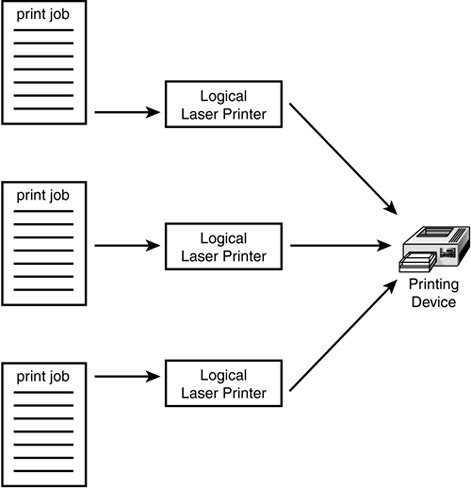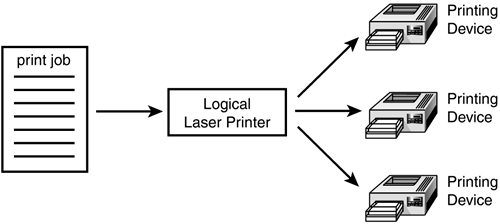Configuring Windows Print Servers
| Windows server and workstation/pro operating systems from Windows NT 4.0 through XP and Windows 2003 give you a flexible printing system that can be used to direct user print jobs to a printer that is directly connected to the server, to print queues on other hosts (such as Unix or Linux systems), or to printers that are directly attached to the network. Setup is performed using a wizard that creates a printer in just a few minutes. Printers and Printing DevicesThe terminology used by Windows Servers to refer to the actual physical printer is printing device . That HP LaserJet sitting down the hall is a printing device. The term printer is used to refer to a logical construct, or an interface to the print device. It might not be apparent why a distinction should be made between the printer and a printing device, but there are a number of good reasons. The main conceptual difference between the two is that they do not necessarily imply a one-to-one relationship. In Figure 45.1, you can see that several logical printers can be set up to send print jobs to the same printing device. Figure 45.1. In Windows Servers, more than one logical printer can send print jobs to a single physical printing device. Using this kind of setup, you easily can define several different logical printers for a printing device with each printer set up to take advantage of different characteristics of the physical printer. All the logical printers are then pointed to the same physical output device. For example, you might have one logical printer set up to print in a portrait orientation and then another set up to print in a landscape orientation. Users would send print jobs to the printer that matches the characteristics they need, without having to select the necessary configuration options themselves . Other possibilities include configuring multiple printers that select different paper trays or print in draft or letter-quality format. For example, you could create a printer that uses only a tray you keep loaded with letterhead paper. Another good reason for keeping the printer object and the printing device separate is shown in Figure 45.2. This setup is sort of the opposite of that shown in the preceding figure. Figure 45.2. A printer pool allows a logical printer to distribute its load over several output devices. This setup is usually called a printer pool . When high print volume is the norm, setting up a printer pool can provide a much faster throughput for end users, who will spend less time waiting for their printouts than if only a single printing device was used. It also eliminates the necessity of having to create and manage multiple logical printers. Using a printer pool makes it easier for you to add print devices without making users aware of it. One of the best features of using a printer pool is that it can be used to eliminate the physical print device as a single point of failure. If a printer begins to malfunction, it can be taken offline and print jobs can continue to be rendered into final format by other printers that are members of the printer pool. When using printer pools, you must keep several things in mind:
|
EAN: 2147483647
Pages: 434