Certification Objective 3.05: Connecting Clients to MetaFrame XP
|
| < Free Open Study > |
|
Once the Citrix MetaFrame XP server has been installed and configured, the next step involves deploying client software to each workstation. An integral part of using Citrix MetaFrame, these components are required to allow clients to connect to Citrix services.
Citrix provides support for many of the major operating systems, including Windows 32-bit operating systems, Linux, Unix, Macintosh, DOS, Windows CE, and Web browsers including Netscape and Internet Explorer. Citrix also provides the ability to simplify the installation of clients as well as automatically distribute updates. Understanding the options available as an administrator can ease the burden of rolling out clients throughout an organization. Installation of the Citrix ICA client is discussed in detail in Chapter 9.
Client Distribution
The first step to distributing clients is determining the method by which they will be installed. Several methods of installation are available, including: installing from diskettes, installing from a network share, and installing from a central Web site. Each step has its own advantages and pitfalls. However, all of the options together provide a great overall solution to distributing clients to each workstation.
Client Diskette Creation Utility
The first method of installing clients is by using 3.5' diskettes. The old style of software installation, this method works well in small environments or especially when used for remote access over modem lines. The diskettes can be given to users with instructions for installation with minimal involvement.
To help in using this methodology, Citrix provides a utility that will automatically create the appropriate diskettes based upon the client platform. As shown in Figure 3-30, the client diskette creation utility is accessible by selecting Start | Programs | Citrix | MetaFrame XP | ICA Client Creator.
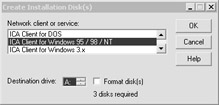
Figure 3-30: ICA Client Creator utility
The ICA Client Update Utility
During the installation of Citrix MetaFrame XP, client files are installed and configured within a database for distribution. This database can be configured with the appropriate client files and updated as new clients are released. As clients connect to the Citrix server, they can be configured to automatically update themselves to prevent the need to reinstall the new clients throughout the organization. Citrix provides a utility to manage this database known as the ICA client update utility.
This utility is available by selecting Start | Programs | Citrix | MetaFrame XP | ICA Client Update Configuration. As shown in Figure 3-31, this utility allows you to specify update options based upon the client platform as well as make global specifications for all clients.

Figure 3-31: ICA Client Update Configuration
Options available with this utility include:
-
Addition or deletion of ICA clients from the update database
-
Creating a new client update database
-
Configuring options for client updates
-
Configuring options for the client update database (as shown in Figure 3-32)
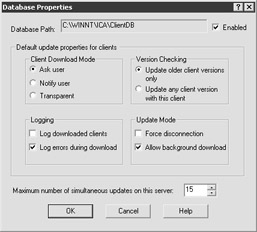
Figure 3-32: ICA Client update database options
Shadowing
Another feature available for administrators and users within Citrix MetaFrame XP is the ability to control a user session by remote. Known as 'shadowing,' this capability allows administrators to manage and troubleshoot user sessions, thereby providing further functionality to this multiuser environment. This service allows administrators to interact directly with user sessions, including providing keyboard and mouse input into the MetaFrame XP session simultaneously with the user. Used commonly for training exercises, user monitoring, and troubleshooting, this adds to the administrator's arsenal of tools when using Citrix MetaFrame XP.
Enabling Shadowing
In order to utilize the shadowing capabilities of MetaFrame XP, it must first be activated. As shown earlier in this chapter, shadowing first must be allowed during the initial installation process. Once the installation is completed (as shown earlier in this chapter), the default options are set up.
Exercise 3-4: ConfiguriChapter 3ng Shadowing Options for MetaFrame X:
This exercise will allow an administrator to access and configure shadowing options on a single MetaFrame XP server. The options available within this exercise are directly related to the shadowing selections chosen during installation.
-
Select Start | Programs | Citrix | MetaFrame XP | Citrix Connection Configuration.
-
Right-click the ICA_TCP protocol, and select Edit.
-
In the Edit Connection dialog box, select the Advanced button to configure connection settings (as shown in Figure 3-33).
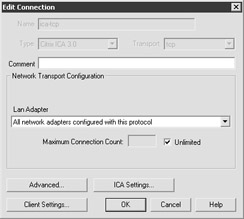
Figure 3-33: Configuring the ICA protocol connection settings -
Select the Shadowing drop-down box and choose the appropriate option for your environment. Once completed, press the OK button to continue (Figure 3-34).
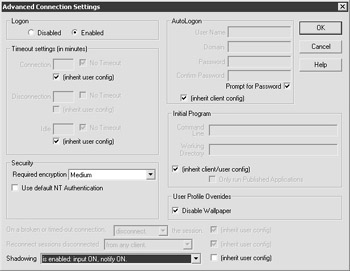
Figure 3-34: Configuring shadowing options -
Select OK to continue. Defined shadowing options will now take effect for all new client sessions.
|
| < Free Open Study > |
|
EAN: 2147483647
Pages: 169