Certification Objective 3.02: Deploying Multiple, Identical XP Servers
|
| < Free Open Study > |
|
As with any medium to large server environment, the ability to proficiently install and configure new server installations can save large amounts of time and energy. Citrix MetaFrame XP proves to be no exception to this rule. To facilitate the installation of multiple servers quickly and efficiently, Citrix has provided several methods to automate the installations. Table 3-1 provides a brief description of the various methods available for Citrix MetaFrame XP server deployment. Each method is discussed in detail along with any caveats that must be accounted for.
| Standard Installation | Unattended Scripts | Server Cloning | |
|---|---|---|---|
| Installation of the first server in a farm | Yes | No | No |
| Hands-free installation | No | Yes | No |
| Requires third-party software | No | No | Yes |
| Requires basic scripting knowledge | No | Yes | No |
| Requires manual registry modifications | No | No | Yes |
Unattended Installations
The first option for deploying multiple, identical XP servers available to administrators is the capability to complete an unattended installation. Unattended installations use an answer file to input automated responses during installation of MetaFrame XP. This allows an administrator to install Citrix with minimal involvement while maintaining consistency.
Similar to the Microsoft Windows unattended installation, a sample answer file is provided on the MetaFrame XP CD. The unattend.txt file is located in the \W2K\MF and \TSE\MF directories for Windows 2000 and Terminal Server Edition, respectively. Each question that appears during installation can be automated from within this file. To use the answer file during the set up of MetaFrame XP for Windows 2000, the following command must be used:
E:\W2K\MF\setup.exe /u:answerfile
E represents the drive letter of the CD-ROM, or the network share where the MetaFrame XP file has been copied, while answerfile is the modified unattend.txt file. A full path to the unattend.txt file must be specified if it is not located in the same directory as the setup executable.
Figure 3-22 displays an example of the unattended answer file.
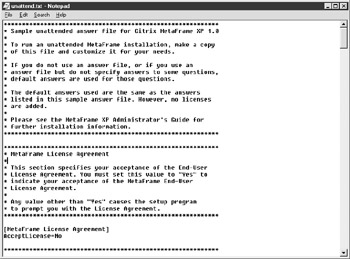
Figure 3-22: Unattended installation answer file
Each section is carefully explained along with options available and warning messages on using these options. Once the answer file is configured, it is critical that proper testing be performed to ensure the installation is successfully completed. Many of these options require a reinstallation to properly reconfigure a server if they are implemented incorrectly.
Exercise 3-2: Creating an Unattended Installation for Citrix MetaFrame XP
This exercise will provide instructions on creating an unattended installation for Citrix MetaFrame XP. This can only be completed for servers added to an existing farm. The first server in a Citrix MetaFrame farm must be installed and configured prior to using this procedure.
-
Ensure that the server farm you are adding servers to is reachable and functioning properly.
-
Copy the installation CD files of the version you are installing to a network share. For example, Citrix MetaFrame XP for Windows 2000 only requires the \W2K directory for installation.
-
If a direct connection to a Microsoft SQL or Oracle database is required for the data store, the following steps must be completed. Otherwise, continue with Step 4.
-
The MF20.dsn file must be copied from the first server in the Citrix farm to a network share. By default, this file is located in the "\Program Files\Citrix\Independent Management Architecture" directory.
-
Modify the MF20.dsn file to remove the entry 'WSID=MF_Server.' An example of the MF20.dsn file is shown in Figure 3-23.
-
Save the MF20.dsn file to the network share.
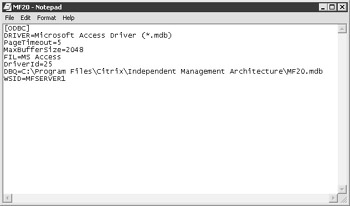
Figure 3-23: Example of the MF20.dsn file -
-
Modify the unattend.txt file to include the Citrix settings you require. Be sure to insert the location of the MF20.dsn file, if applicable. Once completed, save the unattend.txt file to the network share. The following sections should not be modified:
-
[Farm Settings]-This is only used for the first server in a farm.
-
[Indirect Connect Settings]-Not used if direct connections are required.
-
[Direct Connect Settings]-Not used if indirect connections are required.
-
-
Connect to the network share containing your installation files and run setup.exe with the /u:answerfile option as discussed earlier in this chapter.
| On The Job | Be cautious when modifying the MF20.dsn file. Any errors within this file will cause the Citrix MetaFrame XP installation to fail. Also, any items that are missing from the unattend.txt file will cause the installation to stop and prompt the administrator for a response before continuing. |
Simultaneous Installations
An issue facing administrators when completing multiple installations of Citrix MetaFrame XP is the ability to perform simultaneous installations. Although this can be done successfully, there are a few guidelines that must be followed to minimize issues that may arise. As servers are installed, they must all communicate with the data store to properly complete the implementation process. When multiple servers try to access the same data locations within the data store, timeouts can occur. Proper planning for these types of issues can immediately resolve most problems before they occur.
Citrix recommends that no more than TEN installations occur simultaneously. When a server attempts to access an index within the data store in use by another Citrix installation, a 'deadlock' occurs. The server will then attempt to retry after a short interval to access the index again. If it continues to be unsuccessful, the server installation will fail. By only allowing ten simultaneous installations, this reduces the likelihood of a failed implementation due to this behavior.
| Exam Watch | Be sure to set the preference for the designated data collector in each zone to Most Preferred in the Citrix Management Console. This ensures that the server chosen remains the data collector throughout the installations. By default, the first server installed into a farm has its preference set to Most Preferred. |
Server Cloning
Another common method of deploying multiple, identical servers is through the technique of cloning. This has become an extremely popular alternative to manual installations for servers and workstation operating systems. Several major vendors provide operating system cloning applications. Microsoft has even added additional cloning capabilities into its latest operating system to facilitate easy installation and deployment.
To properly support these environments, Citrix has added support for cloning Citrix MetaFrame XP servers. This does not include the cloning application, only the requirements and capability to use Citrix within this environment. The following sections describe the items needed to support cloning a MetaFrame XP server.
Preparing a Citrix MetaFrame XP Server
The following items describe steps to be taken prior to creating an image of MetaFrame XP. Once these steps have been completed, the server cloning application can be utilized to create an image to be deployed.
-
A server installed as the first in a farm with an Access database cannot be cloned.
-
Do not use a server with an SSL certificate installed.
-
Select the default zone name during installation.
-
Delete the wfcname.ini file located on the root of the drive where Citrix MetaFrame XP was installed.
-
Stop the Independent Management Architecture service and set it to manual startup.
-
Delete the following registry keys:
HKEY_LOCAL_MACHINE\Software\Citrix\IMA\Runtime\HostId HKEY_LOCAL_MACHINE\Software\Citrix\IMA\Runtime\ImaPort HKEY_LOCAL_MACHINE\Software\Citrix\IMA\Runtime\MasterRanking HKEY_LOCAL_MACHINE\Software\Citrix\IMA\Runtime\PSRequired HKEY_LOCAL_MACHINE\Software\Citrix\IMA\Runtime\RassPort HKEY_LOCAL_MACHINE\Software\Citrix\IMA\Runtime\ZoneName
Configuring an Imaged Citrix MetaFrame XP Server
The following outlines the steps necessary to image a MetaFrame XP server using cloning applications. Once these steps are completed, the server is ready to be utilized by users.
-
The server name and Security Identifier, or SID, must be changed correctly to support operating system functions and Citrix MetaFrame XP. The SID is used within Microsoft Operating Systems to uniquely identify each device. These changes are traditionally done by the cloning application.
-
Add the following registry key and set the value to the name of the MetaFrame XP server
HKEY_LOCAL_MACHINE\Software\Citrix\IMA\ServerHost
-
Edit the wfcname.ini file located on the root of the drive where Citrix MetaFrame XP is installed and replace the server name with the new machine name.
-
Set the Independent Management Architecture service to start automatically.
-
Reboot the server to apply the changes and start MetaFrame XP.
Now that server deployment techniques have been discussed, here are a few questions to test your knowledge.
| What is the name of the template file provided by Citrix for installation scripting? | Unattend.txt |
| What is the name of the service used to stop and start Citrix MetaFrame XP? | Independent Management Architecture |
| What is the maximum recommended number of simultaneous installations? | Ten |
| When performing an unattended installation, what file must be modified if SQL or Oracle is used as the data store? | MF20.dsn |
|
| < Free Open Study > |
|
EAN: 2147483647
Pages: 169