Software RAID Configuration
|
Software RAID can be configured during the graphical installation of Red Hat Linux or during a kickstart installation. You can use fdisk or Disk Druid to create your RAID configuration, but these instructions will focus mainly on using Disk Druid to complete this task. Before you can create a RAID device, you must first create RAID partitions, using the following step-by-step instructions.
| Tip | If you are using fdisk to create a RAID partition, remember that instead of creating a partition as type 83, which is Linux native, you must create the partition as type fd (Linux RAID). Also, for best performance, partitions within a given RAID array should span identical cylinders on drives. |
-
On the Disk Partitioning Setup screen, select Manually partition with Disk Druid.
-
In Disk Druid, choose New to create a new partition.
You will not be able to enter a mount point (you will be able to do that once you have created your RAID device).
-
Choose software RAID from the File System Type pull-down menu as shown in Figure 11-1.
-
For Allowable Drives, select the drive(s) on which RAID will be created. If you have multiple drives, all drives will be selected here, and you must deselect those drives which will not have the RAID array on them.
-
Enter the size that you want the partition to be.
-
Select Fixed size to make the partition the specified size, select Fill all space up to (MB) and enter a size in MBs to give range for the partition size, or select Fill to maximum allowable size to make it grow to fill all available space on the hard disk. If you make more than one partition growable, they will share the available free space on the disk.
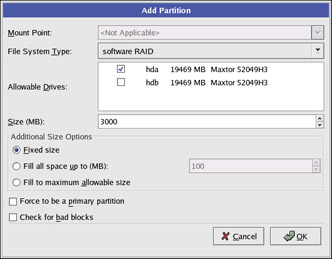
Figure 11-1: Creating a new RAID partition -
Select Force to be a primary partition if you want the partition to be a primary partition.
-
Select Check for bad blocks if you want the installation program to check for bad blocks on the hard drive before formatting it.
-
Click OK to return to the main screen.
Repeat these steps to create as many partitions as needed for your RAID setup. Notice that not all the partitions have to be RAID partitions. For example, you can configure only the /home partition as a software RAID device.
Once you have all of your partitions created as software RAID partitions, follow these steps:
-
Select the RAID button on the Disk Druid main partitioning screen.
-
Next, Figure 11-2 will appear, where you can make a RAID device.
-
Enter a mount point.
-
Choose the file system type for the partition.
-
Choose your RAID level. You can choose from RAID 0, RAID 1, and RAID 5.
Note If you are making a RAID partition of /boot, you must choose RAID level 1, and it must use one of the first two drives (IDE first, SCSI second). If you are not creating a RAID partition of /boot, and you are making a RAID partition of /, it must be RAID level 1 and it must use one of the first two drives (IDE first, SCSI second).
-
Select which partitions will go into this RAID array and click OK.
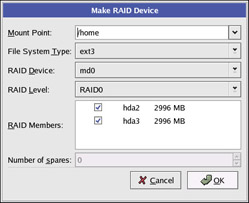
Figure 11-2: Making a RAID device -
A spare partition can be specified for RAID 1 and RAID 5. If a software RAID partition fails, the spare will automatically be used as a replacement. For each spare you want to specify, you must create an additional software RAID partition (in addition to the partitions for the RAID device). In the previous step, select the partitions for the RAID device and the partition(s) for the spare(s). Select the number of spares.
-
Select whether you want the partition formatted.
-
The RAID device will appear in the Drive Summary list as shown in Figure 11-3. At this point, you can continue with your installation process. Refer to Appendix A for further instructions.
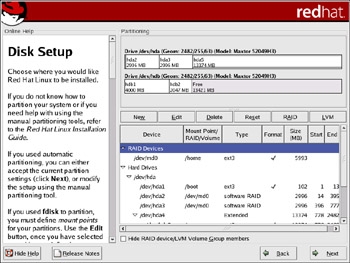
Figure 11-3: Creating a RAID array
|
EAN: 2147483647
Pages: 278
- Chapter III Two Models of Online Patronage: Why Do Consumers Shop on the Internet?
- Chapter V Consumer Complaint Behavior in the Online Environment
- Chapter IX Extrinsic Plus Intrinsic Human Factors Influencing the Web Usage
- Chapter XI User Satisfaction with Web Portals: An Empirical Study
- Chapter XV Customer Trust in Online Commerce