Package Management Tool
|
During installation, users select an installation type such as “Workstation” or “Server.” Software packages are installed based on this selection. Because people use their computers differently, users might want to install or remove packages after installation. The Package Management Tool allows users to perform these actions.
To start the application, go to the Main Menu button (on the Panel) > System settings > Packages, or type redhat-config-packages at the shell prompt.
The interface for this application is similar to the one used during installation. Packages are divided into package groups, which contain a list of standard packages and extra packages that have common functionality. For example, the Graphical Internet group contains a Web browser, email client, and other graphical programs used to connect to the Internet. The standard packages cannot be selected for removal unless the entire package group is removed. The extra packages are optional packages that can be selected for installation or removal, as long as the package group is selected.
The main window shows a list of package groups. If the package group has a checkmark in the checkbox beside it, packages from that group are currently installed. To view the individual packages list for a group, click the Details button beside it. The individual packages with a checkmark beside them are currently installed.
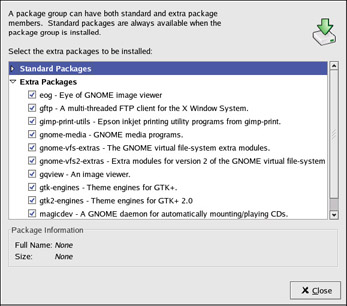
Figure 6-2: The Package Management Tools
Installing Packages
To install the standard packages in a package group that is not currently installed, check the checkbox beside it. To customize the packages to be installed within the group, click the Details button beside it. The list of standard and extra packages is displayed, as shown in Figure 6-3. Clicking on the package name displays at the bottom of the window the amount of disk space required to install the package. Checking the checkbox beside the package name marks it for installation.

Figure 6-3: Individual package selection
You can also select individual packages from already installed package groups by clicking the Details button and checking any of the extra packages not already installed.
After selecting package groups and individual packages to install, click the Update button on the main window. The application will then compute the amount of disk space required to install the packages as well as any package dependencies and display a summary window. If there are package dependencies, they will be automatically added to the list of packages to install. Click the Show Details button to view the complete list of packages to be installed.
Click Continue to start the installation process. When it is finished, an Update Complete message will appear.
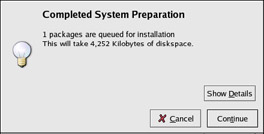
Figure 6-4: Package Installation Summary
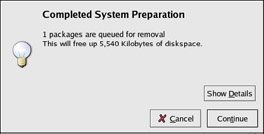
Figure 6-5: Package Removal Summary
| Tip | If you use Nautilus to browse the files and directories on your computer, you can also use it to install packages. In Nautilus, go to the directory that contains an RPM package (they usually end in .rpm) and double-click on the RPM icon. |
Removing Packages
To remove all the packages installed within a package group, uncheck the checkbox beside it. To remove individual packages, click the Details button beside the package group and uncheck the individual packages.
When you are finished selecting packages to remove, click the Update button in the main window. The application computes the amount of disk space that will be freed, as well as the software package dependencies. If other packages depend on the packages you selected to remove, they will be automatically added to the list of packages to be removed. Click the Show Details button to view the list of packages to be removed.
Click Continue to start the removal process. When it is finished, an Update Complete message will appear.
| Tip | You can combine the installation and removal of packages by selecting package groups/packages to be installed/removed and then clicking Update. The Completed System Preparation window will display the number of packages to be installed and removed. |
|
EAN: 2147483647
Pages: 278