The Services Configuration Tool
|
The Services Configuration Tool is a graphical application developed by Red Hat to configure which SysV services in /etc/rc.d/init.d are started at boot time (for runlevels 3, 4, and 5) and which xinetd services are enabled. It also allows you to start, stop, and restart SysV services as well as restart xinetd. To start Services Configuration Tool from the desktop, go to the Main Menu Button (on the Panel) > Server Settings > Services or type redhat-config-services at a shell prompt (for example, in an XTerm window or a GNOME terminal window).
Controlling access to network services can be a challenge. Firewalls are useful for controlling access in and out of a particular network, but they can be difficult to configure. TCP wrappers and xinetd control access to services by hostname and IP addresses. In addition, these tools also include logging and utilization management capabilities that are easy to configure.
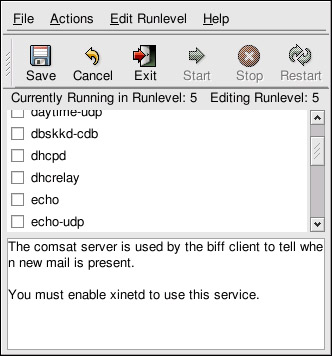
Figure 21-1: The Services Configuration Tool
The Services Configuration Tool displays the current runlevel as well as which runlevel you are currently editing. To edit a different runlevel, select Edit Runlevel from the pull-down menu and select runlevel 3, 4, or 5. The Services Configuration Tool lists the services from /etc/rc.d/init.d as well as the services controlled by xinetd.
Click on a service to display a brief description of that service at the bottom of the window. To start, stop, or restart a service immediately, select the service and choose the action from the Actions pull-down menu. You can also select the service and click the Start, Stop, or Restart buttons on the toolbar. If you select an xinetd service such as telnet, the Start, Stop, and Restart buttons will not be active. If you change the Start at Boot value of an xinetd service, you must click the Save Changes button to restart xinetd and disable/enable the xinetd services you changed.
To enable a service at boot time for the currently selected runlevel, check the checkbox beside the name of the service under the Start at Boot column. After configuring the runlevel, you must apply the changes. Select File > Save Changes from the pull-down menu or click the Save Changes button.
| Note | When you save changes to xinetd services, xinetd is restarted. When you save changes to other services, the runlevel is reconfigured, but the changes do not take effect immediately. |
If you check or uncheck the Start at Boot value for a service in /etc/rc.d/init.d, the Save Changes button will become active. Click it to reconfigure the currently selected runlevel. The changes do not affect the system immediately. For example, assume you are configuring runlevel 3. If you change the Start at Boot value for the anacron service from checked to unchecked and then click the Save Changes button, the runlevel 3 configuration changes so that anacron is not started at boot time. However, runlevel 3 is not reinitialized, so anacron is still running. Select one of the following options at this point:
-
Stop the anacron service. Stop the service by selecting it from the list and clicking the Stop the selected service button. A message will be displayed stating that the service was stopped successfully.
-
Re-initialize the runlevel. Reinitialize the runlevel by going to a shell prompt (such as an XTerm or GNOME terminal) and typing the command telinit 3 (where 3 is the runlevel number used in this example; substitute the appropriate number if you are working with a different runlevel). This option is recommended if you change the Start at Boot value of more than one service and want to activate the changes immediately.
-
Do nothing else. You do not have to stop the anacron service. You can wait until the system is rebooted for the service to stop. The next time the system is booted, the runlevel will be initialized without the anacron service running.
|
EAN: 2147483647
Pages: 278