Establishing a Wireless Connection
|
Wireless Ethernet devices are becoming increasingly popular. The configuration is similar to the Ethernet configuration except that it allows you to configure ESSID (the name of the wireless network), mode, frequency, channel, transmit rate, and key for your wireless device. To add a wireless Ethernet connection, follow these steps:
-
Click the Devices tab.
-
Click the Add button.
-
Select Wireless connection from the Device Type list, and click Forward.
-
If you have already added the wireless network interface card to the hardware list, select it from the Ethernet card list. Otherwise, select Other Ethernet Card to add the hardware device.
Note The installation program usually detects supported wireless Ethernet devices and prompts you to configure them. If you configured them during the installation program, they will already appear in the hardware list on the Hardware tab.
-
If you selected Other Ethernet Card, the Select Ethernet Adapter window appears. Select the manufacturer and model of the Ethernet card and the device. If this is the first Ethernet card for the system, select eth0; if this is the second Ethernet card for the system, select eth1, and so on. The Network Administration Tool also allows the user to configure the resources for the wireless network interface card. Click Forward to continue.
-
On the Configure Wireless Connection page as shown in Figure 13-12, configure the ESSID, mode, frequency, channel, transmit rate, and key for your wireless device.
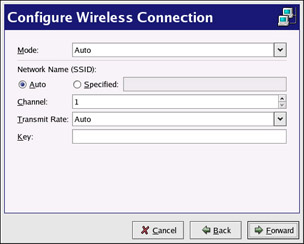
Figure 13-12: Wireless settings -
On the Configure Network Settings page, choose between DHCP and static IP address. You may specify a hostname for the device. If the device receives a dynamic IP address each time the network is started, do not specify a hostname. Click Forward to continue.
-
Click Apply on the Create Wireless Device page. After configuring the wireless device, it appears in the device list as shown in Figure 13-13.
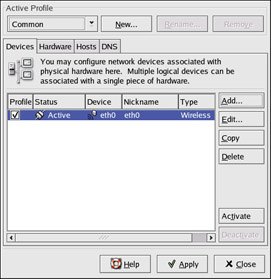
Figure 13-13: Wireless device
Be sure to click Apply to save the changes.
After adding the wireless device, you can edit its configuration by selecting the device from the device list and clicking Edit. For example, you can configure the device to activate at boot time. When the device is added, it is not activated, as seen by its Inactive status. To activate the device, select it from the device list and click the Activate button.
|
EAN: 2147483647
Pages: 278