| 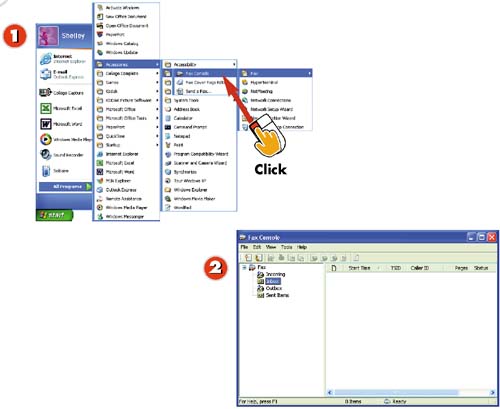 -
 | Click Start, All Programs, Accessories, Communications, Fax, Fax Console . | -
 | You see the Fax Console window. Similar to Outlook Express, you see the folders for Incoming faxes, Inbox (received faxes), Outbox (faxes to be sent at a later time), and Sent Items (a copy of sent faxes). | INTRODUCTION If you have a fax modem, you can receive faxes at any time. They are stored in the Fax Console. To view faxes or make changes to fax settings, you can open the Fax Console . | TIP Problems? If you have problems receiving faxes, your fax device may not be set up to receive faxes. You can enable send and receive. To do so, click Start, Control Panel, Printers and Other Hardware , and finally, Printers and Faxes . Right-click your fax device and click Properties . Then click the Device tab. Right-click the fax device, right-click Receive , and then click Auto . | 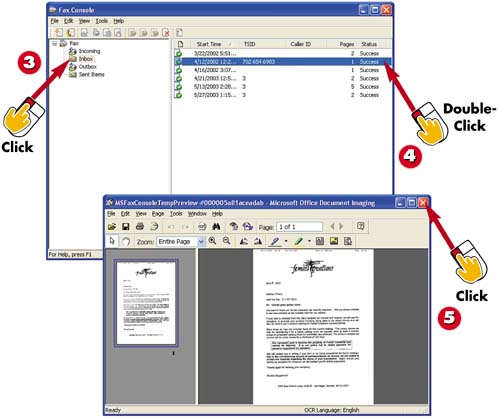 -
 | To open a fax you have received, click the Inbox folder. | -
 | Double-click the fax you want to open. | -
 | The fax is displayed onscreen. Click the Close button to close the fax. | TIP Print a Fax To print a fax, select it and then click the Print button. | TIP Auto or Manual? If you set up your fax to automatically receive a fax, your fax device will automatically detect any incoming faxes and place them in your Fax Console Inbox. If you want to manually receive faxes, click File, Receive a fax now . | TIP Set Up the Fax Run the Fax Configuration Wizard to set up a fax from the Fax Console. Click Tools, Configure Fax . Then follow the instructions in the wizard, clicking Next to move from step to step. |  |