| 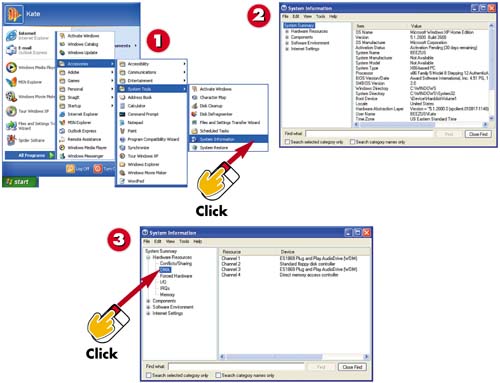 -
 | Click the Start button, choose All Programs , select Accessories , click System Tools , and choose System Information . | -
 | System Information opens, displaying general information about your operating system, BIOS, processor type, and memory. | -
 | Double-click the Hardware Resources entry in the left-hand pane to open the Hardware Resources folder. This folder includes several subcategories ; select one to view information about it. | INTRODUCTION When you are troubleshooting, you sometimes need to display information about your system. Windows XP displays all system information ”including information about hardware configurations, computer components , and software ”in one convenient spot: System Information. | TIP Technical Information Most of the device information in System Information is technical, and you will need to review or make changes only if you are having a problem. In that case, consider getting help from your technical support resource, who will lead you through the steps to make a change based on the hardware experiencing problems. | 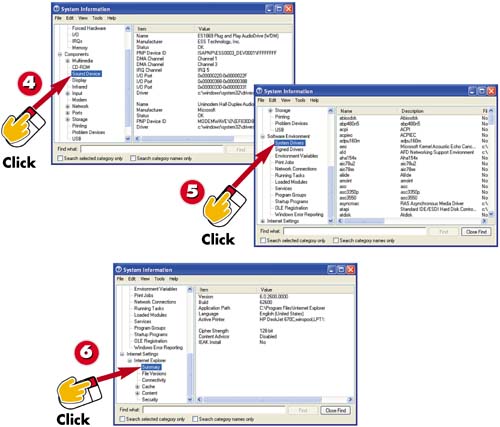 -
 | Double-click the Components entry in the left-hand pane to open the Components folder, and then select one of the subcategories to view information. | -
 | Double-click the Software Environment entry to open the Software Environment folder, and then select one of the subcategories to view information. | -
 | Double-click the Internet Settings entry to open the Internet Settings folder, and then select one of the subcategories to view information. | TIP Finding System Data If you don't want to open all the folders and subfolders to find the information you seek, type a word or words corresponding to the information you seek in the Find what text box at the bottom of the dialog box. (If this box is not visible, open the Edit menu, and uncheck the Hide Find entry.) Then, select a search option (you can search the selected category, search category names only, or search all categories), and click the Find button. | TIP Running a System Tool System Information's Tools menu enables you to run many system tools without exiting System Information. | |