| 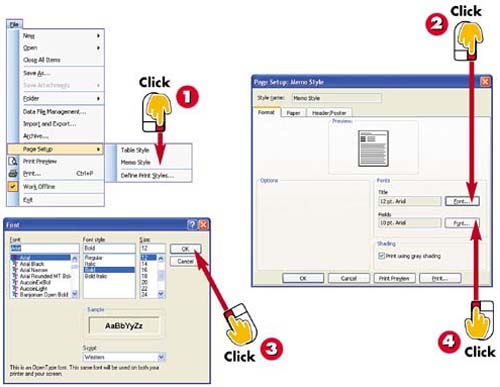 -
 | Open the File menu, choose Page Setup , and in the submenu that appears, select the style you want to modify ( Table Style or Memo Style ). | -
 | The Page Setup dialog box opens, displaying the page options for that style. To change the font for the page title, click the Font button next to Title field. | -
 | The Font dialog box opens. Select a font, style, and size for the title, and click OK . | -
 | Back in the Page Setup dialog box, change the font for the fields by clicking the Font button to the right of the Fields entry; repeat step 3 to assign the desired fonts. | INTRODUCTION There may be times when you want to print your Tasks list. Before you print, however, you must use Outlook's Page Setup options to specify how the printout will look. You can select from two print styles: memo and table. Each style also has various options, such as the orientation of the page, the margins, and the font, which you can change. | TIP Understanding the Options The Page Setup options vary depending on the selected printout style. If you are unsure about an option, right-click it and select What's This? to view a brief description. | 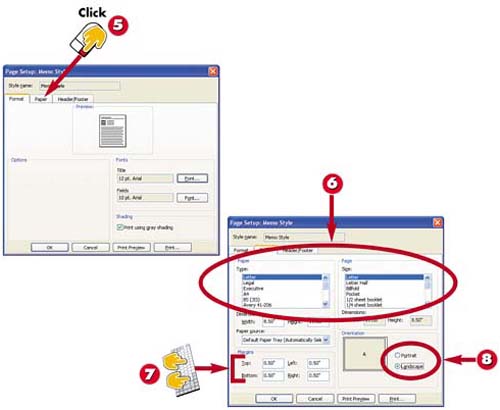 -
 | To print the Tasks list on special paper or to change the orientation to better suit the data, click the Paper tab in the Page Setup dialog box. | -
 | Using the Type and Size lists, select from any number of available paper types and sizes. | -
 | To change the margins, type new values in the Top, Bottom, Left , or Right fields. | -
 | To change the page's orientation, click the Landscape or Portrait option button. When you're finished, click OK ; you're now ready to preview and print the Tasks list. | TIP Adding a Header or Footer You can add a header or a footer to the printout using the Page Setup dialog box's Header/Footer tab. Specify where the text should appear (at the left margin, centered, or at the right margin) and type the text. You can also, if you want, use the handy buttons to insert common header and footer items such as page numbers or dates. | TIP Previewing and Printing You can preview or print the Tasks list directly from the Page Setup dialog box by clicking the Print Preview or Print button. | |