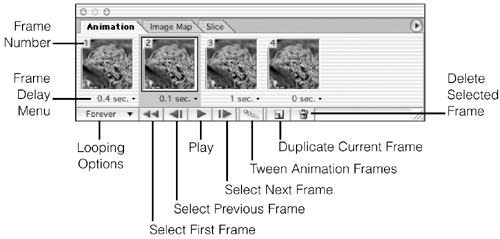The Animation Palette
Show or Hide the Animation Palette Menu: Window Both: F11 Create a New Frame in the Animation PaletteMac: Cmd + Option + Shift + F Win: Ctrl + Alt + Shift + F Go to First FrameMac: Option + Shift + left arrow Win: Alt + Shift + left arrow If the move tool is active when these frame navigation commands are selected, ImageReady will duplicate and move the selected layer. Go to Last FrameMac: Option + Shift + right arrow Win: Alt + Shift + right arrow Go to Next FrameMac: Option + right arrow Win: Alt + right arrow Go to Previous FrameMac: Option + left arrow Win: Alt + left arrow Select Multiple Contiguous FramesMouse: Shift + click a frame Select Multiple Discontiguous FramesMac: Cmd + click a frame Win: Ctrl + click a frame Insert Pasted Frame After the Current FrameBoth: Shift + Paste Frame Normally, choosing Paste Frame from the Animation palette options menu adds the contents of the copied frame to the contents of the current frame. Holding down Shift inserts the copied contents into a new frame inserted after the current frame. Duplicate the Layers Used in the Current Frame in the Layers PaletteMac: Cmd + Paste Frame Win: Ctrl + Paste Frame Normally, choosing Paste Frame from the Animation palette options menu adds the contents of the copied frame to the contents of the current frame. Holding down (Cmd) [Ctrl] duplicates the layers used in the frame in the Layers palette. It also includes the duplicated layers in the current frame. Duplicate the Layers Used in the Current Frame in the Layers Palette and Insert Pasted Frame After the Current FrameMac: Cmd + Shift + Paste Frame Win: Ctrl + Shift + Paste Frame Normally, choosing Paste Frame from the Animation palette options menu adds the contents of the copied frame to the contents of the current frame. Holding down (Cmd + Shift) [Ctrl + Shift] duplicates the layers used in the frame in the Layers palette. Also, rather than including the duplicated layers in the current frame, it inserts the copied contents into a new frame inserted after the current frame. Replace the Destination Frame with the Copied Frame(s)Mac: Option + Shift + Paste Frame Win: Alt + Shift + Paste Frame Normally, choosing Paste Frame from the Animation palette options menu adds the contents of the copied frame to the contents of the current frame. Holding down the (Option + Shift) [Alt + Shift] keys replaces the contents of the destination frame with the contents of the copied frame(s). Cancel Animation PlayMac: Cmd + . (period) Win: Ctrl + . (period) Play or Stop AnimationBoth: Shift + Spacebar Move the Contents of the Selected Layer Concurrently in All Selected Animation FramesMac: Cmd + Shift + drag with the Move tool Win: Ctrl + Shift + drag with the Move tool |
EAN: 2147483647
Pages: 210
- Chapter VI Web Site Quality and Usability in E-Commerce
- Chapter VIII Personalization Systems and Their Deployment as Web Site Interface Design Decisions
- Chapter XII Web Design and E-Commerce
- Chapter XIII Shopping Agent Web Sites: A Comparative Shopping Environment
- Chapter XVI Turning Web Surfers into Loyal Customers: Cognitive Lock-In Through Interface Design and Web Site Usability
 Showing/Hiding Animation
Showing/Hiding Animation