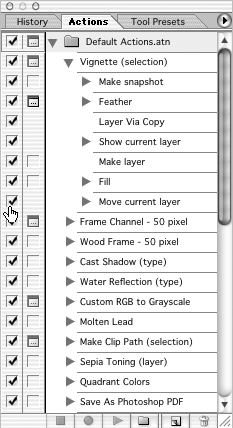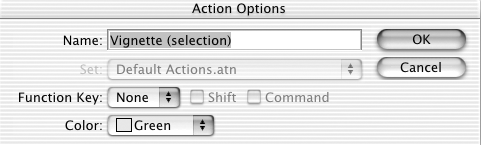Action Commands
Select Multiple Commands in the Actions ListBoth: Shift + click Play an Action Menu: Actions Mac: Cmd + double-click action Win: Ctrl + double-click action Both: Click the Play button Play Just a Single Step of an ActionMac: Cmd + double-click step Win: Ctrl + double-click step Both: (Cmd-click) the Play button; [Ctrl + click] the Play button Toggle an Action Step On/OffBoth: Click Checkmark icon area Toggle All Other Action Steps On/Off for This ActionMac: Option + click the Checkmark icon area Win: Alt + click the Checkmark icon area Toggle Dialogs for an Action Step On/OffBoth: Click the Dialog icon area You may not be able to do this ”some commands must show a dialog, in which case the dialog icon will appear grayed out and cannot be toggled. Other commands can never present a dialog ” menu commands like Select All, Deselect, etc. ”so there won't be a dialog icon to toggle. Toggle Dialogs for All Steps of an Action On/OffBoth: Click the Dialog icon area next to name of action Toggle All Commands for a Set of Actions On/OffBoth: Click the Checkmark icon area for set Toggle All Dialogs for a Set of Actions On/OffBoth: Click the Dialog icon area for set Edit Command Options in an ActionBoth: Double-click item Create New Action Menu: Action Palette Both: Click the New Action button Create New Action and Skip the Dialog BoxMac: Option + click the New Action button Win: Alt + click the New Action button View/Hide All Steps of All Actions in a SetMac: Option + click the triangle next to the set name Win: Alt + click the triangle next to the set name Toggle Dialogs for All Other Steps of an Action On/OffMac: Option + click the Dialog icon area next to the step you want to leave on Win: Alt + click the Dialog icon area next to the step you want to leave on |
EAN: 2147483647
Pages: 210
 Play
Play