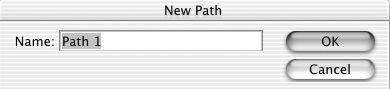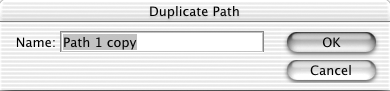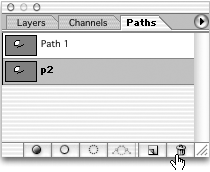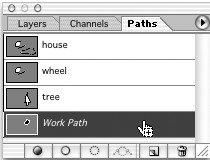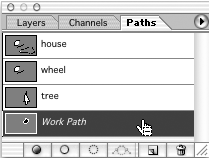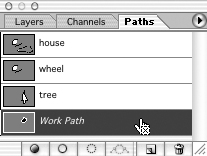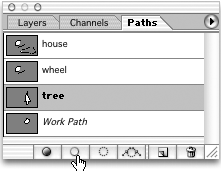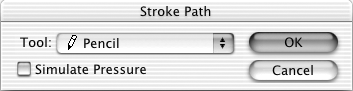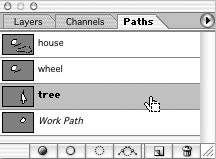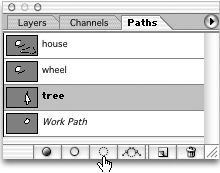Path Commands
Path CommandsCreate a New PathMouse: Click the New Path button Clicking the New Path button in the Paths palette skips the New Path dialog box when creating a new path. Paths are automatically named (Path 1, Path 2, and so on). Create a New Path with the New Path Dialog BoxMac: Option + click the New Path button in the Paths palette Win: Alt + click the New Path button in the Paths palette This shortcut opens the New Path dialog box and gives you a chance to name the new path as you create it. Duplicate a PathMouse: Drag path to the New Path button Rename a Path While Duplicating ItMac: Option + drag path to the New Path button Win: Alt + drag path to the New Path button Delete a PathMouse: Click the Delete Path button Delete a Path and Skip the Warning AlertMac: Option + click the Delete Path button Win: Alt + click the Delete Path button Draw Path Constrained to 45-Degree AxisMouse: Shift + click/drag Add or Delete Anchor PointsMouse: Click on path or anchor points Photoshop 6.0 also has the Auto Add/Delete option for path tools to turn this on or off. Select Multiple Anchor Points with Direct Select ToolMouse: Shift + click Alternatively, if you are using the Pen tool, you can hold down the (Command) [Control] key to temporarily switch to the Direct Select tool. Edit a PathnameMouse: Double-click pathname Add a Path to a SelectionMac: Cmd + Shift + click the path thumbnail Win: Ctrl + Shift + click the path thumbnail Subtract a Path from a SelectionMac: Cmd + Option + click the path thumbnail Win: Ctrl + Alt + click the path thumbnail Intersect a Path with a SelectionMac: Cmd + Option + Shift + click the path thumbnail Win: Ctrl + Alt + Shift + click the path thumbnail Stroke a Path with the Foreground ColorMouse: Click the Stroke Path button Stroke a Path with the Foreground Color with the Stroke Path Dialog BoxMac: Option + click the Stroke Path button Win: Alt + click the Stroke Path button This shortcut opens the Stroke Path dialog box and allows you to specify which tool setting you want used to apply the stroke to the path. Fill a Path with the Foreground ColorMouse: Click the Fill Path button Fill a Path with the Foreground Color with the Fill Path Dialog BoxMac: Option + click the Fill Path button Win: Alt + click the Fill Path button This shortcut opens the Fill Path dialog box and allows you to specify fill options such as opacity, blend mode, feathering, and so on. Convert Work Path into a Saved PathMouse: Double-click on the pathname or drag Work Path to the New Path button Load Path as a SelectionBoth: Enter or click the Load Selection button Mac: Cmd + click the path thumbnail Win: Ctrl + click the path thumbnail Convert Path into a Selection with the Make Selection Dialog BoxMac: Option + click the Load Selection button Win: Alt + click the Load Selection button This shortcut opens the Make Selection dialog box and allows you to specify options for the selection, such as a feathering radius. Convert Selection into a PathMouse: Click the Make Work Path button Convert Selection into a Path with the Work Path Dialog BoxMac: Option + click the Make Work Path button Win: Alt + click the Make Work Path button This shortcut opens the Make Work Path dialog box and allows you to specify options for the path. Add a PointMouse: Single-click Delete the Last PointBoth: Delete Close the PathBoth: Double-click or Enter Close the Path at the Starting PointMouse: Click on the starting point Close the Path Using a Straight-Line SegmentMac: Option + double-click Win: Alt + double-click Cancel the OperationBoth: Escape Mac: Cmd + . (period) Win: Ctrl + . (period) Switch to the Convert Point ToolMac: Option + drag Win: Alt + drag Adjust Magnetic Pen Width
In Photoshop 7, the Magnetic Pen functionality is now an option of the Freeform Pen tool. You access it by selecting the Freeform Pen tool and turning on the Magnetic check box in the Options bar. Adjust Magnetic Pen Edge Contrast
Adjust Magnetic Pen Frequency
|
EAN: 2147483647
Pages: 210