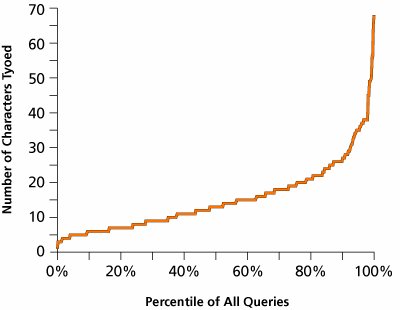Search Interface
| The Search interfacea text box where users can enter their queries, combined with a single button labeled Searchshould usually be in the top left or, slightly preferably, top right of the page, since that's where users look for it. The box should definitely be on the homepage, but ideally it will be on every page of the site. Users turn to Search when they are lost or have given up navigating the site. You can't predict in advance where that will happen, so the only safe design is to make Search available everywhere. This site has a link to a search engine but it's nearly invisible, so most users didn't know it was available. After looking in vain for some time, they concluded that the site didn't have Search. 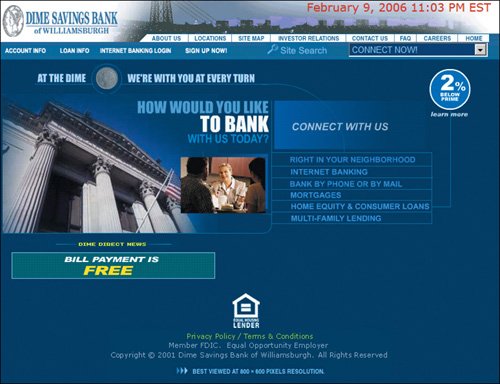 www.dimewill.com When we tested the Nordstrom Web site in 2000, users could not find the Search feature, although they frequently asked for it. Look at this screen shot for a moment. How long does it take you to find Search? When Search is not a box, users tend to overlook it. 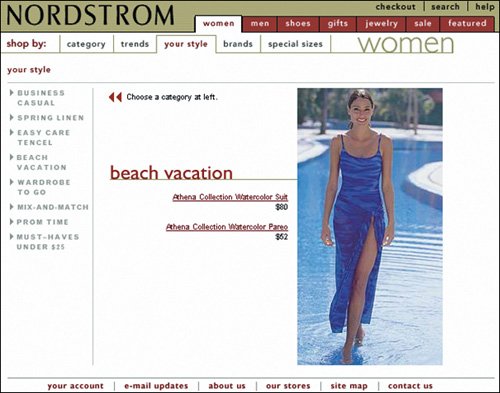 www.nordstrom.com
Nordstrom has long since redesigned its Web site to make Search into a box and pull-down list, making it more visible than before. The company did the right thing by having the list defaulted to search "In All Categories" because that's the most widely used setting. People often leave the "All" default setting to see the breadth of their Search results. Narrowing the search too soon might shield them from meaningful results. In most instances, we warn against using Search pull-down options because they cause confusion, especially when people can't easily discriminate among the options. For example, designer jeans can fall under several categories (Apparel, Sale, and Juniors). Having to pause and guess the right category requires effort. 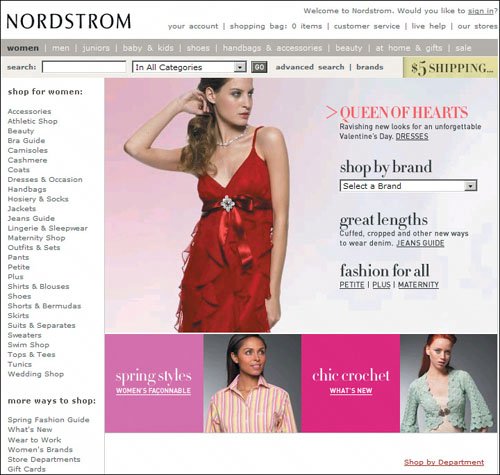 www.nordstrom.com The fact that you can quickly spot the Search box on the busy Disney homepage is testament to the power of the open input field to draw the eye. The box is a bit too narrow and underlining makes the Search button look more like a link than a button. The difference is that links simply take you to a new page, while buttons initiate commands. Since Search is an action, you should use a button to start it. 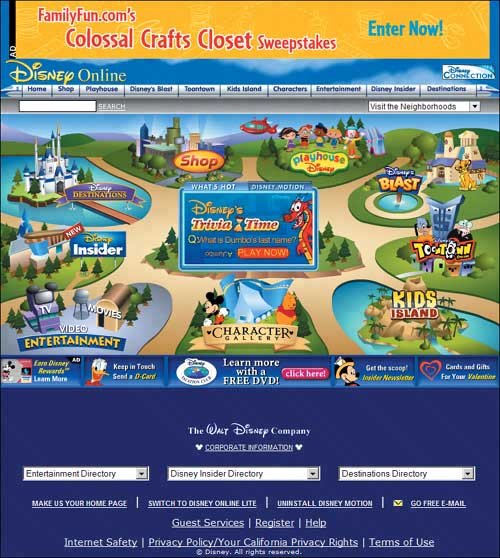 www.disney.com Disneyland's Search box is more standard than the one on the main Disney homepage: It's placed in the upper right and the button looks like a button. However, it's not good to move important interface elements like Search around on the pages within a company's Web space. Inconsistent user experience undermines the feeling of a unified brand. A simpler way of presenting the search area would be to remove the Search label at the beginning of the text box and rename the Go button Search instead. 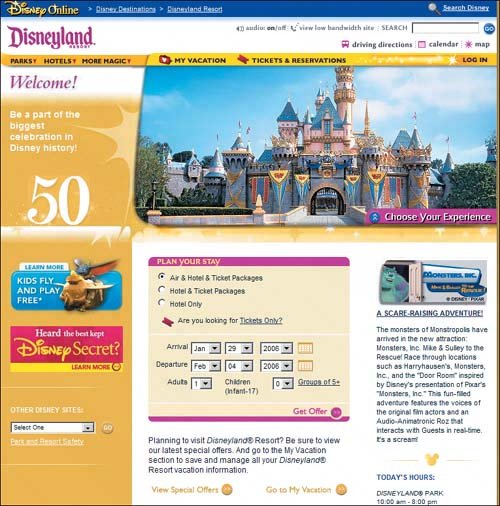 http://disneyland.disney.go.com Following one of the other links from Disney's homepage takes visitors to yet another page design with yet another Search interface. It makes sense for Disneyland and Disney Videos to have quite different user interfaces because their services are so different (book a vacation vs. find and buy films). But keyword Search can still be presented in the same way to encourage a feeling of consistency across the user's navigation. Fortunately the most important part of Search is consistent between the two pages: It is a box and it's in the upper right. (All the more reason to have it on the right on the homepage as well.) The Search box is sufficiently wide here, at 26 characters, to accommodate most searches. A few quibbles with this design: We would advise against labels saying "Find It Fast." It's always dangerous to advertise a user interface feature as "fast" or "easy" because users will be that much more disappointed if it's not. The multiple Go buttons are inappropriate and create unnecessary clutter. Having a Search button would be appropriate for the open Search box, but the other Go buttons should go. 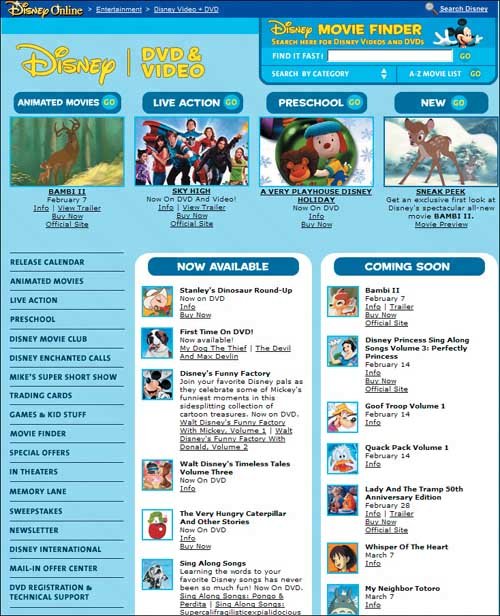 http://disneyvideos.disney.go.com Query Length and Search Box WidthThis chart shows the length of search strings in users' queries during our study. Half of the queries were rather short, with less than 14 characters. The other half were long, with users needing several words to express their search needs. The distribution of Search queries in our study. For 84 percent of the queries, there is a steady increase in length up to 22 characters; the last 16 percent of queries rapidly get longer and longer. The longest query was 68 characters, or almost a full line. Wider Search boxes are better for two reasons. First, they encourage users to type longer queries, which usually leads to more precise and useful results. Second, typos and other errors are reduced when users can see everything they have typed.
Even so, we do not recommend that you make your Search box wide enough to accommodate every last query. Even the Web-wide search engines typically make their Search boxes about 48 characters wide, which would not accommodate every last one of the queries in our study. For a mainstream site, where Search is a utility not the goal, this would take up too much space. In Jakob's book Homepage Usability: 50 Websites Deconstructed, he and coauthor Marie Tahir recommended that Search boxes be 25 characters wide. Now, just a few years later, we are recommending 27 characters. The trend seems to be toward longer query strings as people get more used to searching, and we would not be surprised if the recommendation were to increase to 30 characters in the future. In fact, if you wanted to future-proof your design, you could make your Search box 30 characters wide now. The Search box on the American Heart Association's Web site has room for just 17 characters. This is slightly less than the average for all Web sites and it is particularly problematic on a health site because of the long and complex terms that are frequently used in medicine. "Peripheral artery disease" is simple as medical language goes, and yet it doesn't fit in the Search box, vastly increasing the risk of user errors. Just try entering "epidemiological studies homocysteine atherosclerosis" without typos. 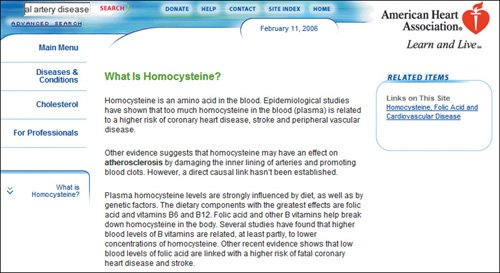 www.americanheart.org Advanced SearchThe main guideline for Advanced Search is this: Avoid it. Very few people use Advanced Search correctly, and it almost always causes more trouble than it's worth. Unless your users are highly technically skilled (or professional librarians), they won't understand how to use features like Boolean search. In the study we conducted for this book, only 1.2 percent of queries used any form of advanced syntax (such as "and," "or," or "but"). Even worse, when people do attempt an advanced query, they usually make mistakes and don't get what they want.
The main guideline for Advanced Search is this: Avoid it. Very few people use Advanced Search correctly, and it almost always causes more trouble than it's worth. The one exception is the use of quotes to indicate the search for a literal text string. In our study, quotes were used in 3.5 percent of the queries, which is enough to make this feature worth supporting. If you do have Advanced Search features, it's usually best to relegate them to a special Advanced Search page, where there's room for all the specialized search tools and where they can be explained in some detail. Simple Search should be the default that's placed directly on the homepage and interior pages of the site in the form of a plain Search box. This approach guides average users to attempt simple Search first, which is usually best for them. Scoped SearchScoped Searchrestricting a search to a certain rangeis another advanced feature that sometimes makes sense. In scoped Search, users only search a certain area of the site and will not see results elsewhere. On a site that sells books, music, and DVDs, for example, a scoped search would help users who knows the name of the film they want. But it would prevent them from finding out if the film soundtrack is issued on CD, which potentially limits sales. Scoped Search makes sense on sites that have extremely clearly differentiated areas, and where it's common for people to only request items from one of these areas. Scoping is dangerous for two reasons. First, if the search is scoped by default (which we don't recommend), then users may assume that they are searching the entire site. They won't know that they are not getting most of the potential hits. Users expect global Search, so sites that have scoped Search should still offer global Search as the default. Second, users may think that the item they are looking for is in a certain area of the site when in fact it's located elsewhere. In that case, they may not find the item they are looking for or whatever else the site has to offer on the subject. If you do offer scoped Search, follow two additional guidelines besides making global Search the default: Clearly state on the SERP what scope was searched and offer one-click access to repeat the search on the entire Web site. |
EAN: 2147483647
Pages: 107