Hack 67. Stop Incoming Calls from Interrupting Game Play  
Skype will switch to the desktop during game play unless you configure it not to interrupt your fun. Works with: Windows version of Skype. Many games run in full-screen mode and don't like it when Skype notifications, calls, or chat interfere with game playfor example, by minimizing a game at some critical moment. This problem is exacerbated if you want to use Skype as part of your online gaming activities for communication with other players. To minimize interference by Skype with your game play, try these suggestions:
Change your online status -
Changing your online status for Skype will affect how Skype behaves; specifically, whether the Skype window will open and grab focus away from your game (see Table 7-1). Clearly, setting your online status to Offline or Do Not Disturb will stop Skype from opening and grabbing focus away from your game; but these modes also mean that you cannot use Skype to accept incoming calls while you play.
Stop pop ups -
You can stop Skype from popping up windows for incoming calls and chat messages, which can interfere with game play. To do this, stop Skype from running (right-click on Skype in the system tray and choose Quit). Find your config.xml file, which is normally located at C:\Docu-ments and Settings\Username\Application Data\Skype\Skypename\config.xml, where Username is the name under which you log onto your machine and Skypename is the name that you use to log onto Skype. Open config.xml in Notepad or some other text editor. Locate the <FriendsPopup> and <OthersPopup> XML tags under both the <Calls> and <Messages> parent tags. Set their values to 0; that is, set them like this: <FriendsPopup>0</FriendsPopup> and <OthersPopup>0</OthersPopup> under both <Calls> and <Messages>. Save your changes, and then restart Skype. Now your game play won't be interrupted by pop ups. These settings override the behavior described in Table 7-1. You may also want to combine these settings with the setting you'd use to have Skype automatically answer calls (select Skype  Tools Tools  Options… Options…  Advanced, and then check the "Automatically answer incoming calls checkbox). Advanced, and then check the "Automatically answer incoming calls checkbox).
Switch off notifications -
Notifications are small pop ups that appear briefly, at the lower right of your screen just above the system tray. These too can interfere with game play, depending on the game you're playing. You can selectively switch off these notifications by selecting Skype  Tools Tools  Options… Options…  Notifications (see Figure 7-6). Notifications (see Figure 7-6).
Multiple monitors -
If your machine has multiple monitors attached, some games will play in full-screen mode on only one monitor, leaving your other monitors to display the remainder of your desktop. Moreover, if you last opened Skype so that it was displayed on one of the monitors that isn't used by your game when in full-screen mode, and if you set up Skype to automatically answer calls (by selecting Skype  Tools Tools  Options… Options…  Advanced, and checking the "Automatically answer incoming calls checkbox), an incoming call will open Skype on one of the free screens and answer the call, but it might not minimize your game in the process, and therefore, it might not spoil your fun. I say it might not minimize your game because different games behave differently to other onscreen activity, even if on a separate monitor. Advanced, and checking the "Automatically answer incoming calls checkbox), an incoming call will open Skype on one of the free screens and answer the call, but it might not minimize your game in the process, and therefore, it might not spoil your fun. I say it might not minimize your game because different games behave differently to other onscreen activity, even if on a separate monitor.
Run Skype under a separate user on your machine -
This is the only method guaranteed not to interrupt game play. If you run Skype in a different user session, it can't affect your game play. You still can use Skype to receive callsand even play a role in your gameplay activitiesbut without any possibility of interference. See "Set Up Multiple Phone Lines" [Hack #37] for details on how to run Skype concurrently in a separate user session. Table 7-1. How your Skype online status affects Skype's open and focus behaviorOnline status | Incoming call will… |
|---|
Skype not running | Not open Skype window | Online | Automatically open and focus Skype window | Offline | Not open Skype window | Skype Me | Automatically open and focus Skype window | Away | Automatically open and focus Skype window | Not Available | Automatically open and focus Skype window | Do Not Disturb | Not open Skype window | Invisible | Automatically open and focus Skype window |
Figure 7-6. Control what notifications appear, and don't appear, by selectively enabling and disabling them 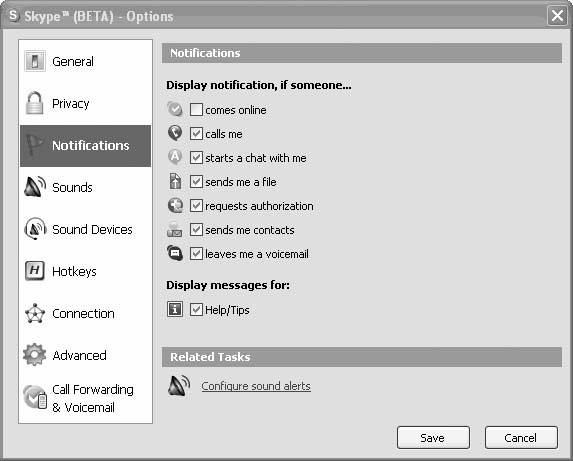
7.4.1. See Also |
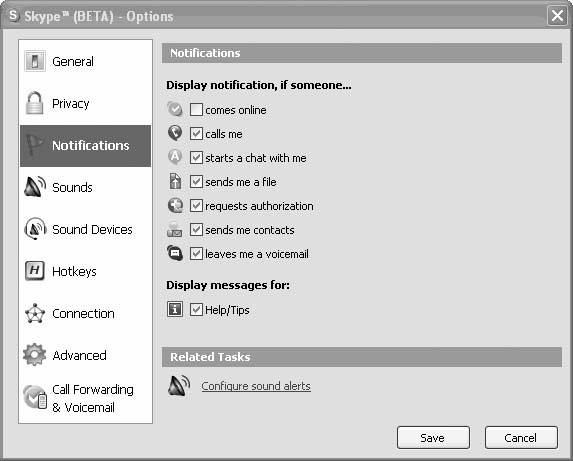
 Tools
Tools  Options…
Options…