Building Projects and Solutions
Once the projects, custom build configurations, and references are set in a solution, you can begin to work out the build scenarios that you want to run with the different configurations. To specify which projects in the solution should be built, you can use the Configuration Manager dialog box (shown in Figure 2-14). You can easily exclude projects that might give you problems, or you can simply save some time when you want to concentrate on a specific build in a solution.
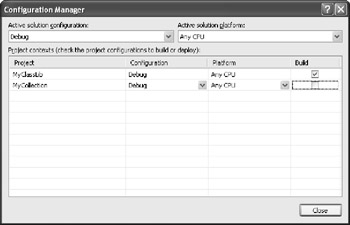
Figure 2-14: Determining which project to build for a given build configuration
There's one more powerful build dialog box you can use to build multiple configurations at one time. The Batch Build dialog box (Project.BatchBuild), shown in Figure 2-15, is helpful for building multiple projects with different configurations, but it's not available for every application type.

Figure 2-15: The Batch Build dialog box
The Batch Build dialog box lets you perform a number of important actions, including building, rebuilding, and cleaning your projects. Clicking the Build button initiates an incremental build for projects that are configured for such a build. The Rebuild button initiates a Rebuild All for all the selected projects. Clicking the Clean button deletes the files that are output by a build so that you can restart the build cleanly or share your projects without unnecessary bulk.
EAN: 2147483647
Pages: 100