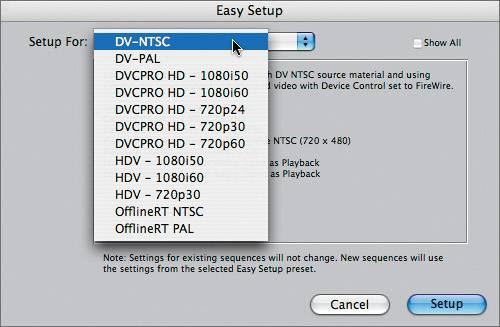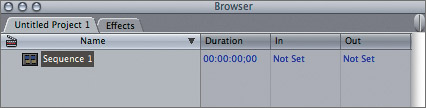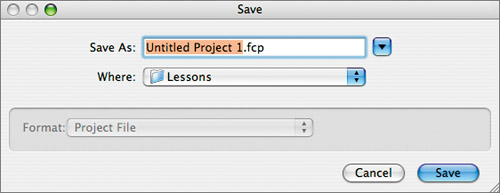Preparing the Project
| < Day Day Up > |
| To begin, you will launch Final Cut Pro and create a new project to use for capturing. You will also change the Easy Setup to your personal source tape format.
NOTE What you are saving is just the project file. It is not where the media will be stored. You will set that destination later in this lesson. |
| < Day Day Up > |
EAN: 2147483647
Pages: 235