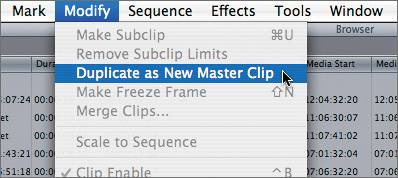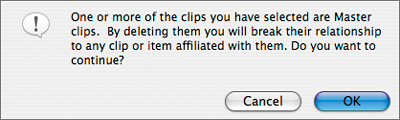| In Final Cut Pro, the first time a clip is either captured or imported into a project, it is given master clip status. If a clip is copied within the project, say for organizational purposes, the copied clip becomes an affiliate of the master clip. The main purpose of a master clip is to supervise the naming of the clip. If you rename a master clip, all other uses of that clip for example, a copy of the master clip placed in a different bin or a sequence clip edited in the Timeline will change names to follow the master clip name. Final Cut Pro uses this master clip naming convention to help track clips if they become disconnected from their original media files. 1. | Display the contents of the Amanda Clips bin once again. Drag the blue scroll bar in the Browser to the far right until you see the Master Clip column.
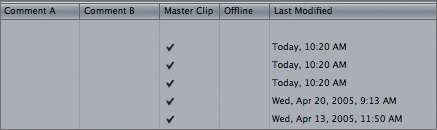
A check in the Master Clip column means a clip is a master clip it is the first use of that clip in this project.
| 2. | In the Name column, select the first clip in the Amanda Clips bin, 97A-out of bldg. Press Cmd-C to copy it, and press Cmd-V to paste it back into the project. Look again at the Master Clip column
The copied clip is the second use of the 97A-out of bldg clip in this project, and therefore is not considered a master clip.
| 3. | Scroll left as far as possible to return to the default column display. Make sure you can see the clips in the Amanda sequence that's open in the Timeline. Expand the Timeline so it's easier to see the full name on the clips.
The clips in this sequence have been edited using master clips in this project originally named 98A-amanda and 98B-man.
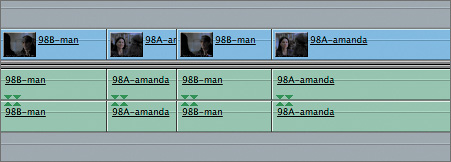
| 4. | In the Browser, find the clip named 98A-amanda, and change its name to just amanda, without the scene number information.
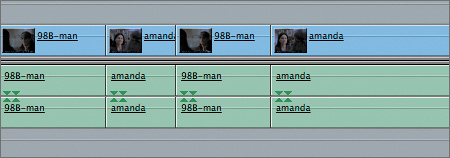
In the Timeline, each sequence clip that was edited from the original 98A-amanda master clip is now renamed amanda.
NOTE When you create a subclip, it becomes a master clip because it is the first use of that new clip in the project. If you rename the master clip used to create the subclip, the subclip name would remain unchanged. Another time you use master clips is when you want to locate the original frame in a source clip that you used in a sequence clip, or vice versa. This is called finding a match frame. For example, you may want to know whether a specific frame from a master clip was used in the sequence. You can open the master clip in the Viewer, then ask Final Cut Pro to search for its match in the sequence.
| 5. | From the Browser, open the amanda clip, and move the playhead to 8:07:10:07. Play from this point to hear Amanda's brief dialogue in her native tongue, then reposition the playhead back to the specific timecode number.
To determine whether or not this section of the master clip has been used in the sequence, you can search for its matching frame.
| 6. | Choose View > Match Frame > Master Clip, or press F.
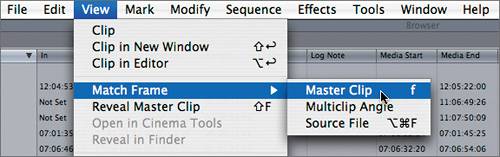 This function automatically moves the playhead in the Timeline to the exact frame that matches the master clip frame in the Viewer. This function automatically moves the playhead in the Timeline to the exact frame that matches the master clip frame in the Viewer.
| 7. | Click in the Viewer, and press Shift-left arrow two times to move the playhead back 2 seconds. Press F to search for a matching frame in the sequence that matches this master clip frame.
You hear a computer beep, indicating there is no frame in the current sequence that matches this frame of the master clip. Now you know that you have not used this frame in the sequence.
TIP When you want to find a match frame from the Timeline, the Auto Select controls determine what track you will match. To find a match to tracks other than the V1 track, turn off all Auto Select controls for all tracks but the one you want to match. You can also extend this process to search for a master clip in the Browser that matches a particular frame.
| 8. | Move the Timeline playhead to the first frame of the previous clip in the sequence, the 98B-man clip. To find the master clip frame that matches this sequence frame, press F. To locate that master clip in the Browser, choose View > Reveal Master Clip, or press Shift-F.
In the Browser, the master clip is automatically selected to identify itself. Even if the bin is closed, this function opens the bin to display the master clip.
| 9. | Choose the Modify menu and look at the option regarding master clips.
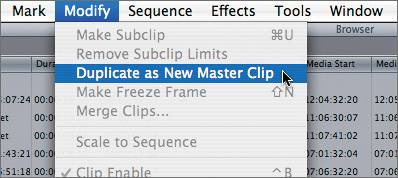
The Modify menu offers an option to duplicate a master clip. This option allows you to work with the same media but use different names for each clip. However, each clip would link back to the original media file, and the media file name itself would not change. If you select a clip in the Timeline and choose Modify, you can choose an option to make that sequence clip independent, so it won't follow the master clip naming conventions.
NOTE Although you can easily rename a clip in the Browser, it's not a good idea to do so once you've used the clip in the project. It may be more difficult for Final Cut Pro to relink it later. | 10. | In the Browser, select the newly named amanda clip, and press Delete.
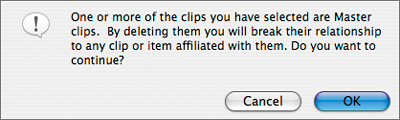
If you try to delete a master clip from a project, and that clip has been used in a sequence, a warning will appear reminding you that you will break the relationship to any clip associated with that master clip.
TIP If you delete a master clip, the clips that were affiliated with it in the project will simply become their own master or independent clips. You will, however, lose the ability to match frame to the deleted clip in the project. But you can select a clip in the sequence and choose View > Match Frame > Source File to load the original source file directly into the Viewer. | 11. | Click Cancel to keep this master clip in the project.
|
NOTE Breaking the relationship to a master clip will have an impact on reconnecting clips if you transfer media from one computer or FireWire drive to another. When clips are affiliated with a master clip, you have to reconnect to the master clips only. All affiliated clips will automatically become reconnected.
|
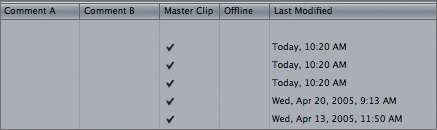
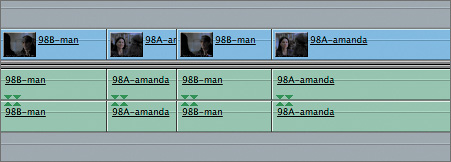
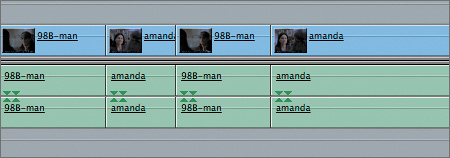
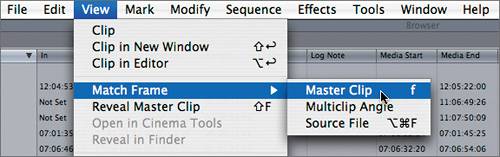 This function automatically moves the playhead in the Timeline to the exact frame that matches the master clip frame in the Viewer.
This function automatically moves the playhead in the Timeline to the exact frame that matches the master clip frame in the Viewer.