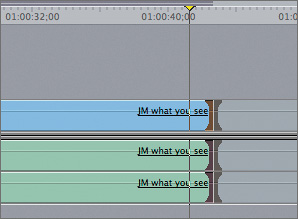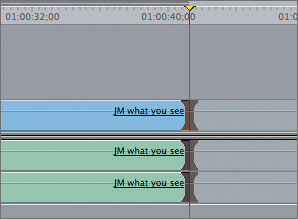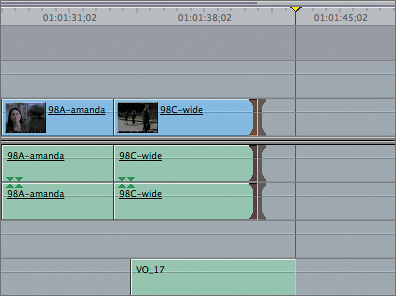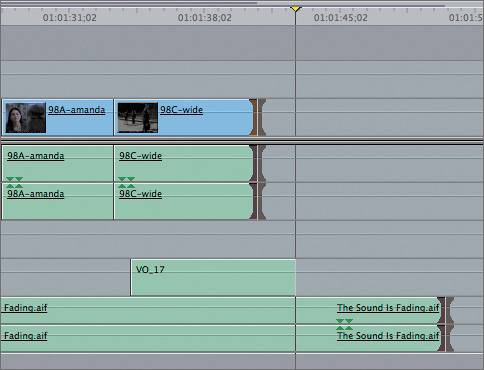Extending an Edit Point
| < Day Day Up > |
| Another way to trim a clip is to extend a selected edit point to a new location either backward or forward. Extending an edit always works in conjunction with the playhead location and the default Selection tool. The selected edit point snaps to the location of the playhead in the sequence. As with all trim options, extending an edit can make a clip longer or shorter.
TIP Extending an edit point is a great way to even up clips at the end of a sequence because you can extend the edit points of more than one clip on different tracks simultaneously and in different directions. |
| < Day Day Up > |
EAN: 2147483647
Pages: 235