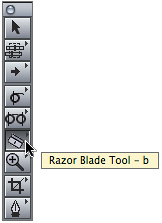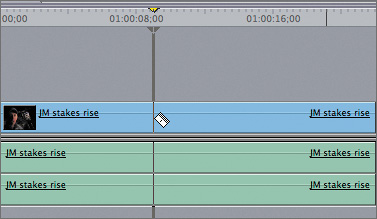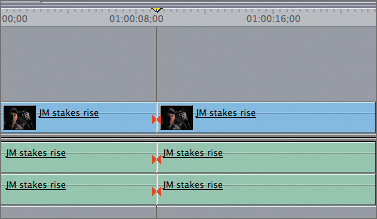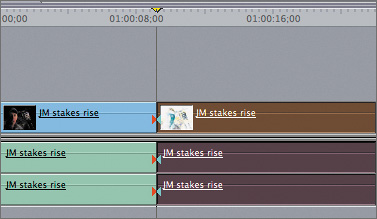| Another way to trim a clip is to simply cut off the portion of the clip in the Timeline you don't want to use. You can do this with the Razor Blade tool. The Razor Blade tool will literally slice through all the tracks associated with a clip and make a separate clip out of that portion. You can then select and delete the portion you no longer want. Using the Razor Blade tool is a good way to shape clips in a sequence, and especially to pull out "ums" and "ahhs" from non-professional talent. 1. | In the Browser, open the Razor Blade sequence, and play the two clips in the sequence.
NOTE This is Jeff Montgomery, the team manager for the Boost Yamaha Motocross Racing Team. This clip is part of footage from a documentary series on motocross racing, which you can read more about in the Getting Started section of this book. You will use a tightly edited version of these clips in a later lesson. For now, you will remove a few unwanted portions of these clips.
| 2. | Play the beginning of the JM stakes rise clip, and park the playhead after Jeff says, "…interesting to say the least."
You will not need the remaining portion of the clip after the playhead location.
| 3. | In the Tool palette, select the Razor Blade tool, or press the keyboard shortcut, B.
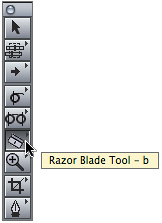
| 4. | With the pointer inside the clip area in the Timeline, move the Razor Blade tool toward the playhead until it snaps.
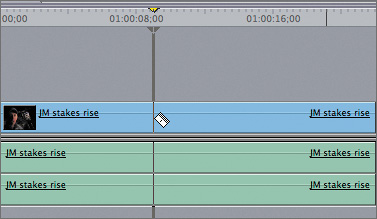
When the Razor Blade snaps to the playhead, the playhead stem becomes lighter over the tracks that will be cut. In this case, the razor blade will cut through all three tracks.
| 5. | Click the Razor Blade on the playhead in any of this clip's tracks.
NOTE When a clip's tracks are linked together, you can click in any one of the tracks with the Razor Blade tool. 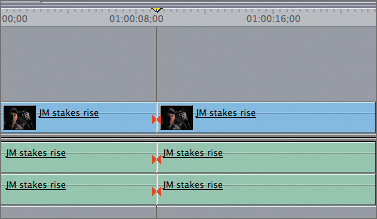
A new edit point is created where you clicked the Razor Blade tool, and the original clip is now divided into two separate clips. Red through edit indicators appear on each track to indicate that this material currently plays continuously from the first clip to the next.
TIP When you want to slice through all clips in all tracks of the Timeline, even clips that aren't linked together, select the second Razor Blade option, Razor Blade All tool, or press BB. | 6. | Press A to return to the default Selection tool, and then select the unwanted second portion of this clip.
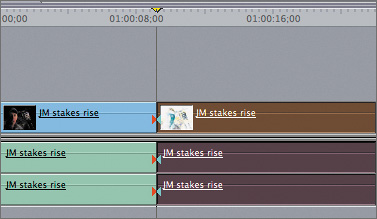
| 7. | To delete this unwanted clip, as well as the gap, press Shift-Delete.
The through edit indicators no longer appear because the material is no longer contiguous from one clip to the next.
|
|