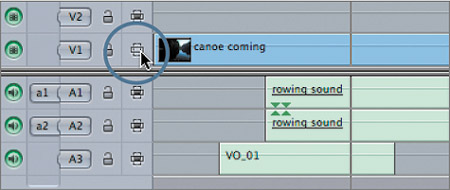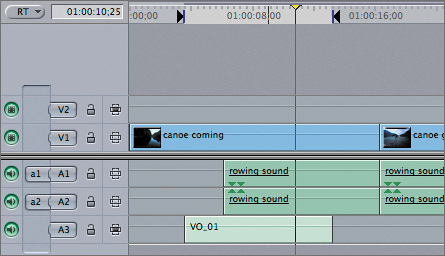| In the previous exercise, you positioned the playhead over a video clip and pressed X to find its duration. But what if your producer turns to you and says, "How long is the VO_01 narration clip?" To find a specific point, you need a vertical and horizontal reference. The playhead provides the vertical reference point in the Timeline, and you can use a track selection control to identify the specific track, or horizontal reference. 1. | Move the playhead over the middle of the canoe coming clip, and press X.
In this case, the playhead is actually over one video and three audio clips. The Canvas Timecode Duration field displays the duration of the video clip on the V1 track. The V1 track has the highest priority when it comes to track selection. Since you are looking for the length of the clip on A3, you must deselect the other tracks and point to the A3 track.
| 2. | In the Timeline track control area, click the V1 Auto Select control.
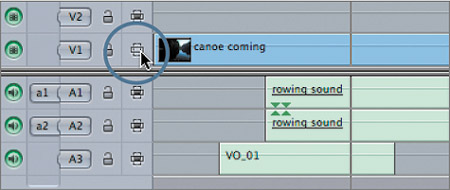
The video clip within the marked selection becomes deselected, and the highlighted area now includes only the audio clips.
| 3. | Make sure the playhead is over the first rowing sound clip, and press X to mark this clip.
With the V1 track deselected, and with no clips on the V2 track, Final Cut Pro defers to the first audio track A1 marks that clip, and displays its duration in the Canvas Timecode Duration field.
| 4. | Toggle off the Auto Select controls for the A1 and A2 tracks.
In the Timeline, the rowing sound clip is no longer highlighted.
| 5. | Press X.
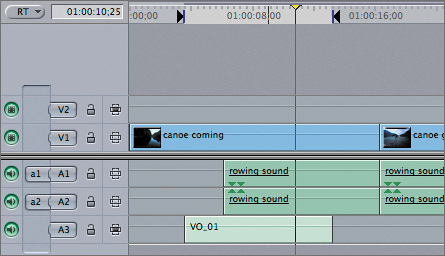
Now the VO_01 clip is marked, and its duration is displayed. The track selection priority always begins with V1 and continues upward through the other video tracks, then defers to A1 and continues downward through the remaining audio tracks.
| 6. | Toggle on the Auto Select control for all the video and audio tracks, and press Option-X to remove all marks from the sequence.
|
TIP To toggle off or on all video or audio tracks but one, Option-click that track's Auto Select control.
|