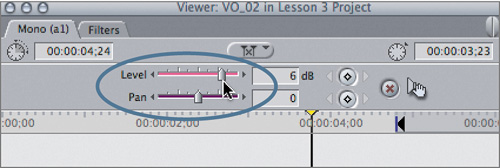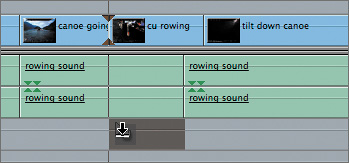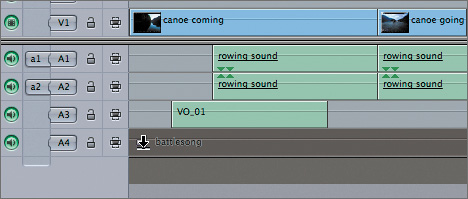| When you edit directly to the Timeline, you drag from the image area of a clip in the Viewer. But when you open an audio-only clip, there is no video display. Instead, you drag an icon from the audio tab in the Viewer called a Drag Hand icon. 1. | Since you don't need to protect the A1 and A2 tracks anymore, you can click their Track Lock controls to unlock them, or press Shift-F5.
| 2. | From the Canoe Club Audio bin, open the VO_02 clip, and play it. Set an Out point where the narrator stops talking.
| 3. | Play the clip again, and watch the audio level on the audio meters. The audio level of this clip is a little low. Raise it to 6 dB by entering that amount in the Level field, or by dragging the Level slider.
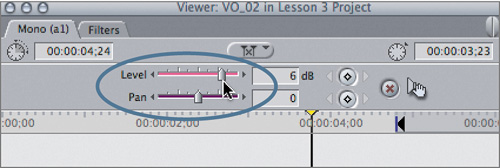
| 4. | To drag this clip to the Timeline, drag the Drag Hand icon to the A3 track. Release it on the A3 track as an Overwrite (downward arrow, solid clip) somewhere under the cu rowing video clip.

If you were using the edit button, Edit Overlay, or keyboard shortcut to edit this clip, you would have to change the destination for this voice-over clip to the A3 track. But when you drag edits to the Timeline, you can simply drag them to the specific track where you want to place them.
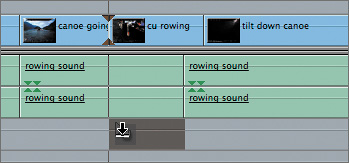
| 5. | Play this part of the sequence.
| 6. | From the Audio bin in the Browser, open the VO_03 clip, and play it. You will use this entire clip, and you'll also need to raise the volume to 6 dB.
| 7. | Drag this clip to the A3 track under the daryl cu video clip. Play this area of the sequence.
TIP If you're trying to place a clip in the Timeline, but you don't want to snap to another edit point or the playhead, press N to turn off snapping, and place the clip. Once you've positioned the clip where you want it, you can press N again to turn snapping back on. | 8. | From the Audio bin in the Browser, open the battlesong clip into the Viewer, and play until the singing begins. You will use this clip as marked.
Although the drumming may be soft enough not to overpower the narration, singing at this volume could be distracting.
| 9. | Drag the Level slider to the left to 15 dB, or enter 15 dB in the Level field, and play the singing portion again.
| 10. | This time, drag the clip icon from the Browser to the Timeline. Position the first track on the A4 track at the head of the sequence, and release the clip as an Overwrite edit.
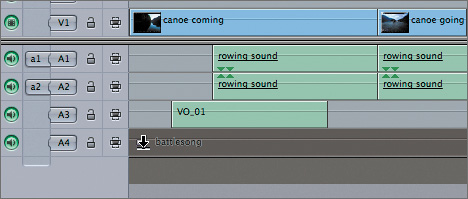
You can drag clips directly from the Browser to the Timeline, and like other methods of editing, only the marked portion is edited. Notice here that the name of the clip appears next to the pointer. Also, when you release the clip, the A5 track is automatically added to accommodate the stereo music tracks.
|
TIP Don't forget to save (Cmd-S) frequently throughout your editing session.
|