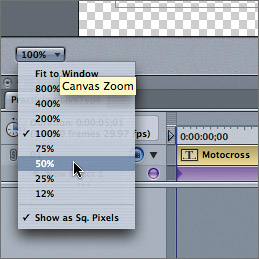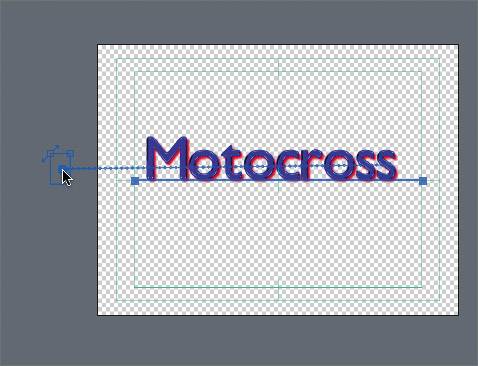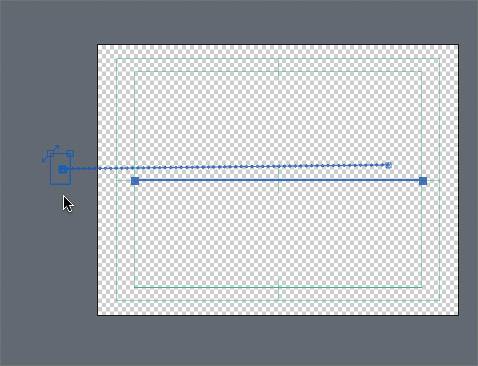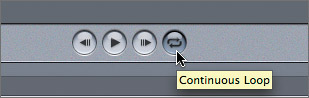Creating Effects from Scratch
| < Day Day Up > |
| Instead of limiting the title to a prebuilt effect as in the last exercise, you can also create an effect from scratch by adding keyframes and changing motion parameters. In this exercise, you will create your own motion path for the title before adding an additional LiveType effect and a texture background.
|
| < Day Day Up > |
EAN: 2147483647
Pages: 235