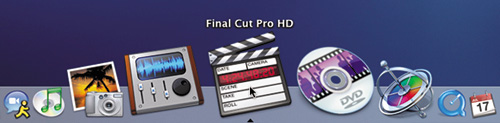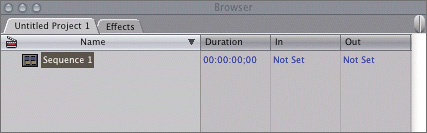| Before you get started, you will need to install the Final Cut Pro application onto your hard drive. You will also need to copy the lessons and media from the DVD in this book onto your hard drive as well. There are steps for doing this in the Getting Started chapter of this book. Once those two tasks are complete, you can move forward with this lesson. You will open Final Cut Pro by opening, or launching, the program, which you can do in one of three ways: In the Applications folder on the hard drive, double-click the Final Cut Pro application icon. In the Dock, click the Final Cut Pro icon once. Double-click a Final Cut Pro project file.
NOTE Placing the Final Cut Pro icon in the Dock will make it easier to launch the program in future lessons.
1. | If the Final Cut Pro icon does not already appear on your Dock, find the icon in your hard drive Applications folder, drag it into the Dock, and release the mouse.
| 2. | In the Dock, click the Final Cut Pro icon once to launch the program.
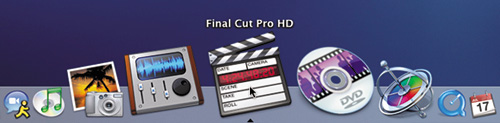
NOTE The first time you launch Final Cut Pro, a Choose Setup window will appear, where you select the type of footage you are editing. The default is DV-NTSC, which represents the majority of footage you will use in these lessons. Choosing setups is discussed in a later lesson. For now, you can click OK to bypass this dialog. If an External A/V window appears with a warning that it can't locate the external video device, click Continue. You do not need an external video device for these lessons. The program interface opens with a default project titled Untitled Project 1 in the Browser window. The Browser is located in the upper-left corner of the interface. If you have already worked on other projects, they may appear here as well.
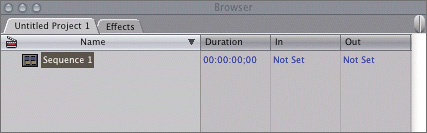
|
|