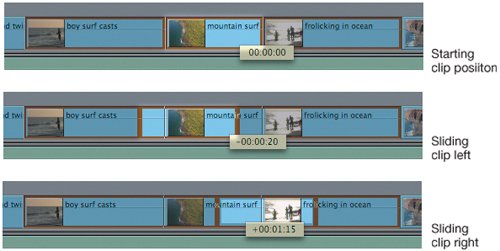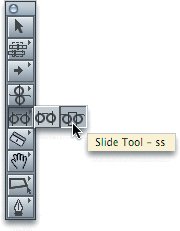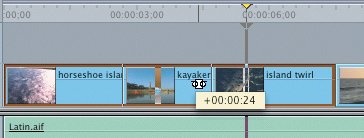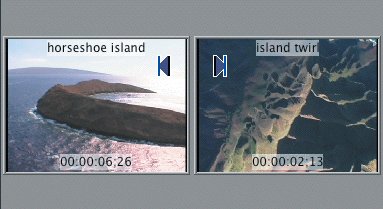| The third way you can adjust two edit points is to slide one clip that sits between two others. Sliding the middle clip maintains its content and duration but adjusts its placement between its bordering clips. As the middle clip is repositioned, the Out point of the first clip and the In point of the third clip are trimmed by complementary amounts to allow for the change. Again, the overall sequence length does not change when you slide a clip in the sequence. 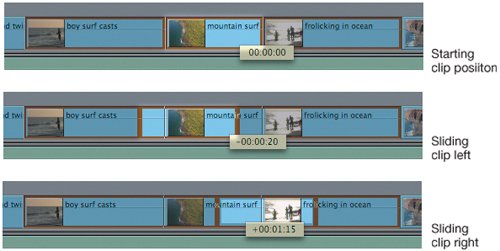 Using the Slide Tool The Slide tool is used when you want to reposition a clip slightly to the left or right between two other clips. The clip you are moving does not change duration or content. But the previous clip's Out point and following clip's In point change. The Slide tool shares the same square as the Slip tool in the Tool palette. 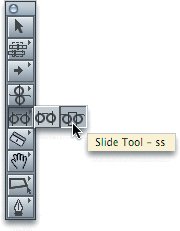 1. | In the Timeline, click the 7-Finished sequence and play it.
In this sequence, some of the edit points could be improved if they were placed on one of the strong music beats. To do this, you will slide a clip left or right into the previous or following clip. You will automatically be changing the length of the adjacent clips but not that of the overall sequence.
| 2. | To select the Slide tool in the Tool palette, click and hold the Slip tool until the Slide icon appears to the side, and then select it. You can also press its shortcut, SS.
Note In this sequence, the video clips are not linked to the music, so you do not need to lock the audio tracks before adjusting the edits. | 3. | In the Timeline, move the playhead to 5:15, where a beat of music occurs.
| | | 4. | Drag the kayakers tracking clip to the right until the right edge of its clip box snaps to the playhead. Take note of the bounding box and the Canvas frames before releasing the mouse.
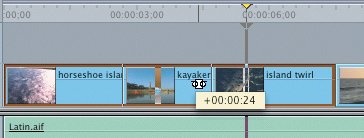 When you slide a clip, the brown clip outline now includes the three clips involved: the preceding clip, the current clip you are sliding, and the following clip. As you slide the middle clip, the outer two edges of the adjacent clips do not move; only the inner edges that border the middle clip move to compensate for the adjustment.
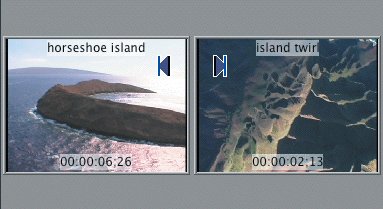 In the Canvas, the two new edit points on either side of the clip you are sliding appear. The left frame displays the new Out point of the first clip, and the right frame displays the new In point of the third clip. These are the two frames that will now border the clip you are sliding.
| 5. | Play the new edit and then park the playhead at the next strong beat of music at 9:02.
| 6. | Slide the boy surf casts clip to the right until its left edge snaps to the playhead. This extends the island twirl clip to this point. Play the edit.
| | | 7. | Park the playhead after eight beats of music at 12:22, and slide the mountain surf clip left to this point.
|
Project Tasks 1. | With the Slide tool (SS), slide the frolicking in ocean clip to the right so that it begins on the first drum rat-tat-tat at 14:14.
Note If you want to use the numbers approach on this edit, press A to select the default Selection tool and select the clip. Then press SS to select the Slide tool. Type 20 and press Return to slide the clip 20 frames forward. You can adjust the slide amount by pressing the left or right bracket keys ([ or ]). You can also press Shift to temporarily revert to the default Selection tool.  | 2. | To adjust the final edit point in the sequence, between frolicking in ocean and rockscape surf, you can use the Roll tool, since the adjustment involves only two clips. Park the playhead at 19:27, select the Roll tool (R), and roll the edit point to the playhead location.
| 3. | Play the sequence. Use the Slip tool (S) to slip the contents of the horseshoe island clip to the left to see more of the island from overhead.
|
Now that the edit points are where you want them against the music beats, are there clips whose content you would like to slip? Remember, slipping content does not change the placement of a clip in the sequence. 4. | Experiment with adjusting clip content in this sequence by applying the Slip tool to the boy surf casts and frolicking in ocean clips.
|
|