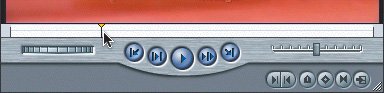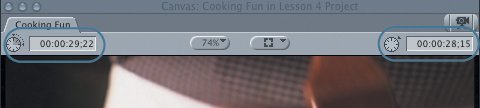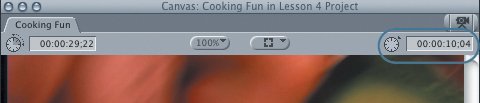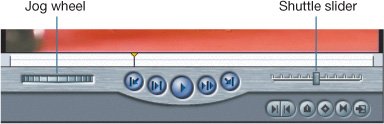Playing the Sequence from the Canvas
| As you can see, the Canvas window is a visual display of your edited sequence. You can also control the playing of the sequence from the Canvas window, just as you do in the Timeline. In fact, many of the Timeline shortcuts work here as well.
|
EAN: 2147483647
Pages: 174