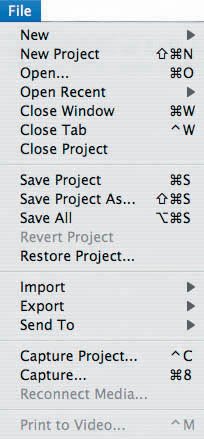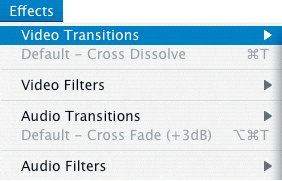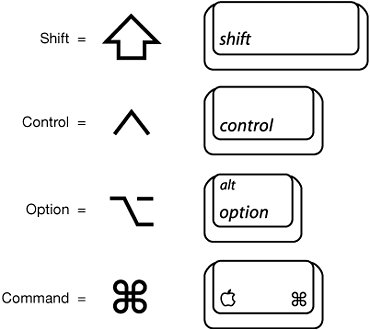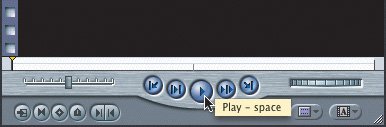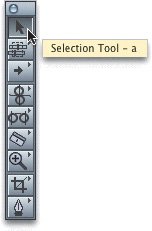Menus, Shortcuts, and the Mouse
| Like most applications, Final Cut Express HD has a main menu bar where editing functions are organized by category. Most of those functions have keyboard shortcuts. Menu CategoriesIn many of the Final Cut Express menus, specific functions and commands are grouped together if they share a similar purpose. You can use these groupings as a way to locate similar editing options.
Keyboard ShortcutsMany Final Cut Express menu functions can be accessed using the keyboard. If a keyboard shortcut is available for a specific function, it will appear to the right of the listed function in the main menu area. Keyboard shortcuts also appear, as they do in the Tool palette, when you move the mouse pointer over certain buttons and tools within the Final Cut Express interface. To make it easier to remember some of the keyboard shortcuts, similar functions in Final Cut Express are grouped around a single letter.
Note Keyboard shortcuts often use the first letter of the function, such as T for transition. When creating, removing, or viewing In or Out points for your edits, which will be discussed in a later lesson, many of those functions will have the letter I for In points or O for Out points in their shortcuts. There are also shortcuts that combine a letter or number with one or more of the four modifier keys: Command, Option, Control, and Shift keys. The Command key is sometimes informally referred to as the Apple key.
MouseIf you don't want to use keyboard shortcuts, you can do everything with your mouse. The mouse in Final Cut Express is position sensitive, meaning that when you move the mouse pointer over a button, a tool, or a certain area in the interface, the descriptive name of that item appears as a tooltip, along with its keyboard shortcut if one exists for that function.
|
EAN: 2147483647
Pages: 174