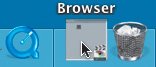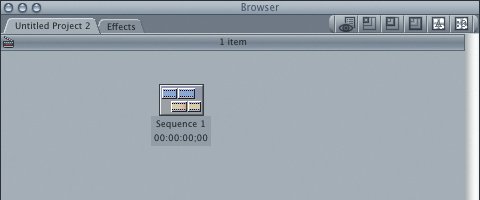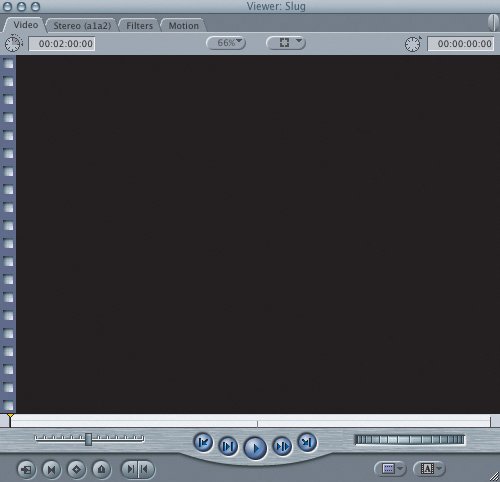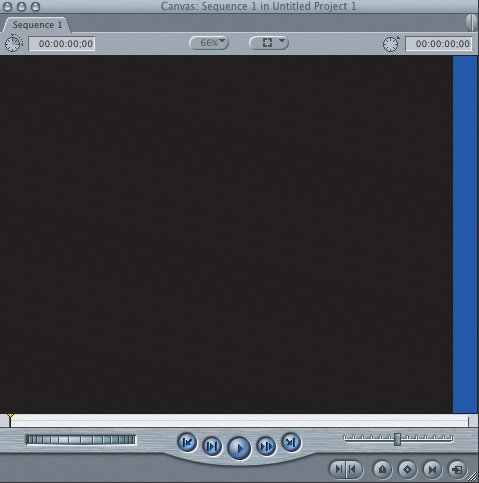The Final Cut Express HD Interface
| When a program opens, it presents a layout of menus, tools, and windows, known as the interface. Four primary windows make up the Final Cut Express editing interface: Browser, Viewer, Canvas, and Timeline. The window title appears in the title bar at the top of each window. The basic functions of these windows fall into two categories: The Browser and Viewer windows are where you organize and view your uncut material. The Canvas and Timeline windows are where you view material as it's edited. Two smaller windows, the Tool palette and the Audio Meters, allow you to choose editing tools and monitor audio levels. 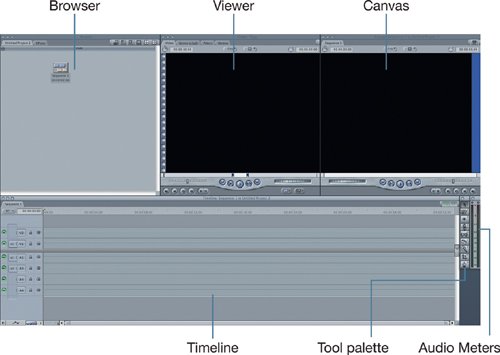 Manipulating WindowsThe four windows in Final Cut Express can be individually resized, repositioned, and hidden in the Mac OS X Dock. The buttons to close, minimize, and zoom a window in Final Cut Express do not appear in color, but operate the same as they do in the Finder window. Practice controlling the windows in the following steps:
Exploring the InterfaceAs with all Apple windows, you click in a Final Cut Express window to select it, making it active. Note An active window in the Final Cut Express interface has a dark gray title against a light gray title bar. Inactive windows have a dark gray title bar.
BrowserThe Browser is where you organize all the material you will use in your editing project. The Browser has different ways of displaying your project elements. The following image shows the View as Medium Icon option.
ViewerThe Viewer window is where you view your original source or unedited material.
TimelineThe Timeline window is a graphical representation of all the editing decisions you make.
CanvasThe Canvas and Timeline windows are different sides of the same coin.
Tool PaletteThe Tool palette is a collection of Final Cut Express editing tools that can be used throughout the editing process. Note Because of its small size, the Tool palette has only a close button.
Audio MetersThe Audio Meters window displays the audio volume level for whatever is playing, whether it is source material in the Viewer or the final edited sequence in the Canvas window. |
EAN: 2147483647
Pages: 174