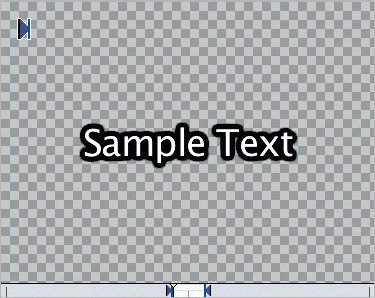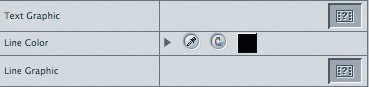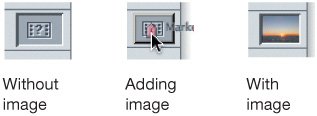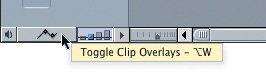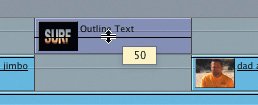| The Outline Text generator adds a more robust look to your title. With it you can create a bold outline around the letters of your text, and even fill the text or outline with a frame from another clip or graphic. There are numerous ways to adjust an Outline Text clip. This exercise will guide you through some of them. 1. | Park the playhead over the back up again clip, in the second gap between the dad about jimbo clips.
| | | 2. | In the Viewer, click the Video tab, and from the Generator pop-up menu choose Text > Outline Text. To see the outline around the text more clearly, choose View > Background > Checkerboard 1.
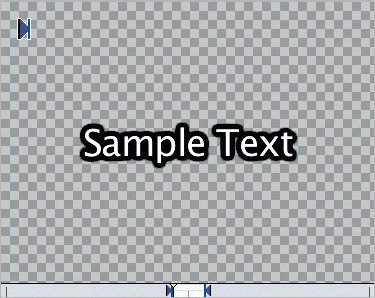 The default Outline Text is white text with a heavy black border around the letters.
| 3. | Drag the image from the Viewer to the Canvas and drop it into the Superimpose section of the Canvas Edit Overlay.
| 4. | In the Timeline, double-click the Outline Text clip to open it in the Viewer. Click the Controls tab.
| 5. | Type the word SURF in the text box, and select Arial Black for the font and 148 for the font size. Press Tab to see the results.
| 6. | Enter .45 in the Aspect box to make the letters taller, and press Tab.
| 7. | Scroll down to the Text Graphic parameter.
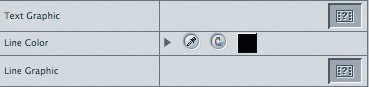 In outline text, you can fill the letters or outline with a graphic or any frame from a video clip. Dragging the video clip from the Browser into the Text Graphic box will place the first frame of the clip in the outlined text. If you want a different frame, you can either set a marker and drag the marker into the Text Graphic box, or create a freeze frame and drag that.
| | | 8. | In the Browser, click the disclosure triangle next to the distant sunset clip to reveal the marker. Drag the Marker 1 icon into the Text Graphic clip box (with a question mark) and release it.
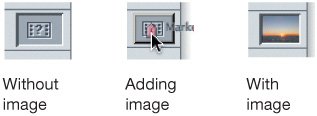 When you release the marker, the Text Graphic box displays the frame that will fill the text. In the Canvas, you see the outline text, filled with the distant sunset image, over the back up again clip.
 Note You can also add a graphic or image frame to the outline area around the text. And you can create a separate background around the outlined text and add a frame to that background. | 9. | In the Timeline, click the Clip Opacity control, or press Option-W, to turn on the Clip Overlay lines.
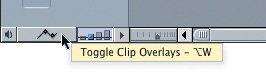 Whereas the pink lines represent audio volume levels, the black lines represent opacity in the video clips. Dragging this line up or down will raise or lower the opacity of a clip. To work more with clip opacity, you can perform the exercises in the appendix on the DVD titled "Working with Multiple Tracks."
| | | 10. | Drag the opacity line for the new Surf Outline Text clip down to about 40%. Press Option-W to turn off the overlay lines and play the clip.
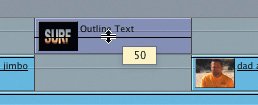 With the opacity lowered on this clip, you can see Jimbo surfing through the text.
Tip To replace an image in one of the Graphic boxes, just drag a new image and release it in the appropriate box. To remove an image, Ctrl-click the box and choose Clear. |
An outline text edit can be superimposed over another clip, as above, or stand alone as the main title within a sequence. |