Installation
| | ||
| | ||
| | ||
The installation and configuration of 9iAS had a bad reputation as being, at best, difficult and time-consuming . Those concerns, particularly with the 9.0.2 release, weren't completely without merit. At that time, average Oracle DBAs who didn't know much about web servers to begin with, and didn't carefully read the Installation Guide and Release Notes, and expected to be running 9iAS in an afternoon, typically had lots of problems with the software. Even those who did read the instructions and had prior web-administrator experience often experienced problems and grew frustrated when trying to get 9iAS running.
This got to the point where Oracle Support had to create several Oracle Cookbook guides and preinstallation diagnostic assistants just to help customers get the product installed. Many instructors teaching 9iAS administration classes never had the students do an actual install because, as the instructors often say, "we don't have time to do an install and get it working for everyone." As a result of these initial problems, Oracle has taken steps to make 10g AS much easier to install. In this section we'll cover a typical installation of a J2EE web server on Red Hat Linux Advanced Server 2.1.
The first step to a 10g AS installation, or ideally any Oracle installation, is to read the documentation. Specifically, the Installation and Configuration Guide (ICG) and the Release Notes. Use the ICG to make sure your system meets or exceeds the minimum hardware and software requirements. The Release Notes are used to identify what bugs and work-arounds you'll encounter during the installation and initial configuration.
Many problems could be avoided if administrators would actually review these documents for their specific platform prior to installation. Preparing the server in accordance with these documents isn't just recommended, it's absolutely essential to an error-free installation. The documents are located at http://otn.oracle.com/documentation/appserver10g.html .
The software can be downloaded for free from Oracle, assuming you have a high-speed connection. Be sure to read the License Agreement. The software is located at http://otn.oracle.com/software/products/ias/devuse.html .
| Tip | Oracle 9iAS v2 (9.0.2) was complex, attempted to do a lot, and as a result, had many bugs and quirks . 10g AS (9.0.4) intends to fix many of the 9.0.2 shortcomings, but has some installation issues and problems coexisting with other products (such as 9iAS v1). Therefore, carefully review the Release Notes prior to installation to see what bugs you'll encounter. Also, check the Oracle Technology Network (OTN) and Metalink forums to see what problems other users encounter. Open a Technical Assistance Request (TAR) with Oracle if necessary. Finally, be sure to first install and test this (and any other) new software on a development environment before moving to production. |
Preinstallation Requirements
It's essential, not optional or merely suggested, for the target server to meet the requirements listed in the Installation and Configuration Guide. The Oracle installer program checks the host system to ensure that it meets the requirements prior to starting the Oracle Universal Installer (OUI). The following sections describe the minimum requirements for installing on Red Hat 2.1 Advanced Server (AS), and indicate how to find out if your system meets those requirements. At this time, the only other Linux distributions supported by Oracle are Red Hat 3.0 AS and UnitedLinux 1.0.
Hardware
Prior to installing the software, you must verify that the following hardware requirements (which are later verified by the installer software) have been met or exceeded the values shown here:
-
Pentium 450 MHz processor. This can be determined as shown here:
$ grep "cpu MHz" /proc/cpuinfo cpu MHz : 2590.435
-
512 MB RAM for J2EE and Web Cache installation. This can be determined as shown here:
$ grep MemTotal /proc/meminfo MemTotal: 900108 kB
-
1024 MB RAM for Infrastructure, Wireless, or Business Intelligence installations
-
250 MB in /tmp as shown here:
$ df -m /tmp Filesystem 1M-blocks Used Available Use% Mounted on /dev/hda8 589 305 254 55% /
-
1.5 GB of swap space as shown here:
$ grep SwapFree /proc/meminfo SwapFree: 4188072 kB
-
3.2 GB disk space for compressed and unzipped 10g AS installation software as you see here:
$ pwd /home/oracle/stage $ df -m . Filesystem 1M-blocks Used Available Use% Mounted on /dev/hda9 9512 3239 5791 36% /home
-
537 MB disk space for J2EE and Web Cache installation
-
1.3 GB disk space for Business Intelligence and Forms installation
These hardware requirements aren't difficult to meet for large corporate servers, but many home systems would fail to meet the 1024 MB RAM requirement. If you're planning on upgrading your PC memory just to run 10g AS, make sure your system will support 1024 MB RAM prior to your purchase.
Software
10g AS is very particular regarding what operating systems it can be installed on. The following list shows you the versions and patch levels that are supported:
-
Red Hat Enterprise Linux AS 2.1, 3.0, or UnitedLinux 1.0
-
Errata patchset 25 or higher
-
The following software packages:
-
glibc-2.2.4-32 . GNU C library
-
gcc-2.96-108.1 . GNU C compiler
-
pdksh-5.2.14-13 . Public-domain Korn shell
-
openmotif-2.1.30 . Open-source Motif
-
sysstat -4.0.1 . Package containing performance-monitoring utilities such as sar, mpstat , and iostat
-
compat-glibc-6.2-2.1.3.2 . GNU C library for Red Hat Linux 6.2
-
libstdc ++-2.96-108.1 . GNC C++ library
-
Most notable is the need to pay the higher price for a Red Hat AS (2.1 or 3.0). Normal distributions, such as those typically used by home users, aren't certified.
Upgrading or adding packages is relatively simple using the Red Hat Package Manager (RPM). Do a man rpm to get all the options, but the primary commands are rpm qa to check packages and rpm Uvh to install and upgrade packages.
Assuming you have the Red Hat installation CDs, you'll see that most of your packages are on either CD1 or CD2 in the form of RPMs. The following sample shows you the RPMs that are available on one CD:
$ pwd /mnt/cdrom/redhat/rpms $ ls *rpm more adjtimex.rpm xpdf_0_9.rpm
It's easy to check whether or not a specific RPM is installed. Here you can see that you've met the glibc-2.2.4 requirement:
$ rpm -qa grep glibc-2.2.4 glibc-2.2.4-32
If this package wasn't found, or if it was an earlier version, simply install it from the CD as the root user . No rebooting is necessary. Here you can see that the package is already installed so RPM will not reinstall it:
# rpm -Uvh glibc-2.2.4-32.i386.rpm Preparing... ########################################### [100%] package glibc-2.2.4-32 is already installed
Upgrading the kernel to patch 25 (now 41 as of this writing) is a bit trickier. We had to download the source RPM, compile it into a binary RPM, and then install it. Refer to the operating system documentation prior to attempting this, because it can be complex. The software can be freely downloaded from ftp://ftp.redhat.com/pub/redhat/linux/updates/enterprise/2.1AS/en/os/SRPMS .
Operating-System Parameters
Prior to installing the product, you need to modify several kernel parameters. Oracle databases extensively use shared memory to allow concurrent access to the Shared Global Area (SGA). Typically, DBAs have to increase the size and number of shared-memory segments as well as semaphores. Because the infrastructure database installed with 10g AS is a standard Oracle 9i database, you need to make those changes.
On Linux (unlike Solaris), it's possible to make these changes dynamically, without rebooting the machine, by updating /proc directly. However, a better method is to make these changes to the configuration file /etc/sysctl.conf so that they take effect every time the system is rebooted. These updates are shown here:
# more /etc/sysctl.conf # Disables packet forwarding net.ipv4.ip_forward = 0 # Enables source route verification net.ipv4.conf.default.rp_filter = 1 # Disables the magic-sysrq key kernel.sysrq = 0 kernel.shmall = 2097152 kernel.shmmax = 2147483648 kernel.shmmni = 142 # semaphores: semmsl, semmns, semopm, semmni kernel.sem = 256 32000 100 142 fs.file-max = 131072 net.ipv4.ip_local_port_range = 20000 65000 kernel.msgmni = 2878 kernel.msgmax = 8192 kernel.msgmnb = 65535
At this point the changes will take effect the next time the server is rebooted. However, to implement the changes immediately, you must issue the following command:
# /sbin/sysctl -p
Keep in mind that these values change from release to release and are specific to the operating system. You should check the Installation and Configuration Guide for updates to these values before starting an installation.
Hostnames
Version 9iAS 9.0.2 introduced a new installation requirement: The fully qualified domain names (FQDN) must be in the /etc/ hosts file. Specifically, the installer would issue a warning message and then abort if the /etc/hosts and all other network files didn't follow a format of IP address, FQDN, and then a short name .
An example of a correct /etc/hosts file would be as follows :
127.0.0.1 localhost localhost 192.168.1.11 mike.wessler.name mike.wessler
Unfortunately, most UNIX and Linux system administrators (SA) don't give their machines FQDN by default. Therefore, to install 9iAS v2 the SA had to rename and reboot his machine just to install the product. Most SAs were outraged by this requirement because it often broke preexisting software and license keys. At a minimum, it was a ridiculous hassle. Oracle was forcing machines to be renamed without any warning other than a few notes in the installation guides.
Fortunately, it seems Oracle has heeded the outcry by administrators and relaxed this requirement. If the machine is new, the simplest option is to name it with a FQDN because it won't impact preexisting software. However, for preexisting machines without FQDN, you should be able to temporarily update your /etc/hosts file for the installation and then reset it back to normal after the installation. Oracle also offers the option of starting the runInstaller utility with a startup parameter identifying the hostname to use for configuration. Although this wasn't tested , the syntax would be as follows:
$ runInstaller OUI_HOSTNAME=mike.wessler.name
Users and Groups
Create an operating system user oracle using the tool of your choice (for example, Red Hat User Manager). Many UNIX scripts are available in Korn shell, which provides the timesaving benefits of a command history and command-line editing so that you can set the default shell to ksh . Also, create a group dba and assign it as the primary group for the oracle user. Oracle documentation discusses an oinstall group, which is useful for systems with multiple Oracle installations (although personally we've never seen it used).
Once the user has been set up, the user's group membership should look like this:
$ id uid=500(oracle) gid=501(dba) groups=501(dba),100(users) $ grep oracle /etc/passwd oracle:x:500:501:oracle user:/home/oracle:/bin/ksh $ grep dba /etc/group dba:x:501:oracle
It's necessary to increase the number of files that the oracle user can open and the number of processes that it can run. Do this by adjusting the ulimit parameters in the /etc/security/limits.conf file. Once completed, the end of the file should look like this:
$ tail -6 /etc/security/limits.conf oracle soft nproc 2047 oracle hard nproc 16384 oracle soft nofile 4096 oracle hard nofile 16384 # End of file
The oracle user can have its home directory in any location because you typically don't install software in /home because /home is often small. The software is usually installed on a file system with at least 10 GB of free space. This much space is recommended because of the space used by the software download files, uncompressed and untared software files, the installation software itself, and the head room needed during file decompression .
Directory Structure
Oracle DBAs often install their software in the Oracle Optimal Flexible Architecture (OFA) format. This is a directory and file-naming standard that's used to ensure consistency between database installations. It also improves performance by separating Oracle software installation files from frequently accessed Oracle database files. You'll adopt the OFA format here.
First, you must obtain the 10g AS software. Although you can get CD-ROMs from Oracle Corporation with the10g AS software, it's faster (as long as you have a high-speed connection) to download it from Oracle's download site at http://otn.oracle.com/software/products/ias/devuse.html .
It's prudent to download and unpackage the software in a different file system from that in which it will be installed. This will reduce I/O contention during the installation. Here we've created a stage in the ~oracle/home directory where you'll store the files:
$ pwd /home/oracle/stage $ ls -l -rw-r--r-- 1 oracle dba 474618874 Jan 11 22:54 ias904_linux_disk1.cpio.gz -rw-r--r-- 1 oracle dba 422478295 Jan 12 00:33 ias904_linux_disk2.cpio.gz -rw-r--r-- 1 oracle dba 605691935 Jan 12 00:50 ias904_linux_disk3.cpio.gz -rw-r--r-- 1 oracle dba 19007885 Jan 11 23:09 ias904_linux_disk4.cpio.gz $
To unpackage these files, follow these steps. First, uncompress each file, as shown here:
$ gunzip ias904_linux_disk1.cpio.gz $ gunzip ias904_linux_disk2.cpio.gz $ gunzip ias904_linux_disk3.cpio.gz $ gunzip ias904_linux_disk4.cpio.gz
Next, use cpio with the downloaded files as input to build the directories from each file, as follows:
$ cpio -idmv < ias904_linux_disk1.cpio $ cpio -idmv < ias904_linux_disk2.cpio $ cpio -idmv < ias904_linux_disk3.cpio $ cpio -idmv < ias904_linux_disk4.cpio
Once done, you should have both the download files and the installation directories Disk1 to Disk4 , as shown in the following code sample:
$ ls Disk1 Disk3 ias904_linux_disk1.cpio ias904_linux_disk3.cpio Disk2 Disk4 ias904_linux_disk2.cpio ias904_linux_disk4.cpio
To conserve disk space, you may now delete the download files.
Next, you need to lay out the installation directories. To determine what file systems are available and the free space left in each, issue df m (df k on UNIX). The m option shows the amount of space used and available in megabytes and k shows kilobytes:
$ df -m Filesystem 1M-blocks Used Available Use% Mounted on /dev/hda8 589 305 254 55% / /dev/hda1 50 16 31 34% /boot /dev/hda9 9512 3418 5611 38% /home /dev/hda2 19678 537 18142 3% /u01 /dev/hda3 14759 33 13977 1% /u02 /dev/hda7 26008 1116 23571 5% /usr /dev/hda10 486 34 427 8% /var /dev/cdrom 644 644 0 100% /mnt/cdrom $
Most of the file systems are for users or the operating system, but /u01 and /u02 are large (19.6 and 14.7 MB) and available for use by an application. You'll save /u02 for future installations so you need to set up /u01 in an OFA-like manner. Create an app directory under /u01 and assign ownership to oracle:dba . This will initially need to be executed as root and must be done prior to installation, as follows:
# cd /u01 # mkdir app # chown oracle:dba app # ls -l total 20 drwxr-xr-x 3 oracle dba 4096 Jan 12 05:18 app drwx------ 2 root root 16384 Jan 5 01:39 lost+found
Next, switch back to oracle and enter the app directory. Create an oracle directory and enter it. This will later become your ORACLE_BASE directory. Then make a product directory. Under the product directory, create a directory for your first installation. Since this is will be your first mid- tier installation for release 9.0.4, name it 9.0.4mt1 . Finally, create an OraHome1 directory under 9.0.4mt1 .
$ pwd /u01/app/oracle/product/9.0.4mt1/OraHome1
This location will be your ORACLE_HOME directory and it's where the 10g AS software will be installed. As the oracle user, you should be able to write to this directory. You can quickly check this using the touch command, as shown here:
$ pwd /u01/app/oracle/product/9.0.4mt1/OraHome1 $ touch test $ ls -l test -rw-r--r-- 1 oracle dba 0 Jan 23 08:46 test $ rm test
Environment Variables
You need to establish environment variables specific to the operating system and to Oracle. Set up your environment variables in the .profile of your login directory. This file is executed when you log in or when you use su oracle . The .profile should look like this:
# .profile # User specific environment and startup programs PATH=$PATH:$HOME/bin export PATH unset USERNAME ulimit -p 16384 ulimit -n 16384 export EDITOR=vi export DISPLAY=mike.wessler.name:0.0 export ORACLE_BASE=/u01/app/oracle export ORACLE_HOME=$ORACLE_BASE/product/9.0.4mt1/OraHome1 unset TNS_ADMIN unset ORA_NLS33 unset ORA_NLS unset LD_BIND_NOW export LD_ASSUME_KERNEL=2.2.5 export PATH=/usr/bin:$PATH:ORACLE_HOME:$ORACLE_HOME/bin:$ORACLE_HOME /dcm/bin:$ORACLE_HOME/opmn/bin:. export LD_LIBRARY_PATH=$ORACLE_HOME/lib:$ORACLE_HOME/network/admin/lib:.
The oracle environment is using the Korn shell and has key Oracle variables in it. The variables are as follows:
-
EDITOR=vi . Enables command-line editing using the vi editor, which is a great time-saver. By pressing the Esc key, your current line may be edited using vi commands. Pressing the Esc key repeatedly scrolls backward through previous commands.
-
DISPLAY=mike.wessler.name:0.0 . It's necessary to explicitly set your DISPLAY to your fully qualified hostname with :0.0 to be able to start X Windows .
-
ORACLE_BASE=/u01/app/oracle . This variable forms the basis for the ORACLE_HOME variable. You set the ORACLE_BASE variable to be just below the ORACLE_HOME product directory.
-
ORACLE_HOME=$ORACLE_BASE/product/9.0.4mt1/OraHome1 . You set the ORACLE_HOME variable, using the value of ORACLE_BASE for the first part of the path.
-
TNS_ADMIN . Sets the location for Oracle networking file tnsnames.ora . By default it goes in /etc for most UNIX and Linux systems except for Sun Solaris where it defaults to /var/opt/oracle . If the file isn't found in the default location, it looks in $ORACLE_HOME/network/admin . TNS_ADMIN allows you to explicitly define a location, but for the purposes of the install you want it use the default location. Unsetting this variable is recommended by Oracle for the purposes of the installation.
-
Unset the environment variables ORA_NLS33, ORA_NLS , and LD_BIND_NOW .
Finally, you reset the PATH variable to contain key ORACLE_HOME directories. When a UNIX or Linux command is issued, the PATH is traversed to find that executable. Standard commands like ls would be found in /bin . Other commands, such as Oracle commands, aren't in the standard path so they must be appended. You explicitly add Oracle commands found in the following paths:
-
$ORACLE_HOME/bin
-
$ORACLE_HOME/dcm/bin
-
$ORACLE_HOME/opmn/bin
These aren't essential for installation, but they will make management easier. Additionally, by adding a period (.) to the end of the PATH , any executable in your current working directory will be found. Setting the period (.) at the end of the PATH is convenient , but it's considered by some to be a security risk so use it with discretion. An alternative method is to explicitly identify the file you're executing. For example, to execute a specific program in your current directory, use the ./ followed by the program name, as shown here:
$ ./dcmctl getstate
In order to see the value of any environment variable, execute an echo $VARABLE_NAME .
$ echo $PATH /usr/bin:/opt/IBMJava2- 131/jre/bin:/usr/local/bin:/bin:/usr/bin:/usr/X11R6/bin:/home/oracle/bin:ORACL E_HOME:/u01/app/oracle/product/9.0.4mt1/OraHome1/bin:/u01/app/oracle/product/9 .0.4mt1/OraHome1/dcm/bin:/u01/app/oracle/product/9.0.4mt1/OraHome1/opmn/bin:. $ echo $ORACLE_HOME /u01/app/oracle/product/9.0.4mt1/OraHome1
To reset a value for your current session, use the EXPORT command, as shown here:
$ export ORACLE_HOME=/u01/app/oracle/product/9.0.2mt2/OraHome1
For that change to exist next time you log in, you need to add it to the .profile . To unset an environment variable, issue the unset command, as shown here:
$ unset ORACLE_HOME $ echo $ORACLE_HOME $
| Note | These are just a few items with regards to UNIX and Linux commands, Korn shell, vi editor, and environment variables. We recommend that you become proficient in the either the UNIX or Linux operating system and in a shell scripting language such as Korn (or Bash). Problems often occur due to the incorrect setting up of paths and environment variables. Furthermore, many administrative tasks can be automated by writing shell scripts that will be executed by cron . As an administrator, you should take advantage of these utilities and the power of shell scripting. |
If there's ever any doubt to what your environment is, you can either log out and log in again to get the variables in the .profile , or you may type env to see a listing of all your variables.
Coexistence with Other Products
The test machine for this installation has no other web servers or Oracle products installed. However, if you're installing on a server with other web servers such as Apache, Netscape, or 9iAS, or even Oracle databases, you may have complications.
Port Contention
All web servers and their subcomponents allocate specific ports on which they listen. For example, most web servers by default listen on port 80 for HTTP or 443 for HTTPS traffic. This is key because there can be only one process listening on a specific port or IP address pair. If you have Apache actively listening on 192.16.1.11 port 80, then if you try to start up another product (Apache or 9iAS) on that same 192.168.1.11 port 80, the second process will fail to start up. You would likely get a message saying "Cannot bind to IP:Port."
This is a problem common to all web servers, regardless of vendor. In the preceding example your only options would be to start the second listener on a different port or, preferably, to add an additional IP address to the machine and listen on that. For example, add a 192.168.1.12 address and then listen on its port 80. This is referred to as IP-based virtual hosting and is a handy trick for web administrators. Since port 80 is the default HTTP port the URL could be addressed as http://192.168.1.12 rather than having to specify a nondefault port such as http://192.168.1.11:81 .
Port-contention problems are especially common during installations because software will often attempt to bind to a vendor-defined set of ports. If those ports are available because the other software on the machine isn't using them (because they're shut down), the new software will assume that those ports are available and configure itself to use them. Now you would have two sets of products that are both configured for the same ports. Problems will occur when trying to start the products that are competing for the same ports; whichever starts up first gets the port. The "losing" software either must be shut down or reconfigured to listen on a different IP port combination.
Oracle 9iAS and 10g AS have many different components (for example, HTTP, HTTPS, Oracle Internet Directory (OID), Web Cache, OEM, and so on) and each listens on a different set of ports. Fortunately, with 10g AS, the installer will autodetect if a desired port is being used and will autoincrement its port number until it finds a free port. This greatly reduces contention with other products for ports, plus many components can be reconfigured after installation.
To take advantage of this capability, be sure to start all the web products on the server prior to installing 10g AS. The idea is to have all the non-10g AS products allocate the ports that they need so the 10g AS installer will detect them and not try to use them. After the installation, you can view the allocated ports on the 10g AS Instance home page or by looking at $ORACLE_HOME/install/portlist.ini .
Interoperability with Other Oracle Products
If you're attempting an infrastructure installation, you'll create an Oracle database. It must listen on Oracle Net port 1521. If a non-Oracle product is already using port 1521, that product must be reconfigured to free 1521. If an Oracle database listener is already running on port 1521 and you're using 9i or higher, everything is fine because the new Oracle database will simply autoregister with that listener. If the Oracle listener is 8i or lower, you need to configure the database to listen on another port (for example, 1526) because the 10g AS will need to create its own 9i listener on 1521.
As of this writing, there's a known problem (see the Release Notes) with Oracle 10g AS not being able to coexist on the same server with 9iAS 1.0.2.X software. For many customers, this is a potentially big problem. There may be other issues with other products too, but only time and checking Release Notes, OTN, and Metalink will tell. Prior to installation, do research to determine what issues will impact your system and be sure to start by testing on a development server.
Installation Steps
The first installation will be the smallest and simplest: Java developer topology, also known as J2EE and Web Cache. This installation will provide the Oracle HTTP Server (OHS), OC4J containers for J2EE applications, and Web Cache (which may or may not be used). There's no requirement for an existing infrastructure unless you want to enable clustering or OID and Single Sign-On (SSO). For the purpose of this initial installation, you'll simply install the standalone J2EE and Web Cache product.
Assuming that you've met all the installation requirements previously listed, you should follow these steps to install the J2EE and Web Cache product:
-
Log in as the oracle user and validate your environment (use the .profile setup that was previously discussed). Make sure the installation directory identified as your ORACLE_HOME is accessible by the oracle user. For the purposes of installation, it's recommended that you unset your ORACLE_BASE and ORACLE_HOME directories prior to starting the installer as shown here:
$ unset ORACLE_BASE $ unset ORACLE_HOME
-
Set up your session so you can start an X Windows session to run the OUI. If you're remotely connected to the server, start up an X client on your PC. Then set your DISPLAY to be your PC's IP address, followed by :0.0 , as shown here:
$ export DISPLAY=192.168.1.13:0.0
If you're logged on to the server graphical console, set your DISPLAY to :0.0 .
$ export DISPLAY=:0.0
Test your X Windows connection by running X Clock. If your connection is set up correctly, a clock should appear on your screen, as follows:
$ xclock
The xclock command should be in /usr/X11R6/bin/xclock for Red Hat Linux or /usr/openwin/bin for Sun Solaris.
Once the clock appears, close it because this was only a validation of your environment.
-
Start the OUI with the runInstaller command as shown here:
$ cd /home/oracle/stage/Disk1 $ ls doc install lsm ocms README.htm runInstaller runRepositoryInstaller.sh stage upgrade.txt $ ./runInstaller
Due to the fact that the software is located on disk rather than CD-ROM, you can run the runInstaller from within Disk1 . However, if software is on CDs, you cannot be "in" the Disk1 directory when you start the OUI. If you do, you won't be able to eject the CD when it's time to load the next CD. If you must install from the CD-ROM drive, issue the /mnt/cdrom/Disk1/runInstaller command.
-
Before the OUI screen appears, the runInstaller will do a quick validation of the server to ensure that it meets the installation requirements. It checks the operating system, patches, and hardware. This is shown in Figure 16-1.
-
After the runInstaller validation has completed, the OUI welcome screen will appear, as shown in Figure 16-2.
From this screen you can see what products are already installed (click Installed Products) or deinstall existing products (click Deinstall Products). However, you want to install new software so click Next.
-
If this is the first installation of Oracle products on the server, the Specify Inventory Directory screen will appear as in Figure 16-3.
The OUI maintains a repository listing of every Oracle product installed on a server. This is how the OUI knows what products are installed, their locations, and the ORACLE_HOME for each. This repository is stored in the oraInventory directory, which is typically in the ORACLE_BASE location. The OUI will also create a jre directory in ORACLE_BASE to support the OUI, as shown here:
$ cd $ORACLE_BASE $ ls jre oraInventory product $
Fill in the value for ORACLE_BASE as shown in the figure and then click Next.
Tip Be sure to take a tar backup of your oraInventory and jre directories prior to applying patches or performing installs or deinstalls. Sometimes if too many installations are performed or if an installation aborts, these repositories will become corrupted. This results in the OUI mistakenly believing that software or patches may or may not exist, and the OUI will prevent you from patching, removing, and reinstalling this software.
-
On the first installation on a server, the OUI will ask which UNIX group should own the Oracle software. As displayed in Figure 16-4, enter dba and click Next.
-
During the first installation on a machine, the OUI will try to write certain files to locations that require root permissions. Specifically, it sets the group membership of the oraInventory directory and creates a /etc/oraInst.loc file, which is a pointer to the oraInventory location. This request is seen in Figure 16-5.
# pwd /u01/app/oracle/oraInventory # ls install.platform orainstRoot.sh # ./orainstRoot.sh Creating the Oracle inventory pointer file (/etc/oraInst.loc) Changing groupname of /u01/app/oracle/oraInventory to dba. #
You (or the SA if you don't have root ) need to log in to a separate window and run the orainstRoot.sh script in the location indicated by the OUI. It's a shell script that can be reviewed prior to execution, but it needs to be run as root . Once the script execution is complete, click the Continue button.
-
The next screen, shown in Figure 16-6, requests locations of the installation source and destination directories as well as the name of your ORACLE_HOME .
The path values for source and destination need to be filled in by you. The default values for the locations are based on where runInstaller was executed and the ORACLE_HOME environment variable. Give the ORACLE_HOME name a meaningful name, such as 904mt1 and click Next.
-
The OUI next asks what product to install. It provides the mid-tier Application Server 10g option, the Infrastructure option, and Developer Kits as shown in Figure 16-7.
Since you're doing a lightweight J2EE and Web Cache without clustering or OID, you don't need to install an Infrastructure first. Therefore, just select the Application Server 10g option and click Next.
-
The OUI then lists the three types of mid-tier installations that you may perform and the disk space requirements for each. These are listed in Figure 16-8.
We'll be focusing on J2EE development rather than Wireless, Forms, Reports, or Portal so select J2EE and Web Cache and click Next.
-
The next screen provides a preview of the installation process, as shown below in Figure 16-9.
Review the steps listed and click Next to continue.
-
The OUI next asks for confirmation that you or someone else has root privileges. This is because at the end of the installation you'll be asked to run a root.sh script. The confirmation check is shown in Figure 16-10.
Check the check box and press Next to continue.
-
The OUI now prompts you for which components to configure for the J2EE and Web Cache installation. The options are show in Figure 16-11.
By default the Oracle HTTP Server and OC4J containers are selected. These are mandatory and you cannot deselect them. This screen gives you the option to also select Web Cache, clustering options, and Single Sign-On options for this installation. We'll cover Web Cache and clustering in Chapters 19 and 21 so for now just leave the default section of OHS and OC4J. Click Next to continue.
-
Next you're asked to provide a name for the instance and password for the ias_admin user, as shown in Figure 16-12.
Give the instance a meaningful name, such as 904mt1 . The OUI will later append the hostname.domain to the end of the instance name so that it's unique. The ias_admin user is the primary administrative user for 10g AS so pick the password carefully. The OUI requires a minimum of five characters with one being a number. Once you've entered these values, click Next to continue.
-
At this point, all the options for the installation have been determined and the installation is about to begin. The OUI provides a Summary screen that lists the source and destination locations, installation type (J2EE and Web Cache), disk-space utilization, and a list of all the products to be installed, as shown in Figure 16-13.
You may still click Cancel to cleanly exit the installation or use the Back button to return to previous screens to change settings. To continue with the installation, click Next.
-
Depending on the type and size of the installation, the power and speed of the server and disks, and the activity on the server, the installation can run from several minutes to several hours. The progress bar shown in Figure 16-14 shows the progress of the installation.
While the installation is running, you should periodically check to see if any new windows appeared. If there's a linking or library error, the OUI will suspend the installation and provide you with diagnostic information so you can fix the problem and click Retry or Ignore. At some points during the installation, the OUI will seem to hang for several minutes and the scroll bar will stop moving; be patient because this is normal.
-
After all the software has been copied to the disk and compiled, the OUI will ask you one last time to run a script as root . The request and path to the script can be seen in Figure 16-15.
The root.sh script is found in the $ORACLE_HOME directory. It sets permissions on key 10g AS files, creates the /etc/oratab file, and makes three environment setup files in /usr/local/bin . You can see the output of the script here.
# pwd /u01/app/oracle/product/9.0.4mt1/OraHome1 # ./root.sh Running OracleAS root.sh script... The following environment variables are set as: ORACLE_OWNER= oracle ORACLE_HOME= /u01/app/oracle/product/9.0.4mt1/OraHome1 Enter the full pathname of the local bin directory: [Default:/usr/local/bin]: Copying dbhome to /usr/local/bin ... Copying oraenv to /usr/local/bin ... Copying coraenv to /usr/local/bin ... Creating /etc/oratab file... Adding entry to /etc/oratab file... Entries will be added to the /etc/oratab file as needed by Database Configuration Assistant when a database is created Finished running generic part of root.sh script. Now product-specific root actions will be performed. #
Once the script has finished, return to the OUI and click OK to continue.
-
Eventually, the installation and linking of the software will end. Next, the OUI will start the automatic configuration assistants for various products. These are shown in Figure 16-16.
Each assistant will automatically configure its component and then the next one will automatically start. Be forewarned that the OC4J assistants can take a relatively long time to run. You can scroll down the text box to see the log messages or review the entire log file in the $ ORACLE_BASE/oraInventory/logs directory.
Some assistants may fail during this phase. If so, the OUI gives you the option of rerunning them. You may also attempt to rerun them later outside the OUI using the $ORACLE_HOME/ cfgtoollogs/configToolCommands script.
-
Eventually the OUI will finish the installation and configuration. This is shown in Figure 16-17.
It will give you the option of doing another install or exiting. Click Exit.
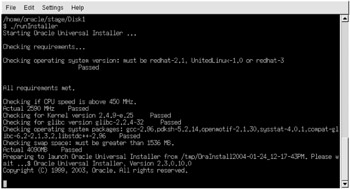
Figure 16-1: runInstaller validating environment
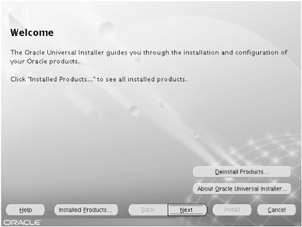
Figure 16-2: OUI welcome screen
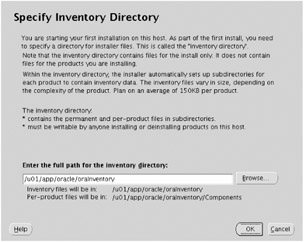
Figure 16-3: Specify Inventory Directory screen
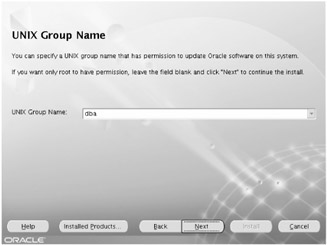
Figure 16-4: Specify UNIX group name
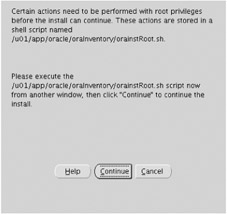
Figure 16-5: Run the orainstRoot.sh script as root
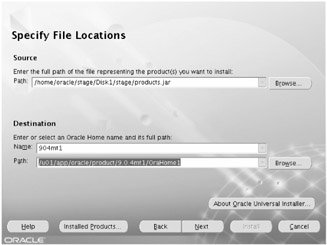
Figure 16-6: Enter source and destination directories
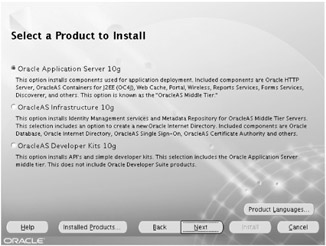
Figure 16-7: Product selection screen
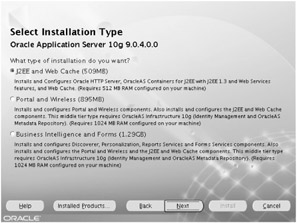
Figure 16-8: Select mid-tier product type
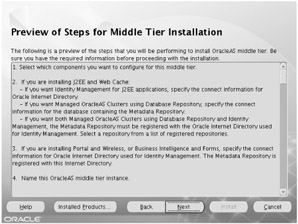
Figure 16-9: Preview of the middle-tier installation process
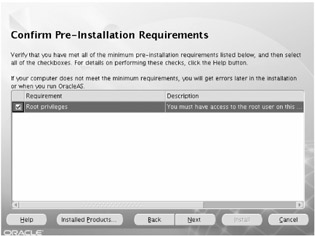
Figure 16-10: Confirm Preinstallation Requirements screen
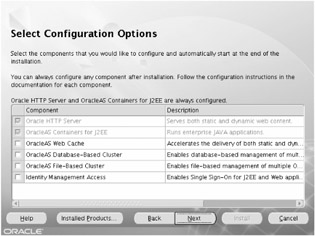
Figure 16-11: Select J2EE and Web Cache configuration options
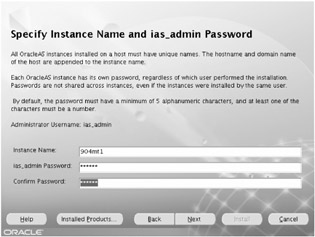
Figure 16-12: Specify instance name and ias_admin password
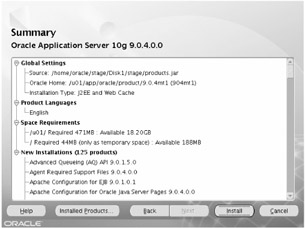
Figure 16-13: Summary screen
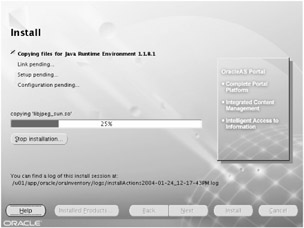
Figure 16-14: Installation progress
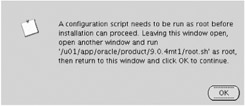
Figure 16-15: Prompt to run root.sh
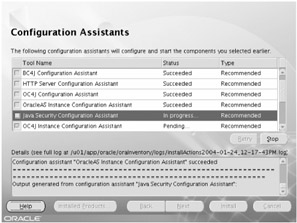
Figure 16-16: Component configuration assistants
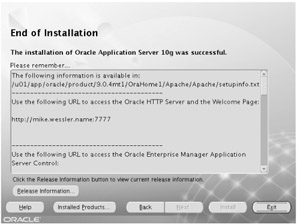
Figure 16-17: End of installation
That is all there is to an installation! At this point you should have a fully functional J2EE and Web Cache instance. To see what ports were allocated during installation, see the $ORACLE_HOME/install/ portlist.ini file. To see what URLs to use to initially access the instance, review the $ORACLE_HOME/install/setup.txt file.
The contents of setup.txt are listed here, and they would likely be very similar for your machine (except for the hostname and ports, as shown in portlistini ).
$ more setupinfo.txt The following information is available in: /u01/app/oracle/product/9.0.4mt1/OraHome1/install/setupinfo.txt ------------------------------------------------------------------- Useful Links: Welcome Page (non-SSL) http://mike.wessler.name:7777 Welcome Page (SSL): https://mike.wessler.name:4443 Web Cache: http://mike.wessler.name:4000 Portal: http://mike.wessler.name:7777/pls/portal You can manage and monitor Oracle Application Server using Oracle Enterprise Manager Server Control from: http://mike.wessler.name:1810 Login as ias_admin with the password you provided during installation. -------------------------------------------------------------------- The initial password for the "orcladmin" user in Oracle Internet Directory is the same as the password for the "ias_admin" user. -------------------------------------------------------------------- $
As of this writing, there aren't patches to be applied to the base 9.0.4 release. However, as bugs are fixed and security alerts are discovered , patches will become available. Check Metalink and the OTN "Security Alerts" section to see what patches are needed and apply them immediately after the installation is validated .
| | ||
| | ||
| | ||
EAN: 2147483647
Pages: 150