Applying WordArt Styles
WordArt enables you to apply formatting features to text that would normally be used only with graphics, such as special fills, outlines, glows, reflections, and other special effects. It's pretty amazing stuff, as you'll see in the following sections, especially with the all-new effects that PowerPoint 2007 provides.
Up until PowerPoint 2007, WordArt has always been a rather compartmentalized specialty feature. However, in PowerPoint 2007, you can apply WordArt Styles to all text. There is no distinction between WordArt and regular text, and so you do not have to choose between cool special effects and including text in the outline and spell checks.
A WordArt Style is a preset combination of fill color, outline color, and text effects. WordArt Styles are built into PowerPoint-you can't customize them or add to them. However, you can apply one and then make changes to it.
| CROSS-REF | For more on text effects, see the section, "Applying WordArt Styles." |
To apply a WordArt Style, follow these steps:
-
(Optional) To make the style apply to certain text, select that text.
-
On the Drawing Tools Format tab, in the WordArt Styles group, open the WordArt Styles gallery. Notice in Figure 6.17 that there are two categories of styles. Some apply only to selected text, and others apply to the entire text box (object).
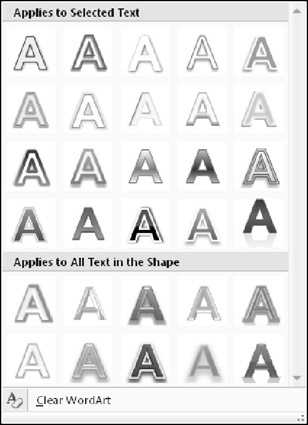
Figure 6.17: Select a WordArt Style. -
Hover the mouse pointer over the styles to preview them on the text on the slide.
-
Click the desired style to apply it. To remove a previous WordArt effect, click Clear Wordart.
If you choose a WordArt style that is supposed to apply only to the selected text, but you have not selected any text, then PowerPoint applies it to the word at the insertion point's location. The insertion point can be at the beginning of the word or anywhere within it, but not following the word. If the insertion point follows a word, PowerPoint tries to apply the style to text that is to the right of the word. If this is a blank space, the style applies to the blank space and the change is not apparent.
| Caution | When you save a presentation in PowerPoint 97-2003 format, any text box that contains text with WordArt formatting applied is converted to a graphic that you cannot edit. If you need to edit the text in PowerPoint 2003 or earlier, make sure that you remove the WordArt effects before saving in that format. |
EAN: 2147483647
Pages: 268