Changing a Slide s Layout
Changing a Slide's Layout
Although earlier versions of PowerPoint had many different layouts, they were all mostly the same but with different types of content placeholders. In PowerPoint 2007, there are fewer layouts, but the placeholders on them are much more accommodating to different types of content. For example, the default layout, called Title and Content, has placeholders for a slide title plus a single type of content-text, a table, a chart, a picture, a piece of clip art, a SmartArt diagram, or a movie. That's a big improvement because now you can choose based on the layout you want and not the type of content you might decide to put into it.
When you change the layout, you change the type and/or positioning of the placeholders on it. If the previous placeholders had content in them, that content shifts to a new location on the slide to reflect the different positioning for that placeholder type. If the new layout does not contain a placeholder appropriate for that content, the content remains on the slide but becomes orphaned. That means it is a free-floating object, outside of the layout. You need to manually position an orphaned object if it's not in the right spot. However, if you later apply a different layout that does contain a placeholder for the orphaned object, it snaps back into that placeholder.
To switch a slide to a different layout, follow these steps:
-
Select the slide(s) to affect.
-
On the Home tab, click Layout. A menu of layouts appears. See Figure 5.2.
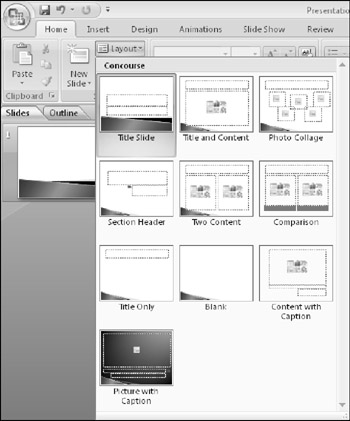
Figure 5.2: Switch to a different layout for the selected slide(s). -
Click the desired layout.
CROSS-REF If you want to modify a built-in layout, or create your own layouts, see "Customizing and Creating Layouts" later in this chapter.
When a presentation has more than one slide master defined, separate layouts appear for each of the slide master themes. Figure 5.3 shows the Layout menu for a presentation that has two slide masters.
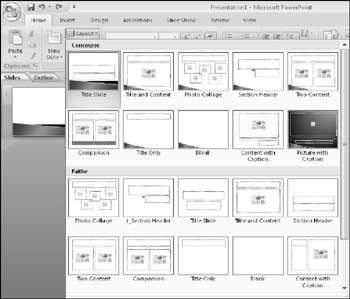
Figure 5.3: When there are multiple slide masters, each one's layout is separate.
EAN: 2147483647
Pages: 268