Oracle Support
|
| < Day Day Up > |
|
Oracle Support and their most recognized tool, Metalink, will become one of your most used tools as well as the bane of your existence. Metalink is the Web site through which you will download patches, investigate bugs, and log service requests (iTARs). It is a lot more, however. There is a vast information pool within Metalink.
You can search the Knowledge Base for your problem or for something that you want to find out more information on. A simple search using "Concurrent Managers on Windows" can return well over 100 notes and forum discussions on that subject and changing "Windows" to "NT" raises the number of documents returned to over 140. Some of the documents returned do not appear to have anything to do with Concurrent Managers or Concurrent Processing, but there are many that appear to be very valuable documents. You will have to sort out the ones that apply to your situation and are relevant to the actual search sometimes, but by changing the search string you can alter what you are returned. If you are having a particular problem, for example, an ORA-00600 occurs periodically and you want to start researching it on your own, start with a broad search and narrow it down progressively as you research. ORA-00600 returns 200 entries. Most appear to be relevant, however many are for older versions of the database or are OS platform specific. After looking through what is returned with the first search, narrow down your search for the next iteration. I would suggest looking through what you get back with your broad search, even though the amount of information may appear to be overwhelming, there is often very good information that you can gather that may not appear in your subsequent searches. The ORA-00600 search that I did returned some interesting information that explained not only that an ORA-00600 is a kernel error, but directed me to other places to retrieve information by pointing me at Oracle Internal Errors Technical Library in the Top Tech Docs section and the Data Server subsection and to other notes on the subject. By narrowing the search, for example, adding the first argument to the ORA-00600 error (in the case I ran, I added [12700] as the argument and searched on the string "ORA-600 [12700]"). This search returned 59 documents and among the documents returned was information on how to further diagnose the problem, forum discussions on what might be done to alleviate the occurrences, and references to further information on block corruption and how to fix the situation. If you navigate to the Advanced Search page (by pressing the Advanced button next to the search box), you can look at Oracle Support's own suggestions on how to search Metalink efficiently. Included in the suggestions are General Tips (see Figure 14.1) and the rules used by the search engine that will help you to make your search more efficient.
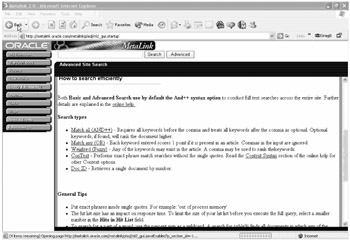
Figure 14.1: Metalink's Search Suggestions
Navigation Links
Down the left side of the Metalink page are a series of buttons. My Headlines will allow you to look at the latest headlines that are relevant to your particular situation. What appears in My Headlines is customizable through the User Profile button (as well as many other preferences that you can set within those screens). You can see News and Notes; get information from the Bug Database; monitor Technical Forums, the Knowledge Base, and Product Life Cycle information; and monitor iTARs for your site and relevant patches that have recently been released. Attempting to see too much in My Headlines will cause you to get further links to further information, as it will only display a limited number of lines in any one section. If what you are trying to monitor exceeds those lines you will only be given the option to link to another page with that information on it.
Top Tech Documents
Top Tech Documents will take you to a full list of all of the technical document categories that are available on Metalink, but will not link you to all of the information on everything. From there you will have to search to find some of the information. Included in the list (see Figure 14.2) are documents on Oracle Support's recommended patching strategy, diagnostic tools, upgrade and maintenance information, detailed information on all of the pieces and products in the Oracle E-Business Suite, information on 9iAS, information relevant to current releases of the database on internal errors, upgrades, performance, and backup, and recovery (just to name a few). You can look at information on Data Warehousing, Oracle Enterprise Manager, Internet Products, Networking and Development tools, and a vast array of other Oracle related information.
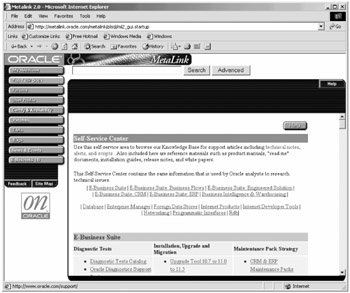
Figure 14.2: Top Tech Documents
Forums
The Forums button will take you to the page from where you can navigate to any of dozens of forums (see Figure 14.3). Many of these are geared mainly toward the functional people in an organization, but many will help you to resolve issues, ask questions, gather more information, and provide a sounding board from which you can find out answers to questions that may not seem important enough for launching an iTAR, but for which you want answers. In many cases, posting a question to a forum results in the suggestion that you log an iTAR. Oracle Support personnel monitor most of these forums fairly regularly and they know when a request in a forum will require further assistance that can be gathered better in the other venue.
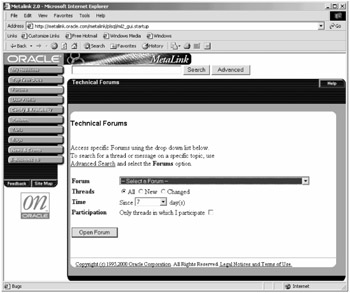
Figure 14.3: Forums
There is a forum dedicated to every product suite, to the Oracle HTTP Server, to Discoverer, to precompiles, to the RDBMS, to SQL*Plus, and everything in between.
User Profile
The User Profile button will take you to a screen where you can change what your support identifiers are, you can change your password and your personal information, show your license information, list and manage users (if you are set up as an administrator), and take part in occasional user surveys. This is not an area you may be likely to access routinely, but it is a useful tool to check on occasionally so you can make sure you are still seeing those things that you want to monitor and that your information is up to date.
Certify and Product Availability
This is somewhere that you will want to check periodically to see what versions and OS combinations are still certified together. The most common time to check through the Certify and Availability button is when you are looking at an upgrade to see what version of Applications is certified with your middle tier OS and with your database and what database is certified with your application layer and with your OS, if you are looking at upgrading the database as well. By periodically checking here, you can see when 9iAS becomes certified with 11i on Windows 2000. Figure 14.4 provides an example of the main certifications and availability screen.
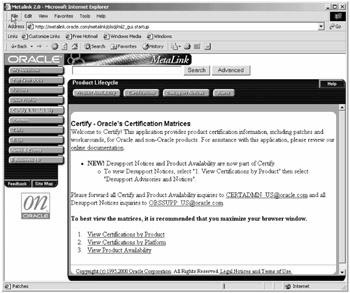
Figure 14.4: Certify and Product Availablity
Certifications can be viewed by OS and then by product or vice versa.
Availability shows when the most recent release of Applications that is certified on a platform became available.
You can view product or platform notes to see what server editions are certified at the OS level, see what features can be used with the specified OS-Applications combinations, and link to relevant information that might be applicable in your situation. It is always advisable to view any related documents that link from the certification pages to make sure that there are no caveats involved.
Desupport notices are now part of the Certify and Availability pages.
Patches
The patches button takes you to the patches search area. From this area, you can search for patches for any of your licensed or shared products, view and print the README files (and any linked documents that the README refers to), and download patches for any portion of your Applications Suite and your database. Make sure when you are downloading to choose the correct OS for your patches. This is outlined in greater detail in Chapter 10.
TARs
The TARs area is where you may find yourself spending the vast majority of your time. TARs are the way that you request assistance with problems that you are having with your system.
When you are creating a new iTAR, the first information you have to provide is your contact information and Support Identifier information. If you have more than one CSI (Customer Support Identifier) number, make sure you use the correct one for the system and product that you are creating the TAR for. Also, make sure that you enter the full version numbers in the OS Version, Product Version, and Database Version fields, so that your request will get routed nearer to the correct analyst. You can choose what form of communication you would prefer between you and the analyst, telephone, e-mail, electronic support services (I think this one is supposed to just be iTAR communication), or fax. Choose the one that you would really prefer. It may not be the way the analyst chooses to communicate, but you have made your preferences known. Figure 14.5 shows an example of the first screen that you will be presented with. This is where you fill in your contact information. If you want to save this set of information for easy retrieval later, you can enter, at the bottom, what profile name you want to give it and it will be saved. You can use that profile later by selecting it from the drop-down box at the top of the page and clicking the go button; that will fill in all of your saved values.
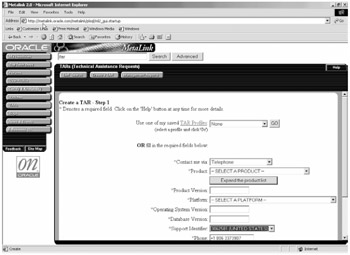
Figure 14.5: iTAR Contact Information
Based on the CSI number that you entered in the first screen, you will be presented with a second screen that contains all of the related products that are available through that CSI number. This is the biggest reason that it is important to choose the right one, if you have more than one. You will not be able to select Applications issues if you use a RDMBS only CSI number. From this screen, choose the area that most closely reflects your issue area. Again, it is important to choose the one that most closely represents your question, as this is the means by which the request gets routed to the analyst. Fill in this page with a descriptive title for your TAR, but make sure that it is under 80 characters and in English. I am not sure if the screen seen by people in other countries is the same, but I will have to infer that it is country specific based on your CSI number. Once you have an English description in the subject statement field, it asks you if you are going to enter the TAR in English. Choose either Yes or No (see Figure 14.6).
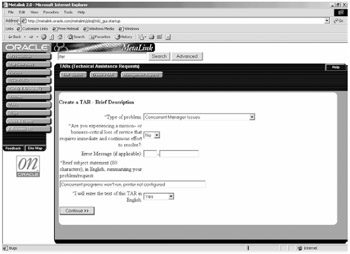
Figure 14.6: iTAR Minimal Detail Screen
Navigating to the next page, you are given a rather lengthy list of subjects that the iTAR system feels closely resembles what you have input thus far. In my example, I told the system that I was on Windows 2000 with a 9.2.0.3 database and my Applications layer was Version 11.5.8. Figure 14.7 shows the top suggested documents that the Knowledge Base believes I should look at. The apparently most relevant one in the list (at least it appears as number 1) is for RDBMS Version 7.1.1 and is the release notes for VMS. I chose Patch Applying Issue and none of the documents that I was supposed to try were in any way relevant to patching, although some were actually on both Applications and on a Windows platform. Be careful if you should decide to follow one of these links. If you just follow the link by clicking on it and opening it in the same window, you will have to start entering your iTAR information all over again. Always open these links in a separate window, if you want to attempt to see if they are relevant. The same applies for anything that links out of any subsequent screens as well. It is frustrating to get to a point where you have spent time and thought into getting the descriptions as close to what you are seeing as possible and then have the system throw you back to start all over again.
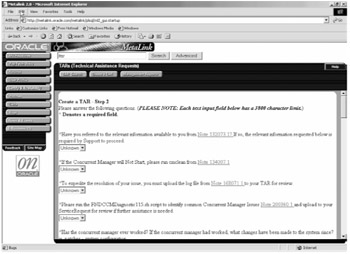
Figure 14.7: Knowledge Base Search Results
The last screen you will need to be concerned with is the one into which you put as much detail on your specific problem as you can (see Figure 14.8), given the questions asked to lead you through the entry. The questions asked on this screen are relevant entirely to the answers you have provided thus far, although not necessarily relevant to your detailed information. Put details in wherever they fit closest. Answer all of the questions that require answers and give as much detail on the problem at hand as you can, while keeping in mind that each question has a 4K size limit (there is not an overall TAR size limit for this screen, however, so the bytes that are not used up by the "yes, no, unknown, does not apply" questions do not carry over to subsequent questions). This does not mean that you will not be asked the same information at least twice more as soon as the TAR is assigned to an analyst, but at least you have all relevant information in the TAR to begin with. Questions that have italic prompts are optional information (I have used these on occasion when a previous question was not fully explained in the 4K allotted as an overflow field referencing the question I was finishing). Prudent use of this is advised and it will annoy some analysts. The final three questions on the TAR creation detail page are Yes/No type questions that default to Yes. Your answer to these questions influences the severity assigned to the iTAR, so be honest. The questions are:
-
Can you easily recover from, bypass, or work around the problem?
-
Does your system or application continue normally after the problem occurs?
-
Are the standard features of the system or application still available; is the loss of service minor?
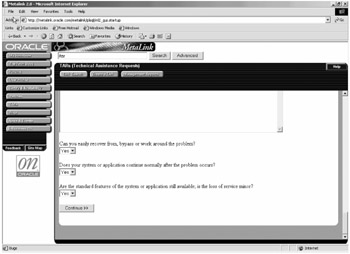
Figure 14.8: iTAR Detailed Descriptions
If what you are having troubles with is a standard feature, then the likely answer will be No. If the user's workstation freezes up when the problem occurs and has to be rebooted, but the application still appears to function okay, it is probably safe to say that the application probably does not continue normally.
Once you have finished all screens, your TAR will get assigned a unique number. That will be your means to track your TAR. You will have the opportunity to request that all updates to the TAR be e-mailed to you. If you check that option, you will probably get about half of the updates and the frequencies of e-mail updates usually drops off the longer that the TAR is open, so do not rely on that to alert you when the analyst has made an update. Go out and check on your TAR periodically. If you do not, you are apt to find that the analyst has closed your TAR because you did not hold up your end of the TAR relationship by updating the TAR, even though you did not know that they had updated it in the interim.
Now your TAR gets assigned to an analyst. This assignment is based largely on the first two screens of information that you entered. The assigned analyst may or may not know about your particular situation. If the analyst does not feel qualified to handle the question, the TAR will be transferred to someone else. The TAR system often decides whom to assign it to apparently arbitrarily, as you will often have an analyst who is baffled by the assignment. There is also no apparent correlation between how long it takes an analyst to get back to you with the severity of the iTAR. A severity 1 iTAR is saved for Production systems that are not currently operational or a system that is ready to go live and will receive 24/7 attention from analysts all over the globe. A severity 1 should be answered as soon as possible, as it is usually connected to a downed Production system. Often a severity 2 or 3 or even a 4 will get the attention of the analyst assigned before a severity 1 will. I have opened a severity 1 and a severity 3 at the same time and the severity 3 was answered and a resolution suggested before the analyst addressed the severity 1. If you do not get fairly prompt response on a severity 1, get on the phone to Oracle Support and try to get the analyst on the phone or try to get a duty manager to get someone to start addressing it with you. While the analyst's queues are supposed to be sorted with severity first, I'm not sure that the computer system that handles the assignments and the resulting queues always makes the best judgment.
It is often the luck of the draw with what analyst you are assigned as well. Sometimes an analyst will take a cursory look at the 80 characters of description information that you have entered, make a snap judgment on what documentation you might not have read, and will direct you to read it (or will read it to you on the phone). If you have already exhausted the documentation, do not be afraid to tell them that. The analyst may suggest that you just do not understand what you read and close the iTAR, do not be afraid to push the issue and either reopen the TAR, or call Oracle Support and ask to speak to a duty manager. The same goes if you have a severity 2 iTAR that has not been updated or status changed for several days. Granted, your analyst has several other issues to deal with, but you are paying for support and should have your issues dealt with in a timely manner.
People have often used Oracle Support as a doctor analogy. As an analogy, I guess it is as good as any, however, I'm not sure that I completely agree. Like a doctor, Oracle Support will discuss your symptoms and based on those symptoms will either suggest further tests or a remedy to try. The Support Analyst, like a physician, will likely ask the same questions again over a period of time (they will often ask the question without having read the chart, making the analogy appear like the nurse weighed you, then the doctor weighed you as soon as he came into the exam room, then he walked out for five minutes then walked in and took your weight again, like he was expecting it to balloon up in the intervening time or for you to waste away while you were waiting). It is often useful to take the requests with a grain of salt and answer the questions again, even though the answers may appear earlier in the TAR. If they repeat this too often, it starts to feel like stalling tactics and you might politely suggest that they reread the iTAR for that information (that is probably where you will end up copying it from anyway).
If you need to escalate a TAR (if you believe that you need your situation to receive additional assistance), you can escalate the TAR to a higher severity level. The inference in escalation is that something has not been addressed and you are requesting more attention be given to the issue. This is often the case when you have been working on a severity 2 issue that was not an impending problem when it was first raised, but due to the approach of immovable deadlines, it is now becoming more of a pressing issue. Unfortunately, when a customer makes the decision to escalate, it usually means that there has been an ongoing issue with the iTAR and that either the client wants a second opinion on the solution that may have been suggested or such an extended time has passed that there is a pressing criticality in the system that requires immediate attention. Requesting escalation means that you will be talking to a duty manager and providing him or her with a valid business reason why the iTAR cannot continue to stay in the current status. The duty manager will document within the iTAR the reason for the escalation and a proposed solution for your situation. Escalation needs to be used prudently, as overuse will diminish your credibility in the eyes of Oracle Support and when there comes a time when you really need the extra assistance, it will have the same effect as the boy who cried wolf one too many times. It is important that you not be reticent to use this avenue if you truly believe an issue needs further attention. You are paying for this service, it is up to you to manage the service, and bring issues to the proper people so that your concerns and problems are addressed in a timely manner.
The analysts really do end up being an extension of your own team and you will rely on them to provide the advice and support that you will come to need in your experience with your system. They have, at their dispense, many tools that are not readily available to you and an even deeper set of knowledge bases to draw from. You will find Support Analysts who are very good at what they do and who will help you with your problems and make you feel like you are their only concern. These relationships are important to cultivate. They also have the ability to do remote diagnostics, if you are willing to walk through what you do and allow the analyst to watch. Actually seeing what you are seeing often helps the analyst to make decisions based not on what you interpret, but on what you are, in fact, seeing. This is a great way to diagnose problems. However, it does not always work in all situations. There are often firewalls in the way or extremely slow networks hampering the diagnosis. It is a great help if you can get the chat portions and the interactive session working so that you and your analyst can really become a team and work through the issue together.
One other suggestion I can make is to know your support information, keep the support phone number and your CSI numbers handy. I keep mine electronically on every server that we have involved in any manner with Oracle as well as on the central file server and in my PDA. I keep it in hard copy in my wallet and in an address book on my desk. That way, if something goes horribly wrong with communication and you need to get a TAR going, you can do it via telephone. And if you are at a computer where you do not have the information stored or your PDA's battery goes dead or whatever, you can always get to support.
One final thing you can get do through the iTAR system is to request an enhancement.
Do you think that you have an idea or a useful customization that might be useful to other people or that you would really like to see integrated into a future release of the product? There is a vehicle that will allow you to make this request known to Oracle. Making it known does not guarantee that it will get integrated, but at least it will get it on the docket for discussion in the next semiannual enhancement request review. I have known of one enhancement request that was made and was actually found to be broad enough of a request that would help enough of the user base that the enhancement made it into a future release.
Before the request even makes it to the review board, an engineer will examine the request to see if the request is actually a known defect in the product that is currently being addressed. If that engineer finds this to be the case, the requester is informed of the findings and the workaround (if any) provided.
The process for logging an enhancement request is exactly the same as for logging a request for a support iTAR. One major difference is on the Create TAR Brief Description screen; make sure that you choose Enhancement Request from the drop-down menu. On the subsequent screens, it is important that you describe as completely as you can why the current functionality does not meet your needs and the enhancement that you would like to have included in a future release. If possible, put into words how the current product could be changed to allow your enhancement to be included and any and all justifications that you can come up with for what parts of the business this enhancement would allow your company to more efficiently achieve. The more important that you can make this request to the actual business requirements of your company, the better the chances are that the enhancements will be included.
Once your iTAR has been created, just like any other iTAR, it will be assigned to a Support Engineer Analyst who will check over the information that you have entered, determine if it is a known defect or an enhancement already planned for a future release, and may ask you to provide further information or justification before forwarding the request on to Oracle Development. You will be assigned a number through which you can follow the progress of your request and receive updates on its status. To track the progress of your enhancement request, enter the number into the Bugs search screen into the Bug Number field and click the Search button. On the upper right hand corner of the resulting page, you have the option to click the box next to Monitor Bug link. Selecting this option will allow you to monitor the status of the request by placing a status link on your Metalink start page.
Bugs
The Bugs button allows you to search for or monitor the status of existing bugs. This feature often returns spotty results as many bugs, including bugs that are associated to your iTARs are considered classified and you are not able to view any information on them. I'm not sure if this classification is considered to be a feature or not, but it is annoying when you cannot look at the details of the bug or find out what the numbers mean that they assign to it.
Figure 14.9 shows the screen where you can search for bugs by bug number, if you know it, or by keywords, product, product version, platform, status or version the bug was fixed in (e.g., to see all bugs fixed in 11.5.8), and you can sort the results by several criteria, so they are presented how you want them.
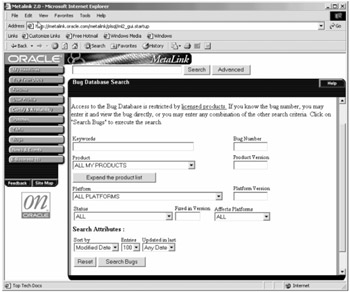
Figure 14.9: Bugs Search Screen
News and Events
Through the News and Events link (see Figure 14.10), you can find information on Announcements and Events, Additional Resource links, News and Events Archives, Educational links, and Releases. Changes to existing processes and enhancements to the Metalink system will first show up as notes linked from this page. Support Pack releases are found here, as are upgrade and enhancement information. There are dozens of links from this page to useful information that will help you in your job no matter what your job is. It is a page that I visit at least every other week just to see what new information has been added and to find links to notes that have just been added.
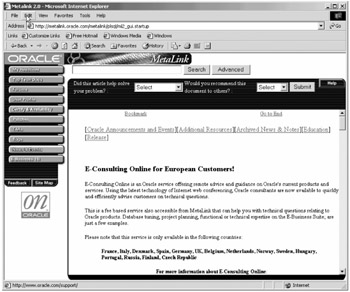
Figure 14.10: News and Events
E-Business 11i
You can find several months' worth of reading material on Metalink on more different pieces of your implementation than you may ever realize that you have. The E-Business 11i button on the left side of the page will take you to a page where you can view FAQs on some of the latest releases, check on release availability along with the patch number that will allow you to use those releases, and links to further information and documentation. Four of the most useful follow.
Alerts
Use the links on this page to find all 11i product Alerts that have been added or updated in the last 90 days. The links from this page include patching strategies for different product groups broken out by product group, advisories and restrictions for installation and configurations, and many relevant notes on the technology stack and on the individual products and product families. Alerts from this page are often breaking information on products that have just come to light on any licensable product. Compatibility issues that may not have made it into any other place and that may not be noticed if you just search on a given product will be linked out of this page. It is a useful page to add to your searches when you search for a problem.
Documentation
The Documentation link takes you to a quick (although not all inclusive) listing of links to available documentation broken down by product group.
Top Tech Docs
From the Top Tech Docs page, you can locate the latest diagnostics tests that are available for not only the Applications layer, but for your databases and all of your other systems as well. There is information on upgrading and installing, patching, technical notes, scripts, and access links to other tools that will prove invaluable. There are documents available here for databases, data warehouses, database utilities, development suite, and platform specific information. Links to selected information on virtually any product that Oracle brings to market are accessible from this page.
Electronic Technical Reference Manuals (eTRM)
The eTRM interface (see Figure 14.11) is a PL*SQL-based utility that reads the design information from a configured Oracle E-Business Suite database and displays the information that it generates in html format that is presented through this page. This interface makes nearly all of the money spent on support worth it, as you can easily find out interrelationships between tables and referential integrity and all attributes of a table at the table level. You can discover the design information that is relevant to your particular version of the application. The relevant tables, packages, and interdependencies are presented in an easily readable and searchable interface. You can search on database object (FND_PROFILE_ OPTION_VALUES table) or another search criteria (e.g., Concurrent Processing) and be presented with all relevant objects that meet your search criteria. You can simply select your version of the application and navigate link to link to learn the basic layout of the database and the Application layer. Not only can you indirectly query the information in the Oracle maintained system, you can download information in static format, like the layout of the database, diagrams, and information relevant to the application broken out by product group. There are over 10,000 tables, so it would be difficult to even view a total layout in one sitting. You can view Entity Relationship diagrams showing how tables in one schema relate to not only other tables in that schema, but to tables in other users schemas. It spells out the relationship between the tables (e.g., part of, composed of, contains, is in relationships). These diagrams can be an invaluable resource if you are trying to develop a set of custom reports in Discoverer or in PL*SQL or just trying to get an idea of how your system relates to itself.
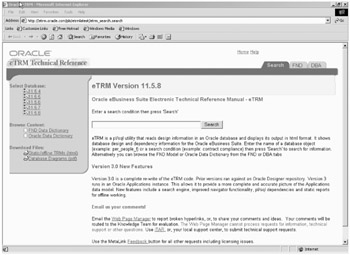
Figure 14.11: eTRMs
They have recently rewritten the eTRM system, improving the code and allowing the code to run against a fully functional Apps instance, instead of against an Oracle Designer repository. While the picture that you end up with may appear more complex and complicated, it is a more truly representative picture of what actually resides in the system.
Self-Service Tool Kits
Oracle's Self-Service Tool Kits is a collection of information that is centrally concerned about product functionality. With these tools, you can quickly locate the information that will help you learn more about your products and assist in resolving the issues that you might find arising in your configuration.
Located via the Technical Libraries button on the Metalink pages, select the product you are looking for assistance with and navigate your way to the tools that will assist you. The Self-Service Tool Kits are continually being updated by the Oracle Support and development teams and include noninvasive tests that will help you determine what steps may be needed when trying to self-troubleshoot the errors that you may be experiencing.
|
| < Day Day Up > |
|
EAN: 2147483647
Pages: 122