Completing the EAR File Export Information
-
On the War Export page (Figure B.3), select the name of the resources you used when creating your WebFacing project from the combination box dropdown list. This should be wflabxxWAR.
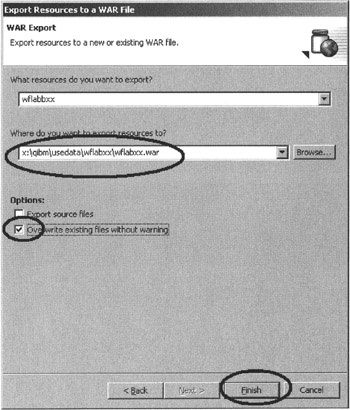
Figure B.3: WAR Export dialog. -
In the Where do you want to export resources to? field, specify where to put the WAR file by entering the drive and directory structure of your Web server. It should look something like this: x:\qibm\UserData\wflabxx.war, where x: is the drive letter of the iSeries network drive that you mapped in the previous step.
-
Select the Override existing files without warning check box.
-
Click the Finish push button to copy the file to the new location.
If a message asks you to create a directory or delete an existing file,
-
Click the OK push button or Yes to continue.
EAN: 2147483647
Pages: 153