Updating the Application Server after Reconverting Selected Record Formats
You might wonder what to do if you change one record format in your DDS source and then reconvert it: How do you apply the changes to the remote application server? The easiest way would be to export the EAR file and perform an update of your application. If you have a large application and only a small change, this might seem to be a waste of time because the copy and update will take awhile for a large application.
A different approach is simply to update the files that you have changed. You can do this in WAS, which will pick up changed files as they are requested during run time. The only trick is to figure out where the changed files are located and where to copy them in the application server. Let's look at a way to do this.
When you reconvert a member, the conversion updates the .jsp and .xml files for this member as well. The directories containing these files have the same names as the members themselves , and the subdirectories in the directory structure actually have the names of the library and source file where the member is located.
In the WebFacing perspective, go to the Navigator view and locate these directories in the WebFacing project. Then copy them to the correct location in the application server's directory structure.
Inside the WebFacing project you have to follow the WebFacing project structure to locate the .jsp files. They are in the following directory structure: Web Content ’ RecordJSPs ’ library ’ source file, and members. In my example (see Figure 19.30), the path looks like this: \wflabxx\Web Content\RecordJSPs\WFLABXX\QDDSSRC\ .
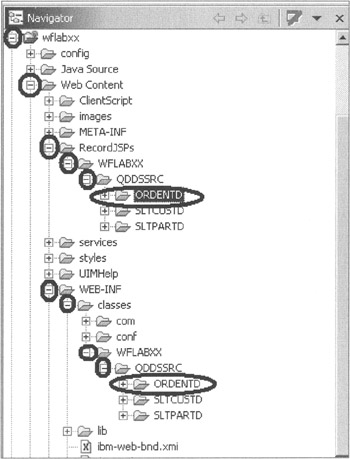
Figure 19.30: Local drive directory structure for a WebFacing project in the WDSC workspace
You can copy the member directories that have been changed and paste them into the corresponding application server directories. Simply select member directories, right-click, and select copy from the pop-up menu.
You now need to find the corresponding directories on the application server to replace these. Use the Remote Systems view in the Remote System Explorer perspective to access the application server directories on the iSeries host.
Just specify a connection to your server and expand the IFS Files node in this connection tree. Inside the IFS tree, expand the Root file system node and drill down to the wflabxx.war directory, in a directory structure similar to this:
QIBM\UserData\WebAS5\Base\ servername \installedApps\nodename\wflabxx.ear\wflabxx.war.
Inside the wflabxx.war directory structure (see Figure 19.31), you find the same directories as in the WebFacing project under the Web Content directory. Delete the directories you want to replace and then right-click the correct source file directory and select Paste on the pop-up menu.
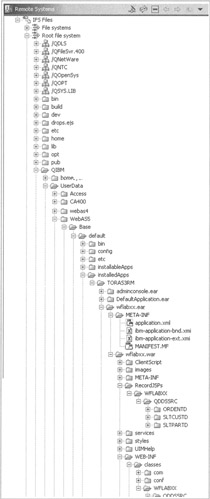
Figure 19.31: Sample WAS directory structure on iSeries IFS, shown in Remote Systems view
Now, after you have copied the directories containing the JSP files, you need to copy the directories with the XML files. The XML files contain the record buffer layout of the record formats.
Switch back to the WebFacing perspective from the Remote System Explorer perspective. In the Navigator view, find wflabxx and go to the following WebFacing project directory structure:
-
wflabxx\WebContent\WEB-INF\classes\WFLABXX\QDDSSRC
Here you find the directories with the XML files. Again, the names of the directories are the names of the corresponding DDS source members. Select the directories that contain the members you changed and converted, right-click the selected ones, and select the Copy option on the pop-up menu.
Now go down to the server IFS, delete the corresponding directories in the wflabxx.war directory, and Paste the new content in:
-
wflabxx.war\WEB-INF\classes\WFLABXX\QDDSSRC
Now when you run the WebFaced application, the new files are loaded.
These manual updates will save you time if your WebFacing projects are large because it takes a long time to copy the entire project. If you only work with a small project, however, it might be more efficient to just reexport the complete EAR file.
EAN: 2147483647
Pages: 153
- Step 1.1 Install OpenSSH to Replace the Remote Access Protocols with Encrypted Versions
- Step 2.1 Use the OpenSSH Tool Suite to Replace Clear-Text Programs
- Step 3.4 Use PuTTYs Tools to Transfer Files from the Windows Command Line
- Step 4.5 How to use OpenSSH Passphrase Agents
- Appendix - Sample sshd_config File