6.3 Linux-Powered Off-the-Shelf
| < Day Day Up > |
6.3 Linux- Powered Off-the-ShelfElectronics manufacturers are increasingly turning to Linux to power all sorts of devices: e.g., TV set-top boxes, handheld computers, and mobile phones. Now wireless vendors have begun shipping products running a Linux kernel. For example, Linksys is now selling the WRT54G Wireless Router. As the name implies, it uses an 802.11g radio. However, the name doesn't tell you that the box is really running a custom Linux kernel based on the 2.4.5 kernel code, running on a Broadcom processor, based on a 125 MHz MIPS processor core . As of this writing, a WRT54G can be purchased for as little as $70, making it probably the cheapest project in this book. The Seattle Wireless folks have an excellent page on their web site detailing the work they have done peeking into the innards of this device. You can find it at http://www.seattlewireless.net/index.cgi/LinksysWrt54g. Even before Linksys began releasing the source code, people were hacking away at the WRT54G, trying to get a login shell and figure out what made it tick. 6.3.1 Hacking the WRT54G HardwareIn the fall of 2003, several of the NoCat folks were hacking away at a newly acquired WRT54G, attempting to learn how to get a login shell on the box. Early on, the Seattle Wireless group had determined that you could execute arbitrary code by using the Ping.asp web page, which is part of the administrative web pages shipped with the unit.
It was then possible to upload arbitrary files to the unit, which we don't recommend for this reason: we managed to render our WRT54G completely useless by attempting to modify the administrative HTML pages. In other words, the configuration on the box was stuck that way, and we couldn't change it. Due to our error, none of the web pages were accessible, including Ping.asp , which was the only method at that time. The box sat unhappily in a paper bag for a few months. Recently, while reading through the Seattle Wireless pages again, we became aware that someone had managed to solder the correct components on the motherboard of a WRT54G and had a working serial port. With a working serial console, you can interrupt the boot of the unit with Ctrl-C: ^C PMON> This puts you at the PMON bootloader prompt. From here, you can recover a crippled WRT54G by executing the following commands: PMON> set boot_wait on PMON> set nvram boot_wait These commands tell the unit to wait at boot and to attempt to load firmware via TFTP. In order to take advantage of this, you need a tftp client that supports passwords. Standard tftp client software does not use authentication, and the tftpd running on the WRT54G expects authentication. You can download a tftp client for Linux that supports authentication from http://redsand.net/code/linksys-tftp.tar.bz2. The code can be compiled with a simple make . The WRTG54 assigns itself the IP address 192.168.1.1, so to connect to it, you must assign an IP address from the same subnet on the machine from which you want to run the tftp client. When you are attempting a tftp upgrade of firmware or using the web-based firmware upgrade shown in the next section, you must make sure you have a reliable power connection. Interrupting the firmware upgrade process can corrupt the flash memory during a write and make your unit a very nice blue and black brick. It's also important to use an Ethernet connection to one of the LAN ports of the WRT54G when upgrading the firmware. While it is possible to use the wireless connection, if anything interrupts the wireless transmission, you again run the risk of killing your flash memory and the unit. Once you have set the boot_wait parameter, you can power-cycle the WRT54G. At this point, you have approximately three seconds to start the tftp client. In these three seconds, you must execute the following commands: $ ./linksys-tftp 192.168.1.1 linksys-tftp> put firmware_image password In the next section, we discuss alternate firmware images for the WRT54G. Without a console on the Linksys unit, you cannot enter the bootloader. If you examine the motherboard of a WRT54G, you will find several empty surface mount sockets, a mount for a crystal, and two sets of standard pinouts marked UART1 and UART2 next to the WAN Ethernet port and the reset switch. Figure 6-9 shows a close-up of this area. Figure 6-9. Close-up of WRT54G showing space for a UART The Seattle Wireless web pages have a list of hardware that must be soldered on in the empty sockets:
We ordered the first two sample parts from each manufacturer. For links to the order pages, see the Seattle Wireless WRT54G web page: http://www.seattlewireless.net/index.cgi/LinksysWrt54g. Search for "14 Booting your own kernel" to find the correct section. As for the crystal, our hardware and soldering guru Brad Silva suggested that we should use an oscillator instead. This required a slightly different approach when we began construction, as you'll see below, but it worked well. We ordered a 12.8 MHz oscillator from Digikey (http://www.digikey.com). Once all the parts had arrived, we set aside an evening to work on the unit in Brad's lab. He had the necessary soldering equipment plus an oscilloscope and a number of other tools that came in handy.
The first task was to solder the National Semi UART to the socket at U5. This was the most difficult part of the operation, as the socket is surface-mount technology that is designed to be soldered by a machine. The UART uses J-connectors, which curve inward under the chip. We held the chip in place with a piece of double-sided tape underneath, but it was still difficult for Brad. However, his soldering skills won out in the end. Once we had the UART in place, we pulled out the oscilloscope so we could determine which of the two smaller sockets would need the Maxim transceiver installed. The correct socket turned out to be U1, which is strangely connected to the pinout for UART2, not to the pinout marked UART1/CON1 (which would seem to be indicative of the console). We then soldered the transceiver in place at U1, and despite the small size , the soldering went much faster because the soldering iron simply wicked the existing solder into place on the chip. Next up was the oscillator. As stated earlier, we chose an oscillator in place of a crystal. Either one should work, however. As Brad states, "Crystals are finicky devices. Oscillators are much more reliable and easier to work with." We mounted the oscillator on a small piece of breadboard. In order to get signal flowing to the oscillator, we had to remove a resistor and a capacitor from the motherboard. These are located at R7 and C14 between the UART and the spot where a crystal would be mounted. Lastly, we needed power and ground for the oscillator. We obtained these from ZN1 and DS1 next to the DC power input. Figure 6-10 shows an image of the motherboard with all the work completed up to this point. During this process, we stopped at each step to use the oscilloscope to look at output from each new chip. Checking the output from the transceiver and doing a little math, we were able to determine that the eventual console serial speed would be at least 115 kbps. Figure 6-10. WRT54G with added UART, transceiver, and oscillator The last requirement was to add a DB9 connector so we could connect to the serial port with a laptop. For this, we needed pins 2, 3, and 5 from the pinout marked UART2. It is important to note that unlike a standard RS-232 DB9 pinout, pins 2 and 3 are not crossed. The pinout to the DB9 is as follows :
Figure 6-11 shows the attached serial port close-up. We were not striving for attractiveness, just function. The intent was not to have the serial port permanently attached, because if the whole exercise were a success, we wouldn't have needed it afterwards. Figure 6-11. WRT54G with attached DB9 serial port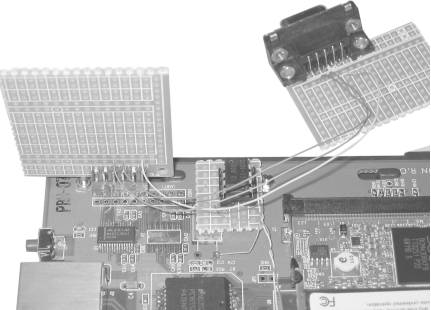 This was the magic moment. Our monitoring with the oscilloscope was promising , in that we were definitely seeing a flood of output immediately after the unit was powered on. We hooked up a laptop to the DB9 port, fired up a minicom session, set the port speed to 115200, no RTS/CTS, no Xon/Xoff, applied power to the WRT54G, and voila! We were then able to use Ctrl-C to immediately interrupt the boot process, set the boot_wait parameter, and reboot. This time, the console showed a message indicating that it was waiting for network boot. Following the previous instructions, we ran the linksys_tftp client software and were able to flash the WRT54G with the latest Linksys firmware. We then went on to try out some alternate firmware, which we describe in the next section. 6.3.2 Hacking the WRT54G FirmwareAt the time of this writing, you can find Linksys source code modifications at http://www.linksys.com/support/gpl.asp. Broadcom has not yet released any source code for the radio drivers, nor has it released the modifications that it has made to the gcc compiler. Several Linux distributions for the WRT54G are available. Some of these depend on execution of arbitrary commands via Ping.asp . However, Linksys has fixed this "bug" with software release 1.42.2, which has made any release that depends on this feature unusable. With the release of the modified source code for the WRT54G, it is possible for interested parties to compile the source themselves and learn how to build custom firmware that includes features that Linksys does not support in its product. These new distributions are easy to install, because they are complete firmware releases based on the Linksys code. Linksys includes a firmware upgrade option in the administrative web pages for the WRT54G. Figure 6-12 shows the screen, which you can find by selecting the Administration tab in the web page and clicking on Firmware Upgrade. Figure 6-12. WRT54G firmware upgrade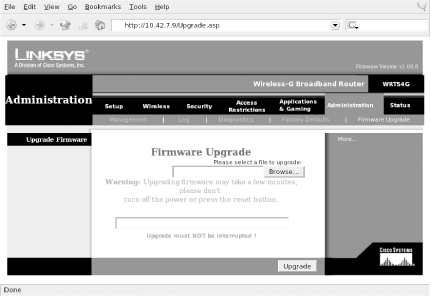 You can also upgrade the firmware via TFTP, as we described in the Section 6.1. Of course, on an unmodified WRT54G running Linksys firmware, the TFTP option is not possible. You must have a soldered-on serial port to enable the interrupt of the boot process, or you must flash the unit first with one of the alternative firmware images we discuss below. They both provide support for enabling the boot_wait option from the administrative web pages. As of this writing, there are two well-developed distributions available that are based on the latest Linksys 2.0 source code. Each distribution appears to have a number of similar features, and as they continue to mature, it seems that they will continue to become more similar. Right now, however, both have different feature sets and appeal to somewhat different audiences. There is also a third distribution at sourgeforge.net (see Section 6.3.2.3 later in this chapter), which is built from the ground up and is not based on Linksys source code.
6.3.2.1 Sveasoft firmwareSveasoft is a company with offices in Sweden and California. It has developed a very nice firmware package for the WRT54G. The developers host an active forum at http://www.sveasoft.com/forums.html and are very responsive to bug reports and feature requests . Sveasoft is also selling in Sweden an outdoor-mountable repackaged WRT54G with its custom code, suitable for a wireless ISP or community network installation. The Sveasoft firmware includes the following features:
Additional features planned for inclusion in the firmware are:
You can obtain the latest Sveasoft firmware from its FTP site: ftp.sveasoft.com/pub. As of this writing, the most current firmware is Satori_v2_2.00.8.7sv-pre1.bin.zip . When you uncompress this file: $ unzip Satori_v2_2.00.8.7sv-pre1.bin.zip you will receive a single .bin file that you can flash to the WRT54G using the Firmware Upgrade web page previously shown. Once you've clicked on the Upgrade button, do not interrupt the upgrade. Make sure you have reliable power and wired Ethernet connections to the unit from the PC that you are using. Once the firmware upgrade is complete, you should hold down the reset button on the back of the unit for 8-10 seconds, until you see the LEDs on the front of the unit turn red and flash in a pattern. This ensures that you have cleared anything out of NVRAM that might have been put there by the previous firmware version. When the unit resets, connect to it from a web browser; http://192.168.1.1 is the default address for Linksys devices. As you can see from Figure 6-13, the firmware version in the upper-right corner is now a non-Linksys version. Figure 6-13. Sveasoft firmware main configuration screen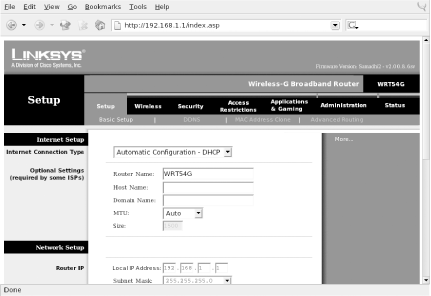 The Sveasoft firmware offers another nice feature: the ability to select the receive and transmit antennas, as well as the ability to increase and decrease the transmit power of the radio card. In the web-based configuration, click on Wireless, and then on Advanced Settings. As shown in Figure 6-14, the last three options allow TX and RX antenna selection, and you can now increase the milliwatt output of the WRT54G radio card up to a maximum of 83 mW from the default of 28. Figure 6-14. Sveasoft Advanced wireless configuration settings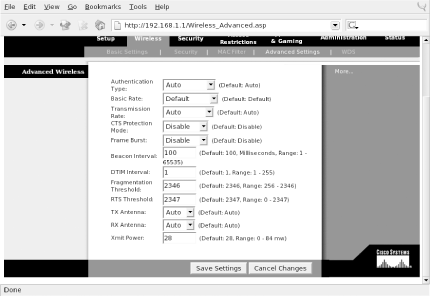 If you have two WRT54G units, a Linux box with a Prism card and the HostAP driver, or an access point running the OpenAP/LinuxAP distributions (see Section 6.3.4 later in this chapter), you have the option of setting up WDS between your access points. If you choose to use a Prism card, it must have station firmware Version 1.50 or higher. See Chapter 4 for details on how to determine your station firmware version. WDS is an 802.11 specification for using an 802.11 wireless connection as a distribution system. A special data frame with four addresses is defined for WDS. This allows layer 2 bridging of packets between two addresses. In other words, your access points continue to serve clients, but can also communicate with each other over a bridge. You can use this to set up a second access point that has no wired connection, only the bridged connection to another access point. This is most useful for extending the range of your network. There are some caveats for using WDS. Your access points must use the same SSID, the same channel, and the same WEP keys (if you're using WEP). Currently, using WPA to encrypt WDS communications is not possible. Unless you use WEP, all of your bridged packets sent between the access points will be sent in the clear, and you could easily fall victim to a classic "man in the middle" attack where one of your MAC addresses is spoofed. Another side effect of WDS will be decreased throughput. If both of your access points are serving clients while they are communicating via the WDS bridge, you will lose throughput due to increased radio utilization for WDS. We did not have two WRT54G units with which to test this WDS, but we were able to set up a WDS link between our WRT54G running the Sveasoft code, and a notebook with a Prism card and the HostAP driver. In order to set up the WDS link, we needed to install the bridge- utils package. On our Mandrake 9.2 system, this was installed using urpmi bridge-utils ; Red Hat and Fedora users should be able to similarly use the rpm installation, and Debian users can do apt-get install bridge-utils . It took some fits and starts to get WDS working between the WRT54G and our Mandrake box running HostAP. Figure 6-15 shows the WDS configuration screen in the Sveasoft firmware. Here, we entered the MAC address of the Prism card on the Mandrake system and assigned the WDS bridge an IP address and subnet mask. Figure 6-15. Sveasoft WDS configuration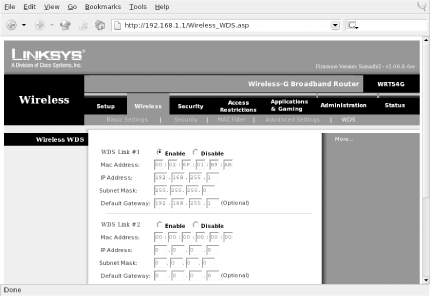 However, when we first attempted to set this up and clicked on Save Settings on the WRT54G, our Prism card lost wireless communication with the Linksys. We were not able to bring up a bridge at that point. Later, as we continued to troubleshoot, we were able to figure out why: the MAC address we obtained from the WRT54G was not the MAC address that the WRT54G assigned to the WDS bridge. On our WRT54G, the wireless MAC address is 00:06:25:B2:6B:D5. We entered this initially in the WDS configuration for the Prism card. However, once we obtained a console login on the Linksys, we found that the WDS interface was actually given a MAC address of 00:06:25:B2:6B:D7. Once we set up WDS for the Prism card with this interface, we were able to communicate over the WDS link.
In order to set up the WDS link on the Prism card running HostAP, we entered the following commands: # iwpriv wlan0 wds_add 00:06:25:B2:6B:D7 # Creates a WDS interface # brctl addbr br0 # Creates a bridge interface # brctl addif wlan0 # Adds wlan0 to the bridge # brctl addif wlan0wds0 # Adds the WDS interface to the bridge # ifconfig wlan0 0.0.0.0 # Zeros out TCP/IP for wlan0 # ifconfig wlan0wds0 0.0.0.0 # Zeros out TCP/IP for the WDS interface # ifconfig br0 192.168.255.2 # Assigns TCP/IP to the bridge interface Note that you must have your Prism card in either managed or master mode for this to work. If you are in managed mode, you are essentially acting as a client to the bridge, and you must add another Ethernet or radio interface to make the bridge useful. If you are in master mode, your HostAP access point can continue to serve other clients while still participating in the WDS bridge. The Sveasoft firmware enables many other interesting features, including Quality of Service (QoS) for bandwidth management, among other things. Those features are really outside the scope of this book, but one feature that is very handy is the SSH daemon. To set up the SSH daemon, navigate to the Administration tab, and click on Management. Scroll down to the section titled SSHD. First, click on the radio button to Enable SSHD. Scroll down and click on Save Settings. Navigate back to the SSHD section and similarly enable Password Login. Click on Save Settings again. Reboot the WRT54G. You can now use ssh to log in to the router using root as a username and the administrative password that you set in the web interface. (You have changed your administrative password from the default, haven't you?) 6.3.2.2 Wifi-Box firmwareThe Wifi-Box firmware distribution was developed by Augustin Vu. It is also now based on the Linksys 2.0 firmware release, and the project web page is found at http:// sourceforge .net/projects/wifi-box. As we previously discussed, this project has much in common with the Sveasoft firmware, because many of the stated end goals of the project are similar. The current implementations , however, differ somewhat in their feature sets. The Wifi-Box software includes the following features:
Additional features planned for inclusion in the firmware include:
You can download the firmware from the SourceForge web site. As of this writing, the most current version is code_2.02.pre1-wfb.zip . Use the unzip command to extract the single .bin file contained in the compressed download. The procedure for installing the Wifi-Box firmware is identical to flashing any other firmware to the WRT54G (see Section 6.3.2 and Section 6.3.2.1). You can use the web interface, or, if you have already tried the Sveasoft firmware, you can set the boot_wait option in the Administration tab and flash the router via tftp on the next reboot. As you can see from Figure 6-16, the only noticeable difference to the Wifi-Box firmware is again in the upper-right corner of the main screen. Figure 6-16. Wifi-Box firmware main configuration screen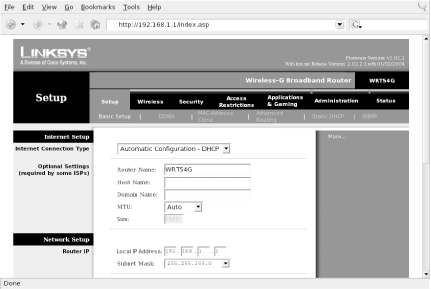 The current Wifi-Box firmware has fewer enhancements to the wireless side of the router and more added features in the TCP/IP department. Wifi-Box does include the antenna selection and radio transmit power adjustments in the same location as Sveasoft: Click on the Wireless tab and select Advanced Wireless Settings. One feature that will appeal to anyone already running MRTG, Cacti, or any other SNMP-based network data gathering tool is the inclusion of an SNMP daemon. To configure SNMP, click on the Setup tab and then select SNMP. The documentation is incomplete, and there is no help file for this page, so it is unclear if the SNMP daemon supports SNMP v1, v2, v3, or a combination of these. The Security tab adds new VPN settings to allow passthrough of the three most widely used VPN protocols. In the Applications & Gaming tab you can define Server Profiles that allow you to forward many commonly used ports to different servers on the LAN side of the WRT54G. In the Administration section, you can enable the Telnet daemon. Here you can also click to reboot the router or restart all services on the router without a reboot. All in all, the Wifi-Box firmware is a nice upgrade from the standard Linksys firmware. As of this writing, it appears that the Sveasoft firmware has more wireless features enabled, and it also does have the advantage of a working SSH daemon. Both firmware packages are worth investigating for your use. 6.3.2.3 OpenWrt firmwareThe OpenWrt firmware project is taking a completely different approach. Its firmware is not based on the Linksys code at all, and its statement of goals at http://openwrt.sourceforge.net states some very specific goals:
The OpenWrt developers are hard at work on the beta version of their firmware. As of this writing, they have not released any packages on their SourceForge project site. Follow the directions at http://openwrt.sourceforge.net to obtain their latest beta.
As with the previous firmwares, you can load the OpenWrt firmware by using the Upgrade Firmware option in the Administration web pages, or, if you have loaded Sveasoft or Wifi-Box firmware, you can set boot_wait and use the tftp client to flash the WRT54G firmware. OpenWrt changes the flash filesystem layout of the Linksys firmware. It contains a small read-only squashfs filesystem and a larger writable jffs2 (Journaling Flash Filesystem). The squashfs partition has a failsafe boot routine, which you can trigger by holding the reset button during boot. This failsafe mode boots entirely from the squashfs partition, and configures the LAN and wireless networks to 192.168.1.1. So if you manage to munge up the jffs2 partition, you can always recover and start over. OpenWrt attempts to set up the networking of the WRT54G using configuration stored in NVRAM. So your LAN, WAN, and wireless network information should remain the same after flashing. OpenWrt implements a Telnet daemon for administrative access. The developers plan to have ssh available as a package once the basic development environment is done. The busybox environment implements telnetd by default, so this is a simple way to proceed with development. On the first boot after flashing, the jffs2 filesystem does not exist. You must telnet to 192.168.1.1, run the firstboot command at this point, and then restart the system. This initializes the jffs2 filesystem and allows you to boot completely into OpenWrt. When fully booted , the squashfs partition is remounted as /rom with the jffs2 partition mounted as / . Symlinks are made from the root filesystem to files contained in /rom . If you want to modify any of the files on jffs2 , you must remove the symlink and copy the file or create the file on the root partition. OpenWrt uses VLAN interfaces to represent the LAN and WAN ports. On a v1.x WRT54G, the following interfaces are created:
For more detailed information on the innards of this beta version, you should consult the README. Check out the IRC channel and the SourceForge project pages for updates. The developers hang out on #wrt54g, so it's the best place at the moment for help with the firmware. You now have a small Linux-powered router. Although the OpenWrt firmware is still in early development, we think it has the most potential of the alternative firmwares currently available for the WRT54G. The Linksys-based firmware version have some impressive features, to be sure, but OpenWrt will definitely be the most flexible firmware distribution of the three, due to its stated goals. 6.3.3 Other Linux-Powered DevicesAside from the WRT54G, there are other Linux-powered devices now on the market. Some of them appear to be even more capable internally than the WRT54G. Some of them have serious limitations that would make it difficult or impossible to modify the kernel source. We touch on a few of these devices here. If you're a dedicated hardware or kernel hacker, these boxes could use your time and expertise. The Linux-powered device world is constantly changing, so by the time you read this, other wireless devices with Linux under the hood will probably be available. 6.3.3.1 Linksys WRV54GThis is a Linksys wireless VPN router. It has nothing in common with the WRT54G, in that the internal processor is a 266 MHz Intel ISP425 ARM-based CPU and the MiniPCI wireless card is a PrismGT 802.11G chipset. The MiniPCI card is soldered to the MiniPCI connector for grounding purposes. There are open source issues with the Intel Ethernet driver for the ISP425. The Intel Access Software Library license expressly forbids any code in the Library from being released under the GPL or BSD licenses. The Seattle Wireless folks have been hard at work on a WRV54G. As of this writing, however, there is no alternative firmware available, and the firmware has not yet been hacked. You can find all of their current information at http://seattlewireless.net/index.cgi/LinksysWrv54g. Linksys has released the source code, and the various versions are available at http://www.linksys.com/support/opensourcecode/wrv54g. 6.3.3.2 Dell TrueMobile 1184The Dell TrueMobile 1184 was released in early 2003. It has a Prism 3 802.11b chipset inside and runs a 2.2 Linux kernel. It appears that Dell contracted with another vendor to develop this product, and when it was released, there was no acknowledgment that the device was Linux based, nor was there any source code released. Dell was persuaded by a user to release the source code. However, since that time it has been discovered that the released source is not actually the correct source for the internal ARM processor or Ethernet chipset. As of this writing, there does not yet appear to be a viable solution to run any custom Linux kernels on the Dell hardware. Dell has since discontinued this unit, and information and source code are no longer available on the Dell web site. You can follow the Dell 1184 threads at the LinuxAP mailing list for more information: http://ksmith.com/pipermail/linuxap-dev/2003-July. Lastly, if you follow this threaded discussion, it appears that the Dell is so difficult to work with, any development has been abandoned to look for easier hardware to hack: http://ksmith.com/pipermail/linuxap-dev/2003-October/000522.html. 6.3.4 Running Linux on Non-Linux DevicesEver since 802.11b access points began shipping, people have been taking them apart to find out what makes them tick. In many cases, especially with early models, the internals were i386-compatible chips, which made the challenge of attempting to run Linux on these machines impossible to ignore. There are some serious caveats to running Linux on any of these devices:
6.3.4.1 Apple AirPortWhen the Apple AirPort 802.11b access point was first released, people naturally opened it up to find out what was inside. The guts of the unit are an AMD ELAN processor running at 33 MHz. The ELAN is an i386-compatible processor that is very popular with embedded device manufacturers. Of course someone took the challenge of getting the AirPort to run Linux, because it runs i386 binary code. Til Straumann has an excellent web page detailing the steps necessary to run a Linux 2.2 kernel on the AirPort: http://www-hft.ee.tu-berlin.de/~strauman/airport/airport.html. The AirPort has only 4 MB of flash RAM, so you must boot and load software from a network share to make Linux run. To do this, you need a tftp server, NFS server, and DHCP server. In addition, you must reflash your AP with boot code that makes it look for the Linux software on the network. This is not easy to set up, so we recommend that you read completely through the web page listed in the previous paragraph before attempting to run Linux on your AirPort or RG-1000. 6.3.4.2 Orinoco RG-1000The Lucent Orinoco RG-1000 is internally identical to the Apple AirPort. Seattle Wireless uses Linux-powered AirPorts and RG-1000s extensively in its citywide wireless network. More information on its projects can be found at http://www.seattlewireless.net/?AirportLinux. Seattle Wireless AirportLinux is based on the code by Til Straumann for the AirPort, with some modifications. While both of these distributions are fun hacks, they are not nearly as practical as using vanilla PC hardware or flashing a Linksys router. They both require a dedicated server to boot from. If you have such an environment, great! You can pick up used RG-1000 units on Ebay for very little money. 6.3.4.3 Eumitcom WL11000While you will never find a consumer product with this name on it, this motherboard was the basis for these early models of 802.11b access points:
There have been two Linux distributions developed for these access points. They are both still available, although the first, OpenAP, does not appear to be under active development. OpenAP is available from http://opensource.instant802.com. As stated, it runs only on this single hardware platform. It is increasingly difficult to find these access points, but if you have one, this is a fun little project. In order to flash these access points, you need a linearly mapped memory card. The OpenAP site recommends a MagicRAM Industrial SRAM Memory card that is 2 MB in size and readable at 3.3 V. You must also connect a null modem cable to the RS-232 serial port on the access point, and a terminal program to communicate with the Linux distribution. For information and complete instructions, see the Getting Started page on the OpenAP web site: http://opensource.instant802.com/getting_started.php. We mentioned LinuxAP in Section 6.2 earlier in this chapter. While LinuxAP is designed to run on the Soekris hardware platform, and indeed can be made to run on any Intel-compatible small-board PC, it also supports the WL11000-based access points. You can find LinuxAP at http://linuxap.ksmith.com. This site also hosts an active mailing list at http://linuxap.ksmith.com/mailman/listinfo/linuxap-dev, and a recent posting of the LinuxAP FAQ can be found in the mailing list archives: http://ksmith.com/pipermail/linuxap-dev/2004-February/000675.html. |
| < Day Day Up > |
EAN: 2147483647
Pages: 100
