6.1 Hardware
| < Day Day Up > |
| As we mentioned, building an access point can be a useful way to resurrect old PC hardware you may have sitting around. Depending on where you want to install it, you can leave it in that old bulky case or dress it up with a spiffy waterproof case and install it outside. One of the wireless routing nodes we built for the NoCat network (http://nocat.net) in Sonoma County, California, is a beige Macintosh G3/266 desktop machine. It runs Yellow Dog Linux and has two PCI-PCMCIA converters and two Agere Orinoco Silver 802.11b radio cards. An odd choice, you might think ”but we had the hardware and it has already functioned as a wireless router for over a year as of this writing. There are a few things you'll want to keep in mind when deciding whether any given hardware is right for building an access point:
6.1.1 Recycled HardwareThe first thing you should consider is whether you have any old PC hardware sitting around that can be dusted off, turned on, and made into a Linux-powered access point. If you're on a budget, this may be one of the cheapest solutions, but this depends on what hardware you have, and what you want to use it for. At a minimum, your hardware should be able to accommodate a Wi-Fi card and an Ethernet card. As we've discussed already, you should not consider using anything slower than a 486/33 processor. Additionally, if you have old Macintosh hardware available, you can easily run Linux on systems such as a PowerMac 8500/120. It's also possible to run Linux on the first generation of PowerMacs, but their motherboard are expandable only with NuBus interface cards, so you're not going to find a radio for these models. How much memory you need depends on what distribution you decide to run. If you choose to boot your system in read-only mode from a CD or Compact Flash (CF) RAM, and use one of the custom distributions designed specifically to be small, 16-32 MB of RAM will suffice. More RAM is always better, of course, and if you plan on doing anything memory- intensive , such as web caching or intrusion detection, you'll want at least 128 MB. The beauty of using your own or buying used hardware is that you need very few components to build a working system:
All the other components you'd usually find on a regular PC are optional. A case is nice to keep dust off, but a box or a large Rubbermaid container works just as well. You need a video card, keyboard, monitor, and ( optionally ) a mouse for installation, but once the access point is operational, you can boot without them. If your hardware is really old, it may not support booting without a keyboard. Check the options in your BIOS to see if it will ignore a missing keyboard on boot. All of the extraneous items that are in any old PCs can probably be removed: floppy drives , sound cards, modems, and anything else not on the list above should all be taken out. You don't need them. Another option that you should consider is an old laptop PC. The key concern here is PCMCIA slots. You want at least two of them, unless the laptop has a built-in Ethernet port, which you probably won't find in older laptops. The beauty of a used laptop is that they are inexpensive, especially if the LCD screen is dead (which you don't need!). As long as it has an external video adapter or even a serial port that can be used as a console, you should be set.
6.1.2 Small Board and Embedded PCsSo you don't have any used hardware sitting around that is suitable for building an access point, or you want to build a small unit that might be placed in a location where using a full- size PC is impractical , such as mounting it in a waterproof enclosure or installing it on your roof with a directional antenna. However, an outdoor enclosure is only one reason you might want to think small. Power consumption, noise levels, and available space are all good reasons to consider a small board or embedded computer system for building your access point. Be warned , however: building one of these systems from the ground up may cost you at least $400. Your options in this arena range from custom-designed embedded PCs specifically built for communications and networking to tiny PC motherboards that use the Mini-ITX form factor and measure only 17 x 17 centimeters. Some of the more popular options include:
Figure 6-1. The Soekris net4801 embedded PC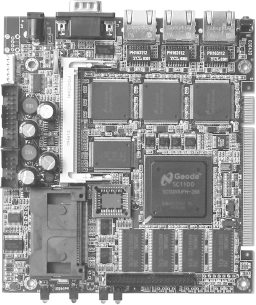 Figure 6-2. The Soekris net4521 embedded PC
Figure 6-3. Completed BARWN Outdoor Router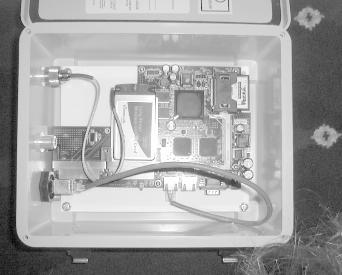 Figure 6-4. A BARWN Outdoor Router in action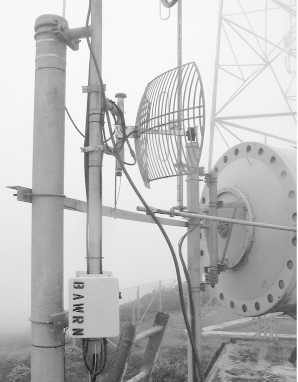
Figure 6-5. The OpenBrick
Figure 6-6. The Via EPIA MII motherboard There are many other embedded PC designs on the market. One example is the PC-104 motherboard standard, which is commonly used for industrial applications. However, obtaining PC-104 boards in small quantities is very expensive. The motherboards offer low performance compared to the other options we've already discussed, and the cost alone is prohibitive. 6.1.3 Bootable MediaYour new custom access point will run a general-purpose operating system rather than a custom operating system designed for embedded processors, so you will need a bootable media device. There's nothing wrong with using a hard disk. After all, they are inexpensive and reliable, and if you're using recycled hardware, you probably already have one. Hard disks have their own set of problems, however. They are mechanical devices, with limits to the temperature and humidity that they can withstand. They generate noise, draw a fair amount of power, and are fragile. Mechanical devices, no matter how well-designed, are going to fail eventually. If your access point needs to be small and quiet, or needs to run on Power Over Ethernet or be installed outside, you should consider other bootable media options. A CD drive shares some of the same caveats as a hard disk. It's a mechanical device, it isn't suited to run at high temperatures , and it is fragile. The cost for generic CD drives is very low; they can be purchased new for less than $30. Again, if you have recycled hardware, you may already have a spare unit. Using a CD as bootable media is advantageous because the device is read-only. This makes it rather resistant to malicious hackers, because system files cannot be changed without physical access to the machine. This is also a disadvantage , because making configuration changes is rather difficult, and any configuration you do change won't be saved if you need to reboot. There are several Linux distributions specifically built to boot from a CD, and we discuss them in Section 6.2. A third option is to skip using bootable media altogether and boot your device from the network. Several of the small board PCs support Preboot eXecution Environment (PXE), which is a technology developed by Intel. You can find out more on PXE at the following link: http://www.intel.com/labs/manage/wfm/wfmspecs.htm. Most PCs sold since 1999 support PXE booting in their BIOS. PXE allows you to tell a device that it will obtain booting information from another device attached to a network. In practice, this works only on a wired network, because PXE is designed for Ethernet cards. A PXE boot over a wireless network would require wireless drivers to be built into a device BIOS. You would then have to set up a PXE boot server, which answers requests from PXE boot clients and feeds them the code necessary to start up. This is a pretty advanced setup. You can get tutorials on how to set up PXE here: http://www.kegel.com/linux/pxe.html. Your last option, and one that we recommend, is to use flash RAM as the boot device. While PCMCIA flash cards are available, they tend to be expensive and are not as widely available as the CF cards. CF cards are now available in sizes up to 1 GB of storage. Several of the motherboards that we discussed earlier have CF slots included. 128 MB cards can be found for less than $40, and 256 MB cards can be found for under $50. Compact Flash cards have many advantages. While they aren't nearly as cost-effective as a hard disk, they are tiny, lightweight, consume almost no power, can operate in high-temperature conditions, and can be dropped with no consequence. They can be rewritten many thousands of times. However, CF cards can eventually be written too many times, but you can avoid this by using a Linux distribution that mounts the CF as read-only. We cover how to do this later in the chapter. It's even possible to use CF cards on any system that has IDE connectors on the motherboard by utilizing a CF-IDE adapter card. These devices have a slot for the CF card, an IDE connector, and a power connector. You attach the adapter to the IDE bus on your PC with a standard IDE cable. The CF card should appear to your PCs BIOS as a standard IDE device. A great source for CF-IDE adapters is Mesa Electronics. You can find a whole range of adapters on its web page, including adapters for Smart Media cards and Memory Sticks, and other small flash cards that are widely available. Check out http://www.mesanet.com/diskcardinfo.html for more details on the cards it offers. Figure 6-7 shows the model CFADPT1, which has both IDE and SFF-IDE connectors. Figure 6-7. CF-IDE adapter The CF-IDE adapters from Mesa are something to consider if you want to build an access point from an old laptop. Suppose you have a Pentium-based laptop with two PCMCIA slots. You will need one slot for a radio card and the other for an Ethernet card. Mesa's adapters have an SFF-IDE connector for the small-form IDE cable that laptops use, so you can boot your laptop from CF. Mesa also sells the SFF IDE cables, which can be hard to find in retail outlets. 6.1.4 Radio CardsIn Chapter 2, we covered all the steps you would need to get a number of different wireless cards working with various Linux distributions. We showed you how to use the Wireless Tools to change operating modes of your radio card. Most 802.11 Linux card drivers support at least two modes: client (Infrastructure) Mode, also called managed mode by the Wireless Tools, and ad-hoc mode. Some cards and their drivers support a third monitor mode, which we discussed in Chapter 3. There is a fourth mode, master mode, that is of prime importance when building your own access point. 6.1.4.1 Master modeA commercial access point has multiple functions. Not only does it have an 802.11 radio of some kind, but it also functions as the Master of any client radio that connects to it in Infrastructure mode. The access point broadcasts beacon frames , which advertise the SSID of the access point to clients. Once a client associates with an access point, the access point manages all radio communication. When multiple clients associate with an access point, the access point follows a set of algorithms to control radio traffic. These access points usually have a separate onboard chipset that provides the additional functionality besides the 802.11 radio, or the radio card inside the access point is loaded with tertiary firmware, which gives the card access point capability. In our case, we can't rely on custom chipsets to provide access point functionality to our radio cards. Depending on your particular radio card, the tertiary firmware may be an option. We discuss the ins and outs of flashing tertiary firmware to your radio card in Section 6.2. So where does that leave us? There are at least two types of chipsets and associated drivers that allow the use of master mode in the driver:
When set to master mode, these cards do not actually provide a full 802.11 access point. They only broadcast the beacon frames that advertise an access point to clients. The HostAP and Madwifi drivers actually take care of the 802.11 management functionality that would otherwise require a separate chipset or tertiary firmware. In addition, if you have a Lucent WaveLAN IEEE/Orinoco/Agere 802.11b radio card, there are a couple of options you can use to have your card act as an access point. The HermesAP project is a modified version of the orinoco_cs driver that allows use of the tertiary firmware for Orinoco cards. While the driver does not include the tertiary firmware, it does provide instructions on where to obtain the firmware. The second option is an updated driver from Agere. This driver is not available from any of the other Orinoco manufacturers, including Proxim. This driver is an updated version of the wavelan2_cs driver and has been renamed wlags49_cs. The driver includes support for master mode. We set up these drivers in Section 6.2 of the chapter. |
| < Day Day Up > |
EAN: 2147483647
Pages: 100