The Cookie Monster
Lou Montulli was the ninth employee hired by Netscape. In June 1994, the 24-year-old computer programmer sat down at his keyboard to address one of the biggest issues facing the fledgling World Wide Web ”finding a way for Web sites to recognize users who had visited the site previously. Montulli hammered out a five-page document describing a technology that would revolutionize the Web by giving it a memory. He named his technology "cookies," and the rest is history! Cookies are small ID files stored on your hard drive by Web sites you visit. When you return to the site, the server connects your new request to your previous ID number, giving the company an ongoing record of what you view on the site. Not all cookies are bad. Within certain parameters, cookies can be a convenience, but many sites use them to deliver targeted advertising, track your online habits, and profile you. Internet Explorer 6 has rudimentary cookie control. To tweak Internet Explorer's cookie settings:
-
Click Tools on Internet Explorer's menu bar.
-
Click Internet Options.
-
Click the Privacy tab.
-
Click the Advanced button.
-
Check Override Automatic Cookie Handling.
-
Check Accept under First-Party Cookies.
-
Check Block under Third-Party Cookies.
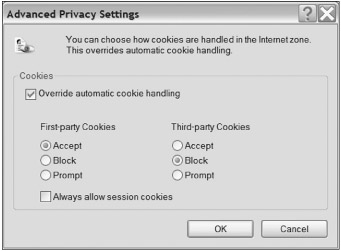
Figure 13.5: Internet Options ”Advanced Privacy Settings -
Uncheck Always Allow Session Cookies.
-
Click OK or Apply.
Install a Cookie Manager
In addition to customizing Internet Explorer's privacy settings, I use the built-in privacy features in ZoneAlarm Pro to manage cookies. If you desire further control over cookies, http://www.cookiecentral.com is a good site for downloading freeware, shareware, and commercial cookie managers.
To delete cookies in Internet Explorer 6
-
Click Tools on Internet Explorer's menu bar.
-
Click Internet Options.
-
Click the Delete Cookies button under Temporary Internet Files.
| Note | After deleting cookies, return to the Center for Democracy & Technology site (http:// opt-out .cdt.org/featured) and opt out again. |
You can also manually delete cookies. If you use Internet Explorer, navigate to c:\Windows\Temporary Internet Files and C:\Windows\Cookies and delete all the contents of both folders. If you use Netscape, search for a file named cookies.txt and delete it.
Web Bugs
Web bugs are invisible graphics files that load with a Web page. They're so tiny you can't see the little buggers! Web bugs reveal to the server that initiated the bug your computer's unique IP address and the location of the page you're browsing. From then on, that Web bug can identify you by your cookie settings, track you, and profile you. Because Web bugs are basically minute graphics files, you won't be bugged if you disable image loading in your browser ”but you won't see any graphics, either! That's a tradeoff most computer users won't make.
The best ways to defeat Web bugs is to follow these steps.
-
Block cookies.
-
Delete cookies.
-
Use Ad-aware and SpyBot Search & Destroy to scan for spyware regularly.
Clear Your Web Browser's Cache Memory
Every time you surf the Web, copies of the pages you visit (including images, cookies, and Web bugs) are saved in your computer's browser cache. This makes Web browsing faster, but it has the disadvantage of leaving on your hard drive a trail of where you've been. This can be particularly troublesome for those who share a computer. In fact, these files leave every computer system more vulnerable to hacking!
To clear the cache memory in Internet Explorer 6
-
Click Tools on Internet Explorer's menu bar.
-
Click Internet Options.
-
Click the Delete Files button under Temporary Internet Files.
Clear Your Web Browser's History
Many a boss has spied on his secretary by examining her Web browser's history. Most people are unaware that Internet Explorer is capable of remembering every Web page they have ever visited. In IE 6, the default can be set to a maximum of 999 days!
To clear the browser history in Internet Explorer 6
-
Click Tools on Internet Explorer's menu bar.
-
Click Internet Options.
-
Click the Clear History button under History.
Disable AutoComplete
Internet Explorer has a convenient feature that remembers all your user names , passwords, and personal information (such as your name , address, phone number, and e-mail address). Unfortunately, this feature is prone to being hacked.
To disable AutoComplete in Internet Explorer 6
-
Click Tools on Internet Explorer's menu bar.
-
Click Internet Options.
-
Click the Content tab.
-
Click the AutoComplete button
-
Uncheck (or check) the AutoComplete functions you want to disable or use, respectively.
-
Click the Clear Forms and Clear Passwords buttons .
Secure Sockets Layer
SSL (Secure Sockets Layer) is a secure protocol for transmitting private information over the Internet. SSL works by using a public key to encrypt the data being transferred. Web sites use SSL to securely obtain confidential information, such as credit card numbers , from users. The only circumstance under which you can safely provide confidential information over the Internet is with an SSL connection!
There are two ways to tell whether a connection is an SSL connection.
-
Https ://. If the URL has an "S" after "HTTP," as in HTTPS://, it's an SSL connection.
-
Safety lock icon. If a safety lock icon appears in the lower-right corner of your Web browser's status bar (Figure 13.6), the connection is an SSL connection.
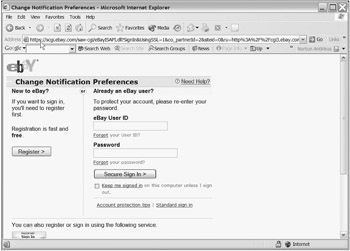
Figure 13.6: An https ”// URL
The First Step to Protect Yourself on the Internet
Never provide confidential information over the Web to a URL that doesn't begin with https://, and always look for the safety lock icon on your Web browser's status bar!
EAN: 2147483647
Pages: 135