The Recycle Bin
When you delete a file or document in Windows, it is sent to the Recycle Bin, but the file isn't deleted from your hard disk. This safeguards you from purging an important file from your system by mistake. But do you want prying eyes observing what files you've deleted?
To circumvent the Recycle Bin and delete a file permanently
-
Select the file in Windows Explorer.
-
Press Shift and Delete on your keyboard simultaneously .
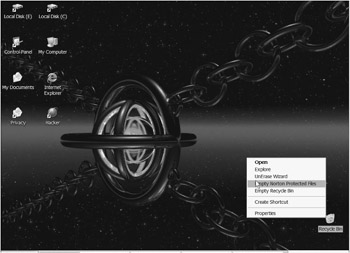
Figure 12.16: The Recycle Bin pop-up menu
To empty the Recycle Bin
-
Right-click the Recycle Bin.
-
Choose Empty Recycle Bin from the menu that appears.
As with System Restore, Microsoft has failed to adjust the Recycle Bin's default capacity to keep up with the capacity of today's huge hard drives . By default, it's set to one-tenth of the size of each hard disk, which could leave gigabytes of unwanted clutter to slow down your system. How large should the Recycle Bin cache be? Between 0 and 500 MB, depending on your ideal safety net and security needs. The lower the better! The maximum sizes of my Recycle Bins average between 300 and 400 MB each.
To adjust the capacity of the Recycle Bin
-
Right-click the Recycle Bin.
-
Select Properties.
-
On the Global tab, click Configure Drives Independently.
-
Select the tab for each drive and configure it accordingly
-
On the drive tab move the percentage slider so that "Space Reserved" reads around 400 MB.
-
Repeat for each hard drive.
To disable the Recycle Bin and delete files permanently
-
Right-click the Recycle Bin.
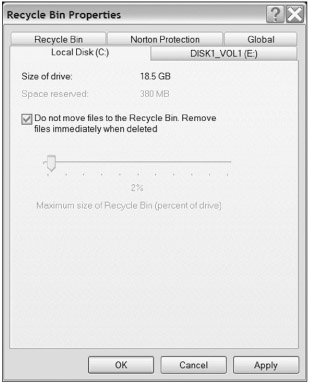
Figure 12.17: The Recycle Bin Properties drive tab -
Select Properties.
-
Click the tab for each disk drive.
-
Check the Do Not Move Files to the Recycle Bin. Remove Files Immediately When Deleted option (also available on the Global tab).
EAN: 2147483647
Pages: 135