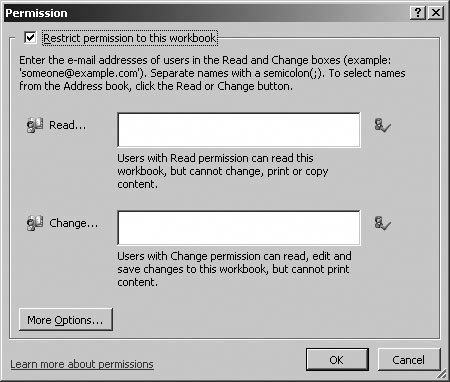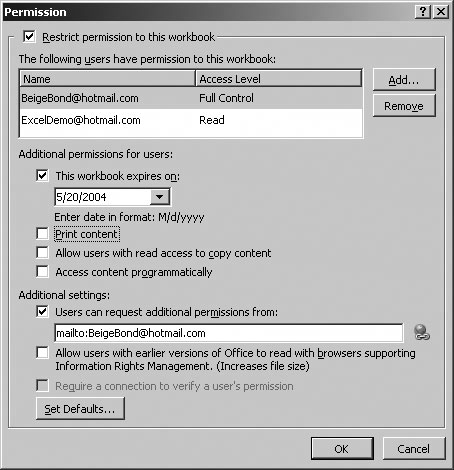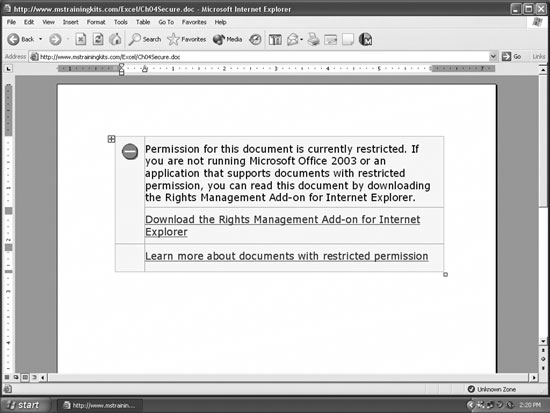Section 6.7. Use Identity-Based Security (a.k.a. IRM)
|
6.7. Use Identity-Based Security (a.k.a. IRM)Earlier sections discuss protecting workbooks using passwords. The problems with passwords are:
The solution to this problem is identity-based security. The preceding section showed how you could allow specific users to edit protected worksheets without the worksheet password. The larger solution is to define workbook permissions based on the user's identity. Note: Two key features make IRM worth using: you can add expiration dates to documents and you can prevent users from forwarding, printing, or copying the document. That's great for copywritten or time-sensitive materiallike early drafts of this book! 6.7.1. How it worksIdentity-based security solves the password problem because users maintain their own passwordusually it's the one they use to sign on to the networkand then their identity travels with them wherever they go on a network. You don't have to set workbook passwords, share those with your workmates, and hope you don't lose or forget them. Excel provides identity-based security through Microsoft Information Rights Management (IRM). This new feature comes at a cost, however. In order to use IRM, you must have a Windows 2003 server running Microsoft Windows Rights Management (RM) Services on your network. If you don't have that, or if you want to share a workbook outside of your network, you can use Microsoft Passport identities instead of network identities. Figure 6-15 shows how IRM works. Figure 6-15. IRM uses identities rather than passwords to control access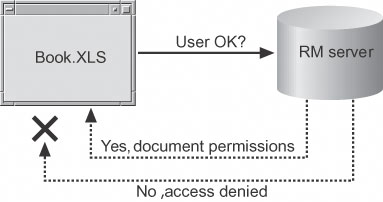 6.7.2. How IRM comparesThere are some huge advantages to IRM over other types of document protection:
The disadvantages are significant, too:
6.7.3. How to do itTo set IRM permissions on a workbook for the first time:
6.7.4. How it worksAs the author of the workbook, you always have permission to open, edit, and distribute your document. The workbook will not expire for you because the author always has full control. When someone other than the author opens a workbook with permissions enabled, several things may happen:
6.7.5. What about...
|
|
EAN: 2147483647
Pages: 133
- Chapter I e-Search: A Conceptual Framework of Online Consumer Behavior
- Chapter III Two Models of Online Patronage: Why Do Consumers Shop on the Internet?
- Chapter XII Web Design and E-Commerce
- Chapter XIII Shopping Agent Web Sites: A Comparative Shopping Environment
- Chapter XV Customer Trust in Online Commerce
 Permission
Permission