Section 4.9. Reformat XML Results for Excel
|
4.9. Reformat XML Results for ExcelOne thing you may notice when you return web service results directly to Excel through an XML Map is that mixed content is not automatically formatted. HTML/XML formatting tags such as < b > and < i > appear as "< b >" and "< i >" rather than as bold and italic (Figure 4-14). Figure 4-14. Excel does not automatically interpret HTML formatting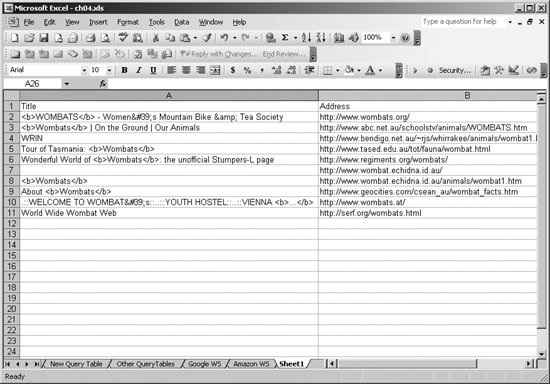 4.9.1. How to do itThere's no simple way to prevent this problem, but you can fix it using the automatic text formatting features of Excel. Excel automatically reformats HTML text pasted from the Clipboard, so all you have to do is place the data in the Clipboard as HTML, then paste that data back into cells on the spreadsheet. In Excel, you access the Clipboard using the DataObject object, so the following code puts the data from each cell of a worksheet into the Clipboard as HTML, then pastes that data back, causing Excel to correctly interpret HTML formatting: Sub TestReformat( ) ' Call Helper function to interpret HTML formatting codes. ReformatHTML ActiveSheet.UsedRange End Sub Sub ReformatHTML(rng As Range) Dim clip As New DataObject, cell As Range For Each cell In rng clip.SetText "<html>" & cell.Value & "<html>" clip.PutInClipboard cell.PasteSpecial Next End Sub 4.9.2. How it worksAfter you run TestReformat on a worksheet, Excel interprets the HTML formatting codes as if you cut/pasted them from a web page (Figure 4-15). Figure 4-15. HTML formatting after running ReformatHTML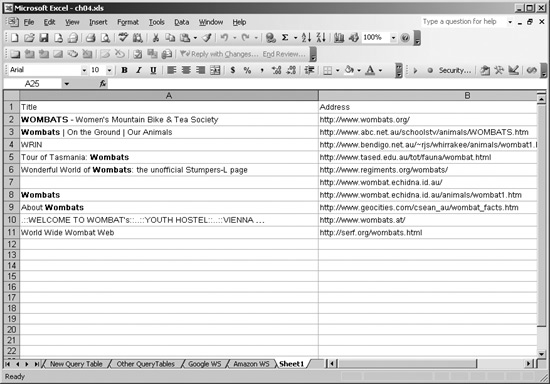
|
|
EAN: 2147483647
Pages: 133