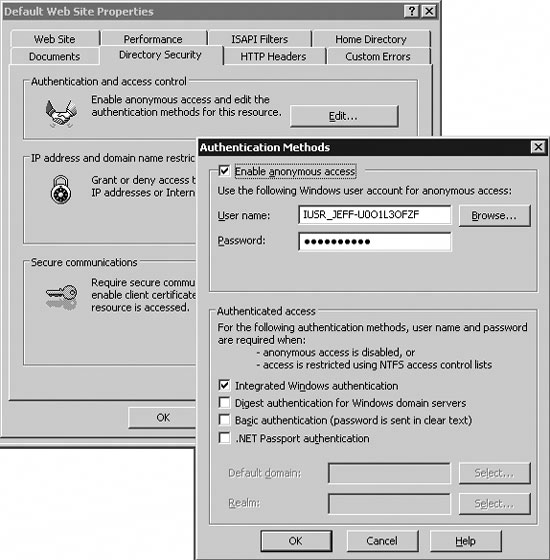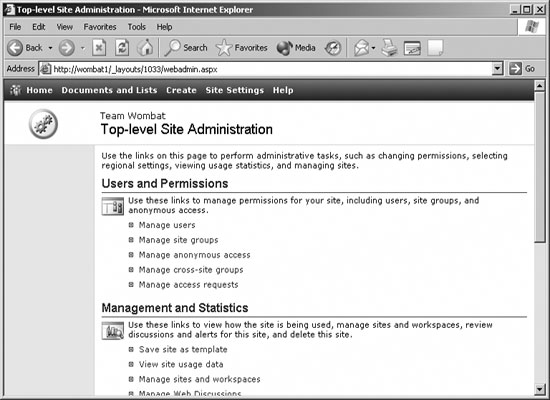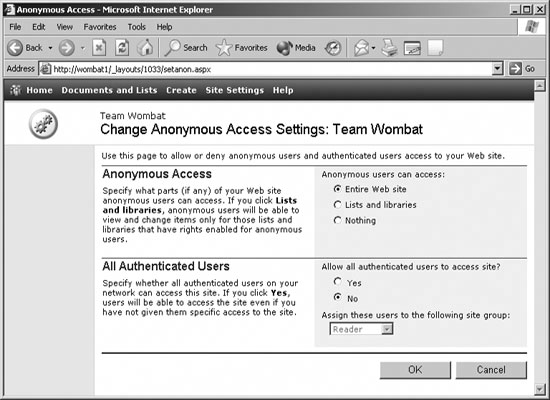Section 2.8.Allow Anonymous Users
|
2.8. Allow Anonymous UsersIf your SharePoint site is used over the Internet, you may want to enable users who don't have Windows accounts on your server or network. This allows the general public access to some or all of your SharePoint site. 2.8.1. How to do itSharePoint disables anonymous access when it is installed, so you must re-enable it in IIS and then authorize the anonymous user within the SharePoint site. To enable anonymous access in IIS:
After enabling the default user in IIS, authorize that user for your SharePoint site. To do that:
Enabling anonymous access for the entire web site allows unauthenticated users to view all of the folders in your site. Allowing access to lists and libraries restricts anonymous users to folders that have anonymous access specifically enabled. This is the most practical setting for most SharePoint sites since they usually contain a mix of public, and not-so-public, information. To enable anonymous access to a specific list or workspace:
Figure 2-18. Customize a workspace to enable anonymous access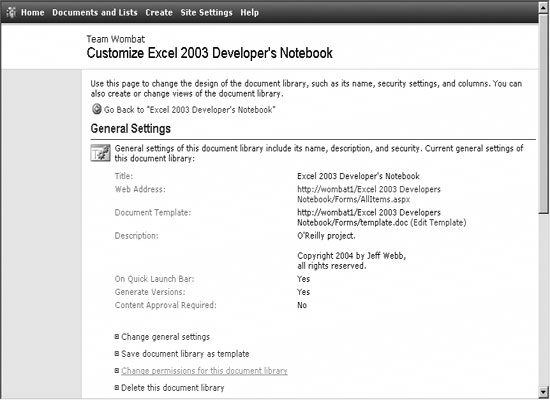 Figure 2-19. Select Change anonymous access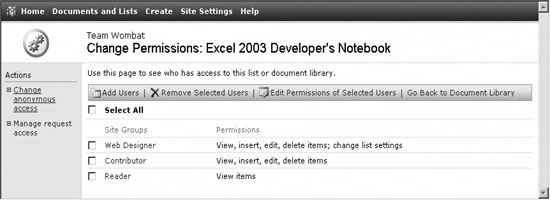 Figure 2-20. Choose the level of access for anonymous users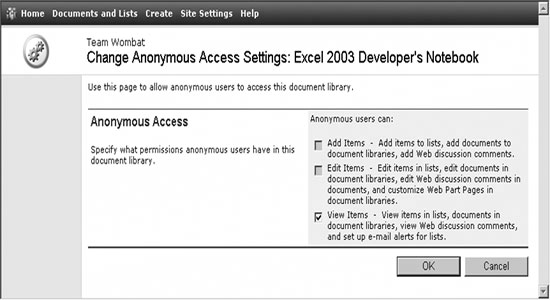 2.8.2. How it worksAllowing anonymous access lets users view SharePoint site pages without being prompted for a user name and password. When a user tries to open a workbook from the SharePoint site, SharePoint displays the Windows authentication dialog (Figure 2-9), whether or not anonymous access is enabled. Anonymous users may cancel that dialog and the workbook opens in read-only mode. Users with valid accounts may enter their usernames and passwords to get read/write access. SharePoint disables the anonymous access account in IIS during installation as a security measure. You must deliberately re-enable that account in IIS before SharePoint allows any anonymous access or even displays the anonymous access options through the site administration pages. Anonymous access to the SharePoint site is tracked through the IIS anonymous user account (shown in Figure 2-15). That username has the form IUSR_ xxx . You can track access by that account to audit security using the Computer Management Console, as shown in Figure 2-21. Figure 2-21. Track access by anonymous users to audit security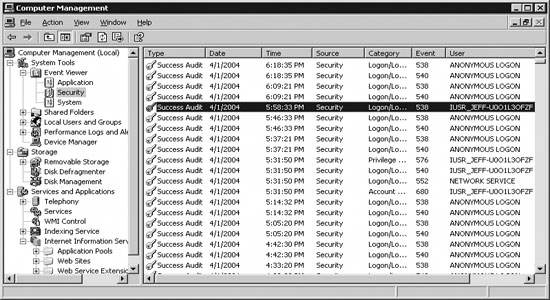 2.8.3. What about...
|
|
EAN: 2147483647
Pages: 133
 All Programs
All Programs  Administrative Tools
Administrative Tools