Section 7.11.Prevent Design Changes
|
7.11. Prevent Design ChangesAs mentioned previously, InfoPath both designs and displays forms. In most cases, you won't want your users opening forms in Design mode and tinkering with them. There are two approaches to this problem:
Note: Most developers don't want to expose the inner workings of their applications to the world. InfoPath provides a limited ability to restrict that type of access to form templates. 7.11.1. How to enable protectionTo protect a template from changes:
Protected templates display the warning shown in Figure 7-47 if the user opens them in Design mode. Figure 7-47. Protecting forms discourages users from changing them That's weak protection at best, but if you sign the protected template with a digital signature, you can both discourage changes and detect changes if they are made (changes overwrite the digital signature, so the template will no longer be trusted). 7.11.2. How to disable design modeA stronger solution prevents users from designing any templates. You can use the Custom Installation Wizard (CIW) to create a customized setup program for Office that omits the design features from InfoPath. In order to do that:
Figure 7-48. Use CIW to create a custom InfoPath installation program that disables design mode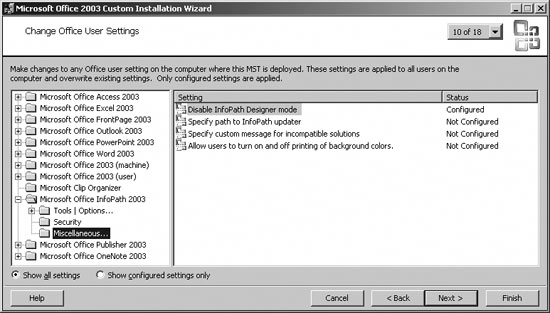 Alternatively, you can disable Design mode by changing the following system registry setting: HKEY_CURRENT_USER\Software\Microsoft\Office\11.0\InfoPath\Designer\ DisableDesigner=0x00000001 Editing the system registry requires special knowledge. This is an advanced technique. Disabling Design mode removes InfoPath's Design this Form button, Design a Form task pane, and the File |
|
EAN: 2147483647
Pages: 133
 Form Options, select Enable protection on the General page, then click OK.
Form Options, select Enable protection on the General page, then click OK.