Working with the SMC
 |
When you start the SMC, you are presented with a login screen, as shown in Figure 29-1. This screen allows you to connect through to the server specified on the command line, or in the text box, and authenticate yourself as the administrator. Generally, the username will be root, but it could be any nonprivileged user who has been assigned administrative roles.
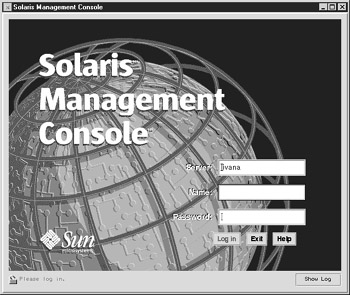
Figure 29-1: The SMC login screen.
The main screen for the SMC is shown in Figure 29-2. There are three menus : Console, View, and Help; two tabs (Applications View, and SMC Server View); a navigation pane on the left-hand side; and a view pane on the right-hand side, below which there is a status and information pane. By default, the Applications view is enabled. To switch to the SMC Server view, you simply need to click the SMC Server View tab.
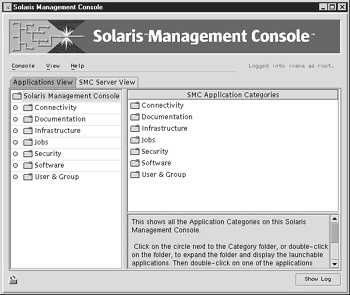
Figure 29-2: The SMC main screen.
In the Applications view, shown in Figure 29-3, there are a number of broad headings used to differentiate the applications used to manage the system. Each of these headings can be activated by clicking the appropriate text or folder icon, after which a list of applications and application types appears in the view pane. The classes of applications supported by SMC include Connectivity, Documentation, Infrastructure, Jobs, Security, Software, and User & Group.
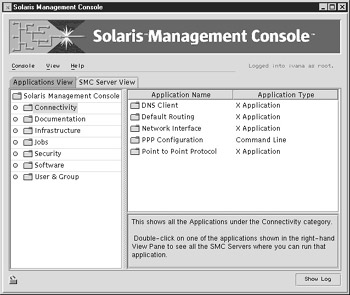
Figure 29-3: SMC Applications view.
There are several different connectivity applications supported by SMC. These are shown in the view pane after selecting the Connectivity heading or folder icon, as shown in Figure 29-3. Supported applications include DNS Client, Default Routing, Network Interface, PPP Configuration, and Point-to-Point Protocol. In the Documentation class of applications, as shown in Figure 29-4, only the Answerbook is supported.
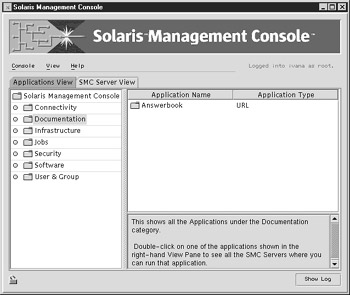
Figure 29-4: SMC documentation applications.
In the Infrastructure class of applications, shown in Figure 29-5, a number of different applications are supported. These include AdminSuite, Admintool, Performance Meter, Shutdown / Restart the Computer, Terminal, and Workstation Information.
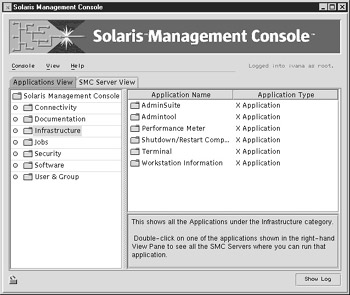
Figure 29-5: SMC Infrastructure applications.
In the Jobs class of applications, shown in Figure 29-6, only the Process Manager is supported by default.
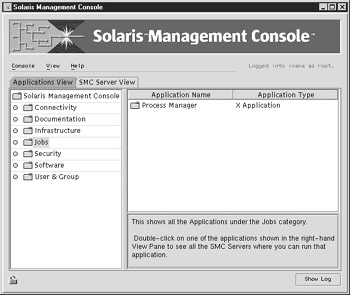
Figure 29-6: SMC Jobs applications.
In the Security class of applications, shown in Figure 29-7, only the Kerberos v5 server (SEAM) is supported by default.
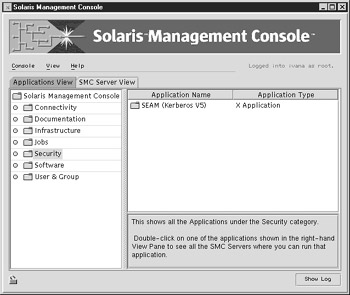
Figure 29-7: SMC Security applications.
In the Software class of applications, shown in Figure 29-8, a number of different applications are supported. These include DNS Server, Software Manager, and Solaris Product Registry.
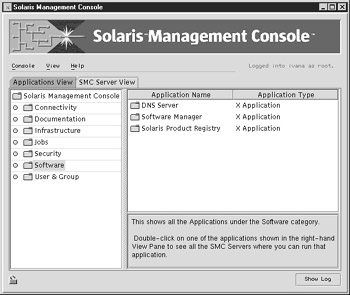
Figure 29-8: SMC Software applications.
In the User & Group class of applications, shown in Figure 29-9, only the Change Root Password operation is supported by default.
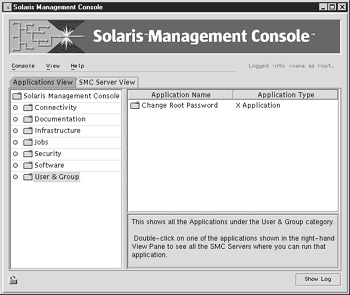
Figure 29-9: SMC User & Group applications.
Every application listed underneath each main application class heading can be configured by the administrator by double-clicking the appropriate heading and selecting the software product to be configured. This operation is shown in Figure 29-10 for the DNS Server software package underneath the Software applications heading. The parameters that can be modified include the application name, the server name on which it is to be executed, and the user who will run the application.
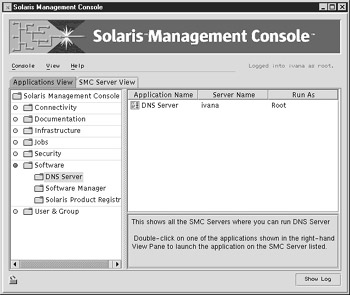
Figure 29-10: SMC application configuration.
The list of applications in each category is limited to those installed by default in the Solaris installation. However, SMC only becomes really useful when a number of new applications are included in the toolbox. These can be configured on a per-system basis rather than having a one size fits all toolbox configuration. For example, a backup server might have Legato administration options added to SMC, while a database server might have the Oracle administration options integrated into SMC. To add new applications to an existing category, you select Add Application from the Console menu, as shown in Figure 29-11. Alternatively, if you want to remove an existing application from an existing SMC category, you need to select it in the view pane and then select Remove Application from the Console menu. Finally, if you just want to modify the configuration of an existing application in an existing application category, you can select Modify Application from the Console menu.
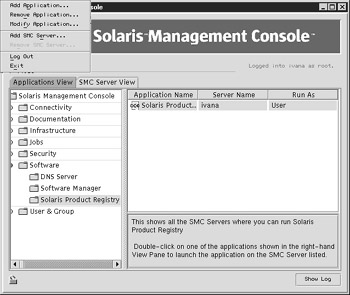
Figure 29-11: The SMC Console menu.
When you choose to add an application, the Add Application screen appears, as shown in Figure 29-12. Here, you can choose the application type, application category, user to run the application as, and the application name. In addition, you can specify the executable path , any optional command-line arguments, and whether or not to use the default icon or a customized icon.
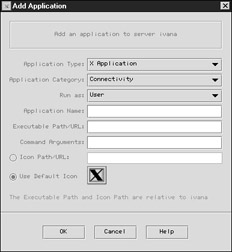
Figure 29-12: The SMC Add Application screen.
When removing an application, the Remove Application screen is displayed. Here, you must choose whether to remove the application s SMC entry or whether to cancel the application, as shown in Figure 29-13.

Figure 29-13: The SMC Remove Application screen.
When you choose to modify an application, the Modify Application screen appears, as shown in Figure 29-14. Here, you can modify the application type, application category, user to run the application as, and the application name. In addition, you can modify the executable path, any optional command-line arguments, and whether or not to use the default icon or a customized icon.
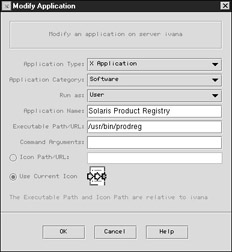
Figure 29-14: The SMC Modify Application screen.
One of the main benefits of the SMC application is that multiple servers can be added into the pool of servers managed from a single interface, as shown in Figure 29-15. This reduces administrative overhead, especially in large installations where literally hundreds of servers may need to be managed by a single administrator or team of administrators.

Figure 29-15: The SMC Add Server screen.
EAN: 2147483647
Pages: 265