The Section Control
| < Day Day Up > |
| The section control can be a convenient way to group a number of form controls. For example, you might want all of the form controls in the section to be hidden initially and then made visible at the user 's command. In that case, the section control is equivalent to the optional section control, which is described in the next section. Another option is to create a section control that's visible initially but that can be deleted by the user. You can set options to do this in the Section Properties window (see Figure 4.27). I consider this approach potentially problematic . If a user deletes a section in error, he might not realize that he can use the Undo option on the Edit menu to restore the deleted section, at least until he carries out some other action in filling in the form. Figure 4.27. Setting a section control to be deleted at user option. When users can delete a section control and the focus is on the expendable section, they see a blue box with a white down arrow at the top-left of the section. Clicking on the arrow brings up a menu that includes the option to delete the section (see Figure 4.28). Figure 4.28. The option to delete a section control. A section control can be used to apply the effects of conditional formatting to all form controls in the section. Conditional formatting is described in Chapter 6. |
| < Day Day Up > |
EAN: 2147483647
Pages: 206
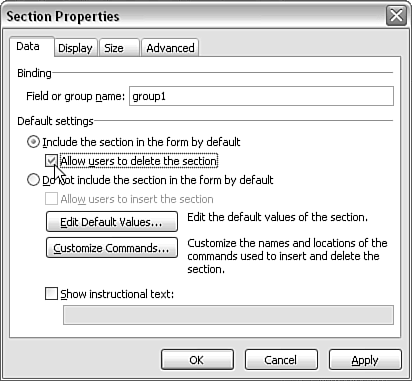
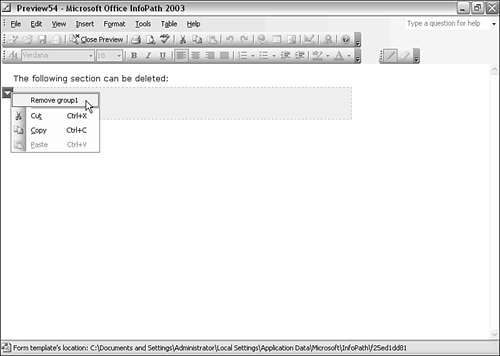
 To learn more about conditional formatting,
To learn more about conditional formatting,