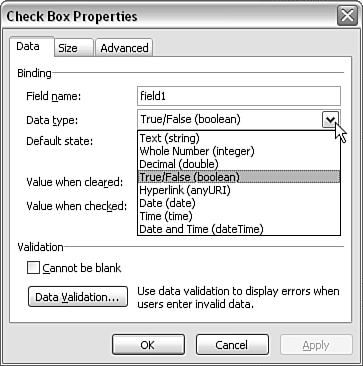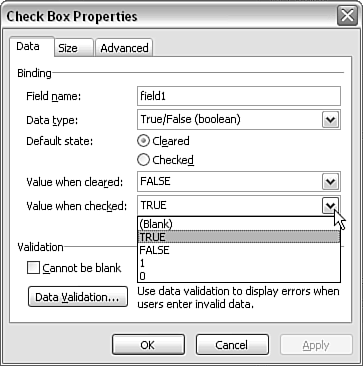The Check Box Control
| < Day Day Up > |
| The check box control is likely familiar to you from the use of a similar control in HTML forms. A check box allows the selection of one or more options from a set of options, unlike the option button control (described later in this chapter), which allows only one option. Properties for the check box control can be set in the Check Box Properties window, which you access by right-clicking on the check box control in design mode (see Figure 4.24). Notice that although Boolean (checked or unchecked) is the default data type, many other data types are also offered . Figure 4.24. Selecting a data type for a check box control. The Default State option in the Check Box Properties window allows you to specify whether a check box is checked or unchecked by default. Specifying a likely pattern of checked and unchecked check boxes can save the form user some time. On the other hand, it can annoy some users if they perceive that you are pushing them in a particular direction. In a corporate setting, which is where InfoPath 2003 is most likely to be used, that latter issue isn't likely to be prominent. If the Boolean data type is chosen for a check box, you are offered options to specify which values correspond to checked and unchecked (see Figure 4.25). This is important because, depending on the type of system to which you are submitting, a value of may be treated as equivalent to the Boolean False . The default value when unchecked is False , and the default value when checked is True . Figure 4.25. Specifying a value corresponding to a check. |
| < Day Day Up > |
EAN: 2147483647
Pages: 206