Chapter 12: Tracking Projects and Schedules
|
To assess project status at a glance, you can create any of several project schedule diagrams in Microsoft Office Visio 2003. Scheduling is perhaps the most crucial aspect of the project management process, and Visio can help you plan and document tasks with simple-to-use shapes. Coordinating multiple tasks and resources over a period of time is daunting enough without the struggle many complicated project scheduling tools put you through. Of course, some projects demand a highly sophisticated scheduling tool, but for everyday use, Visio provides enough power to track tasks, dates, and dependencies, and the resulting diagrams are well suited for display on a Web site or presentation slide.
This chapter tells you how to use the vastly improved project scheduling templates in this version of Visio to create timelines, calendars, Program Evaluation and Review Technique (PERT) charts, and Gantt charts. It also covers how to import information from Microsoft Outlook.
Project Scheduling in Visio
Most people need a scheduling tool at one time or another. Whether you want to clarify project milestones or track task dependencies, Visio includes a template to meet your needs. For example, you can create timelines and Gantt charts that double as attractive illustrations in status reports, in slide shows, on your intranet site, or in other documentation, as Figure 12-1 shows.
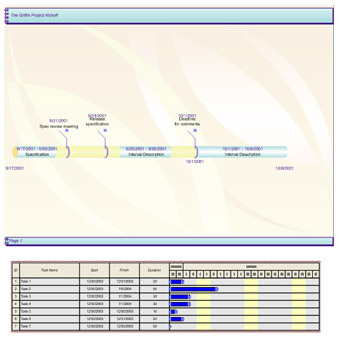
Figure 12-1: You can use Visio to create timelines and Gantt charts like these, as well as monthly calendars and PERT charts.
Visio’s strength is in providing easy-to-use tools for high-level scheduling tasks. You can use Visio to coordinate dozens of resources and track hundreds of tasks, but the project scheduling templates are really designed for smaller scale projects. You can create the following four types of project scheduling diagrams in Visio:
-
Timeline Use to document high-level project milestones. A timeline displays start and finish dates and milestones for projects at a glance.
-
Gantt Chart Use to provide a hierarchical view of the entire lifetime of a project. A Gantt chart can show how much of a task has been completed and helps you track a project’s progress.
-
Calendar Use to create all-purpose monthly or yearly calendars.
You can import Outlook scheduling information into your Visio 2003 calendar.
-
New Feature PERT Chart Use to document project tasks, duration, and milestones in connected boxes that help in planning complex projects.
Using Visio with Microsoft Project
New Feature If you use Microsoft Project or work with people who do, consider Visio a companion product. You can easily import .MPX files into Visio to generate timelines and Gantt charts. However, Visio is simply not in the same project management league as Project—nor is it meant to be. Some people register for weeklong courses to learn how to use Project’s powerful scheduling tools. With Visio, you can assemble a diagram in a couple of hours, if that, to track tasks and milestones. However, you don’t have access to the type of reporting and advanced tracking features that Project offers.
Instead, Visio provides the best means to create attractive and simplified visual representations of a complex Project schedule. In addition, you can use Visio to develop high-level schedules that can be shared with Project users. When you save a Visio timeline or Gantt chart diagram in XML format, the data can be imported for additional analysis in Project. To make Visio easier to use with Project, the Visio designers even renamed some commands to match Project. For example, Promote Task and Demote Task in the Gantt Chart template are now Outdent and Indent.
| Note | The XML file format replaces the MPX format for exchanging project scheduling files used in Microsoft Visio 2000. Microsoft Project 2000 and later versions do not support the MPX format. |
|
EAN: 2147483647
Pages: 209